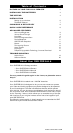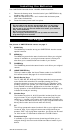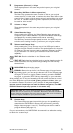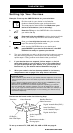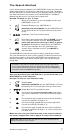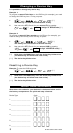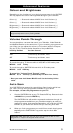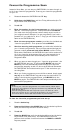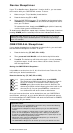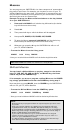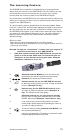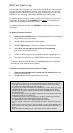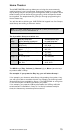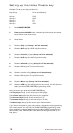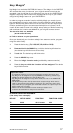10 WWW.ONEFORALL.COM
Favourite Programme Scan
Instead of Auto Scan, you can set your ONE FOR ALL 6 to scan through up
to 10 of your favourite programmes. To set up your favourite programmes
for your TV:
1 Press and release the ONE FOR ALL 6’s TV key.
2 Hold down the MAGIC key until the TV key blinks twice (the TV
key will blink once then twice).
3 Press 9 9 6.
4 Enter the number for the first programme you wish to be inclu-
ded as a “favourite programme”. Then press and release MAGIC.
(You must enter the programme number exactly as you would on
your original remote. Example: If to get programme 5 you had to
press 05 or if you used the 10, 20 or -/-- keys, you will need to do the
same on the ONE FOR ALL 6.)
5 Enter the next programme number you wish to be included as a
“favourite programme”. Then press and release MAGIC.
6 Continue entering each programme you wish to be included as
your “favourite programmes”. After you have entered the last pro-
gramme number, press and hold down MAGIC until the TV key
blinks twice. Remember, the ONE FOR ALL 6 can hold a maximum of
10 of your favourite programmes. After you have entered the 10
favourite programmes it will automaticallly exit the Favourite
Programme Scan.
7 When you want to scan through your “favourite programmes”, aim
the ONE FOR ALL 6 at your TV and press TV, MAGIC and then the
MUTE key. You will automatically move through your favourite
programmes, stopping at each for about three seconds. Remember
the ONE FOR ALL 6 must be aimed at your TV the entire time you
are using Scan.
8 When you find a programme you would like to watch, simply press
any key on the ONE FOR ALL key pad to stop the scan feature. To
continue the favourite programme scan, press MAGIC, then the
MUTE key again. The ONE FOR ALL 6 will stop automatically at the
last favourite programme.
To clear the favourite programmes you have set up:
1 Press the device key.
2 Press and hold down the MAGIC key until the device key blinks
twice (the device key will blink once then twice).
3 Press 9 9 6.
4 Press the MAGIC key until the device key blinks twice (the device
key will blink once then twice). The ONE FOR ALL 6 will now
perform the Auto Scan function whenever the MAGIC and MUTE
keys are pressed.
Notes:
- To set up your “favourite programmes” for another device, follow steps 1
through 8, only substitute the appropriate device key (VCR, SAT, CD, AUD,
DVD) during step 1.
- Favourite Programme Scan can only be set up for one device at a time.
Once you have set up your “favourite programmes” for one device, you
will not be able to use the Scan feature with any other device.