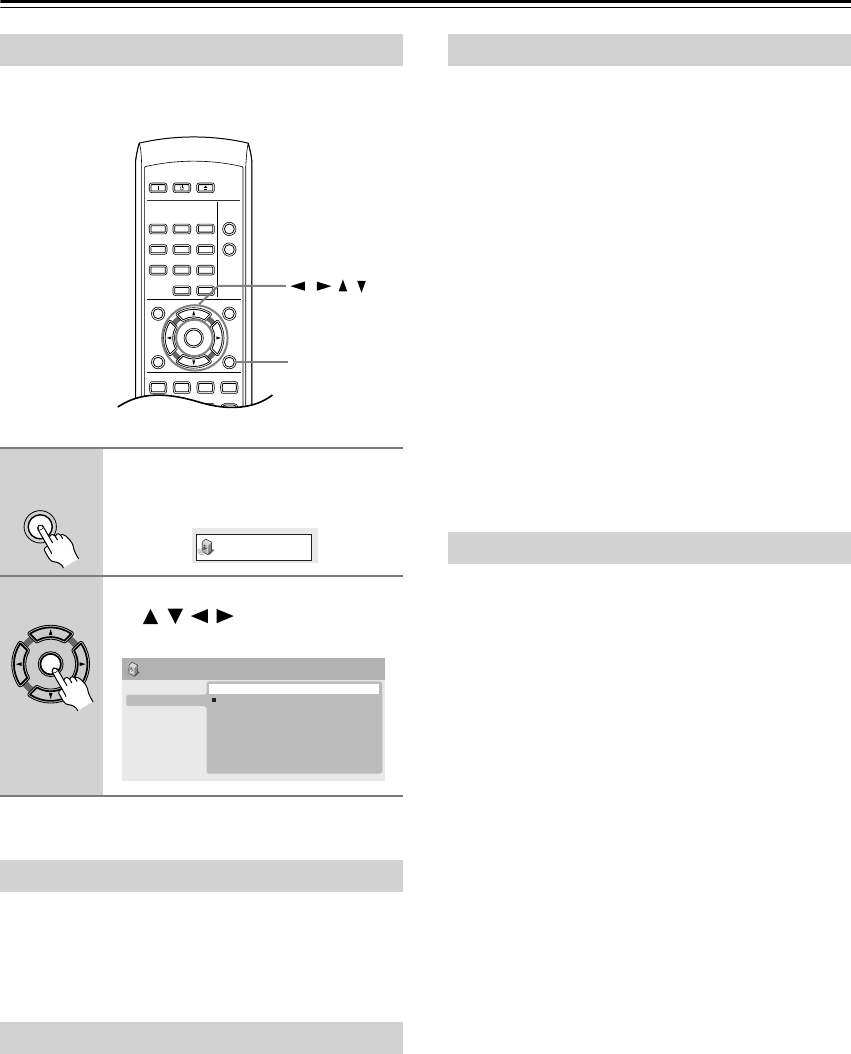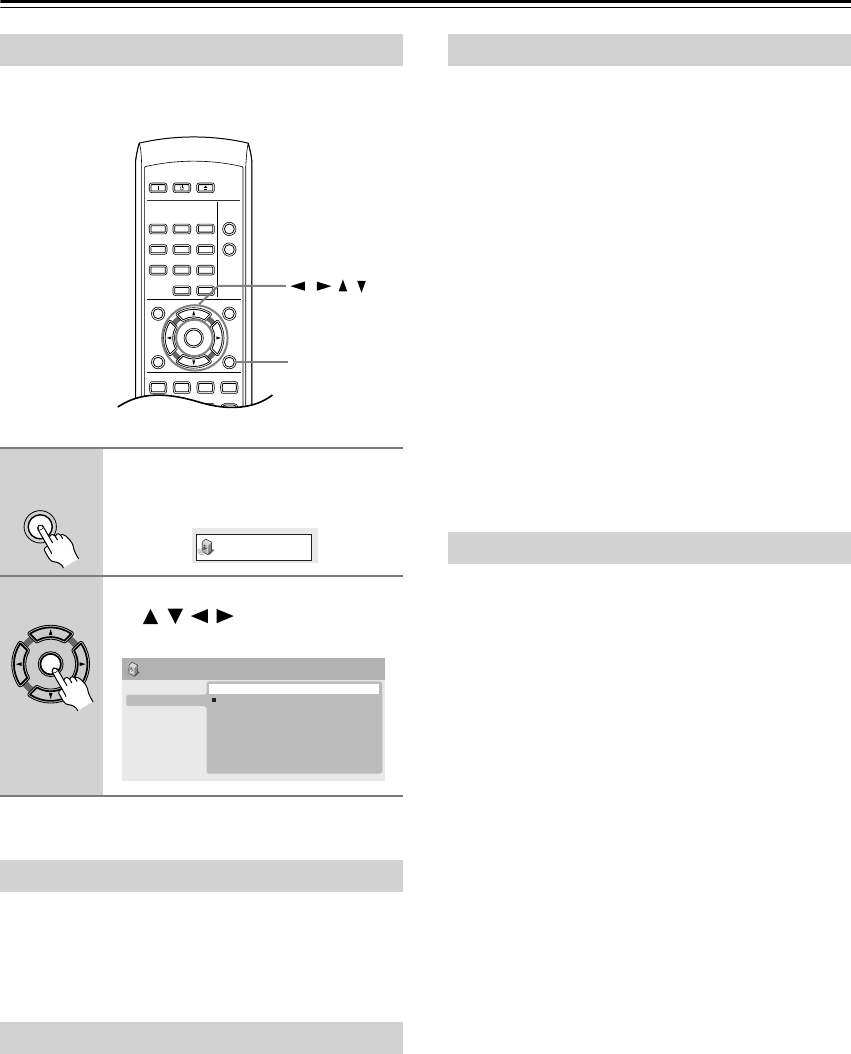
38
Audio Settings and Video Adjust menus
The Audio Settings menu offers features for adjusting
the way discs sound.
• Settings: High, Medium, Low, Off (default)
The Dialog feature is designed to make the dialog stand
out from other background sounds in the soundtrack.
• Settings: Rock, Pop, Live, Dance, Techno, Classic,
Soft, Off (default)
The various preset EQ curves are designed to suit various
styles of music.
Note:
• 96kHz linear PCM audio is automatically downsam-
pled to 48kHz if the Equalizer is switched on.
• Settings: High, Medium, Low, Off (default)
When watching Dolby Digital DVDs at low volume, it’s
easy to lose the quieter sounds completely—including
some of the dialog. Switching Audio DRC (Dynamic
Range Control) to on can help by bringing up the quieter
sounds, while controlling loud peaks.
How much of a difference you hear depends on the mate-
rial you’re listening to. If the material doesn’t have wide
variations in volume, you may not notice much change.
Notes:
• Audio DRC is only effective with Dolby Digital audio
sources.
• Audio DRC is only effective through the digital output
when Digital Out is set to On, and Dolby Digital Out
is set to Dolby Digital > PCM (see “Digital Audio Out
settings” on page 41).
• The effect of Audio DRC depends on your speakers
and AV receiver settings.
• Settings: On, Off (default)
Switch on Virtual Surround to enjoy realistic
surround sound effects from just two speakers.
Notes:
•Virtual Surround doesn’t work with DTS, through
either the analog or digital outputs.
• 96kHz linear PCM audio is automatically downsam-
pled to 48kHz if Virtual Surround is switched on.
• If the player is outputting Dolby Digital, DTS or
MPEG bitstream audio (in other words, no conversion
to PCM), Virtual Surround has no effect on the audio
from the digital output. See Digital Audio Out settings
on page 41 for how to set up the digital output formats.
•How good the surround effect is varies with the disc.
Audio Settings menu
1
Press SETUP and select “Audio
Settings” from the on-screen dis-
play.
2
Select and change settings using
the /// (cursor) buttons,
and ENTER.
Dialog
Equalizer
ON STANDBY
PLAY
MODE
DISPLAY
MENU
SETUP
TOP MENU
RETURN
AUDIO ANGLE SUBTITLE ZOOM
CLEAR
OPEN/
CLOSE
ENTER
123
6
789
0
45
SETUP
///
SETUP
Audio Settings
ENTER
Audio Settings
Equalizer
Virtual Surround
Audio DRC
Dialog
On
Off
Audio DRC
Virtual Surround