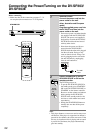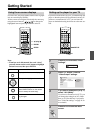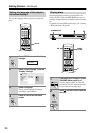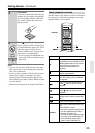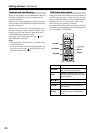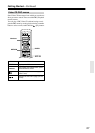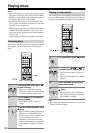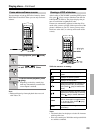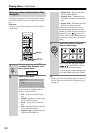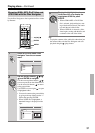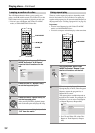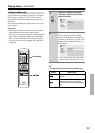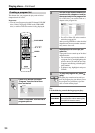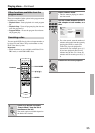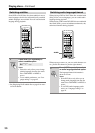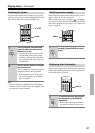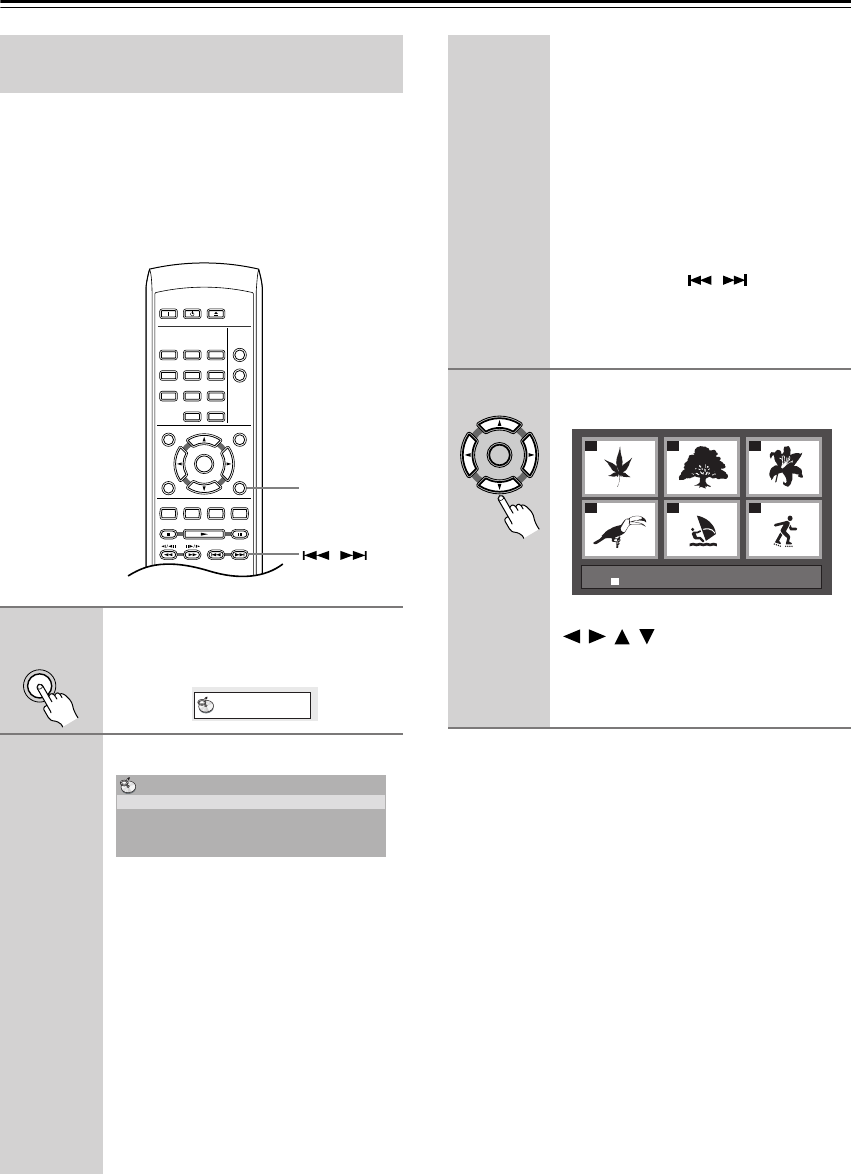
30
Playing discs—Continued
Use the Disc Navigator to browse through the contents
of a DVD or Video CD disc to find the part you want to
play.
Important:
•You can’t use the Disc Navigator with Video CD in
PBC mode.
Tip:
• Another way to find a particular place on a disc is to
use one of the search modes. See “Searching a disc”
on page 35.
Browsing video content with the Disc
Navigator
1
During playback, press SETUP
and select “Disc Navigator” from
the on-screen menu.
2
Select a view option.
The options available depend on the kind
of disc loaded and whether the disc is
playing or not, but include:
• Title – Titles from a DVD-Video
disc.
• Chapter – Chapters from the current
title of a DVD-Video disc.
• Track – Tracks from a Video CD
disc.
• Time – Thumbnails from a Video CD
disc at 10 minute intervals.
• Original: Title – Original titles from
a VR mode DVD-RW disc.
ON STANDBY
PLAY
MODE
DISPLAY
MENU
SETUP
TOP MENU
RETURN
AUDIO ANGLE SUBTITLE ZOOM
CLEAR
OPEN/
CLOSE
ENTER
123
6
789
0
45
SETUP
/
SETUP
Disc Navigator
Disc Navigator
Title
Chapter
• Playlist: Title – Playlist titles from a
VR mode DVD-RW disc.
• Original: Time – Thumbnails from
the Original content at 10 minute inter-
vals.
• Playlist: Time – Thumbnails from the
Playlist at 10 minute intervals.
The screen shows up to six moving
thumbnail images displayed one after
another. To display the previous/next six
thumbnails, press / (you don’t
have to wait for all the thumbnails to fin-
ish playing to display the previous/next
page).
3
Select the thumbnail image for
what you want to play.
You can use either the cursor buttons
(///) and ENTER to select a
thumbnail, or the number buttons.
To select using the number buttons, enter
a two-digit number then press ENTER.
ENTER
01
04
02
05
03
06
Disc Navigator: Title
01- 49: - -