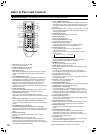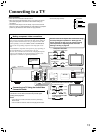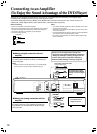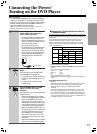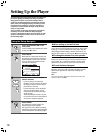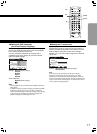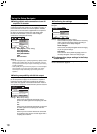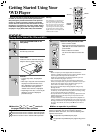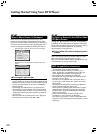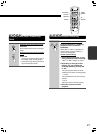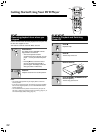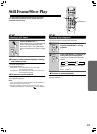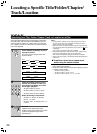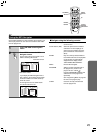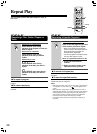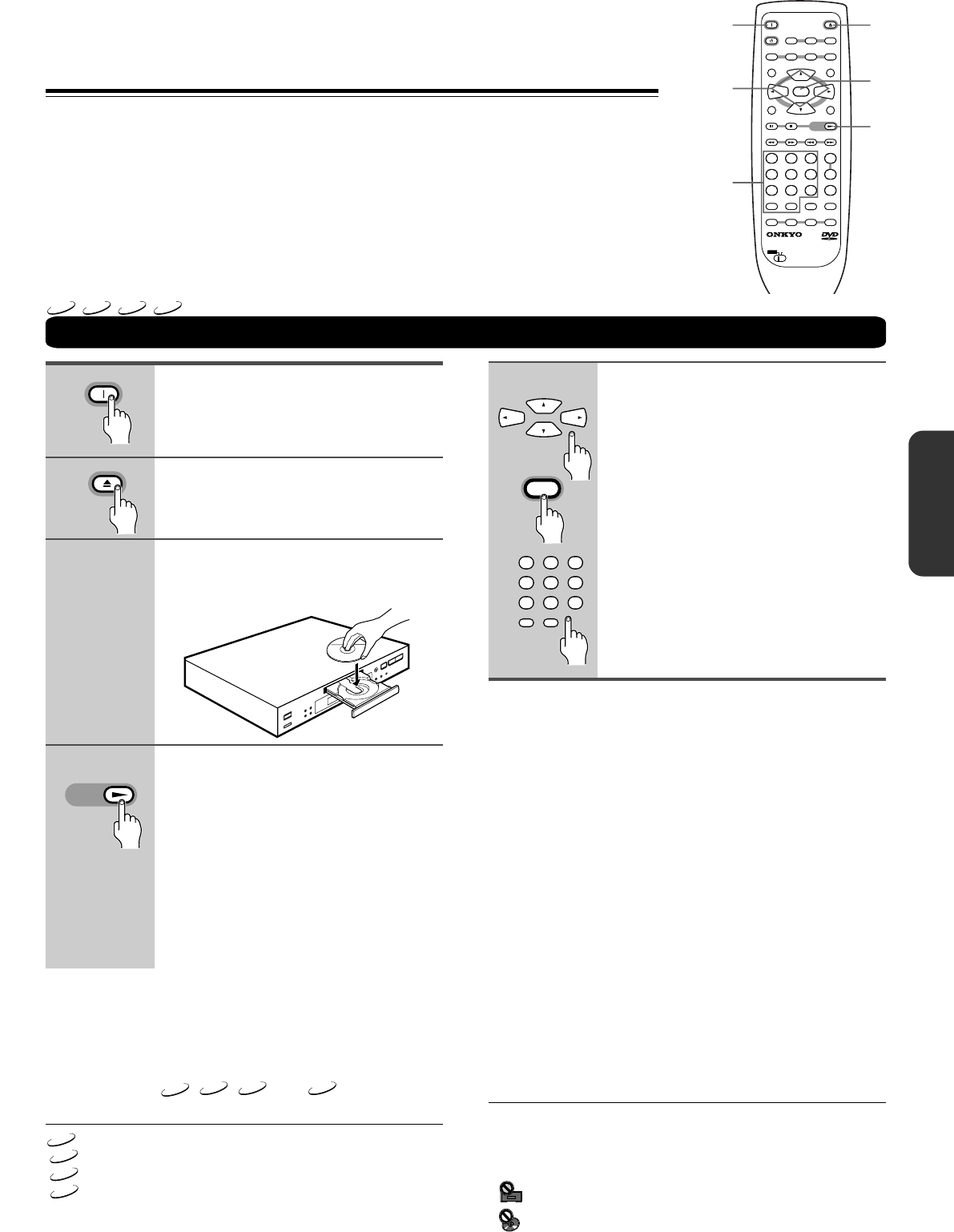
19
Press ON (STANDBY/ON on the
front panel).
Press 0.
The disc tray comes out.
Load a disc.
Load a disc with the label side facing up,
using the disc tray guide to align the disc.
1
2
3
4
5
Select the item you want to view.
• When a DVD is loaded:
Select the item with the cursor buttons
(2/3/5/∞) or the number buttons then
press ENTER.
• When a Video CD is loaded:
Use the number buttons to select the
item.
Notes
• Noise is output if you make digital audio connections to a
receiver or amplifier that does not have a built-in decoder. Check
that the digital audio output format selected in the
Audio menu corresponds to the audio components you have
made connections to (pages 18, 40, 41).
• The TV screen size is factory set to present the wide screen
format (16:9 aspect ratio). If you have a standard TV screen (4:3
aspect ratio), this setting can be changed to match your TV
screen size in the Video 1 menu (pages 17, 42).
• Do not move the DVD Player during playback. Doing so may
damage the disc.
• Use 0 on the remote controller or DVD Player to open and close
the disc tray. Do not touch the disc tray while it is moving. Doing
so may cause the DVD Player to malfunction.
• Do not press down on the disc tray or put any objects other than
playable discs on the disc tray. Doing so may cause the DVD
Player to malfunction.
• In many instances, a menu screen appears when playback of a
movie is complete. Prolonged display of an on-screen menu may
damage your television set, permanently etching that image onto
its screen. To avoid this, be sure to press 7 once the movie is
complete.
■ When an operation is prohibited
There are times when you are using the player and attempt to
perform an operation, but for some reason it cannot be
performed. When this occurs, one of the two following icons
appears on the screen.
The operation is prohibited by the player.
The operation is prohibited by the programming on the
disc.
Press £.
• The disc tray closes, and playback
begins.
• MP3 only: It may take a few seconds for
the player to locate the track on the
disc, depending on the complexity of
the file structure. During this time,
“Please wait a moment” is displayed.
• Depending on the disc, a menu may be
displayed. If a menu is displayed,
proceed to step 5.
Playing DVDs, Video CDs, CDs and MP3s
Getting Started Using Your
DVD Player
Before you can start to enjoy the digital audio and video
on DVDs, be sure that you have either performed the
Setup Navigator procedure described in the previous
section or made the necessary settings in the Setup
screen menus as outlined in the next section to set up
the player to correspond to your home system. Having
made these settings, you are now ready to start using
the player to enjoy DVDs, Video CDs, CDs and MP3s.
ON
OPEN
/
CLOSE
PLAY
ENTER
LAST M COND.
M DIMMER DISPLAY
STANDBY
ON
ANGLE AUDIO
SUBTITLE
MENU
TOP MENU
SETUP
RETURN
STOPPAUSE
FUNCTION M
OPEN
/
CLOSE
DOWN UPFR FF
CLEAR
PROGRAM
RANDOM REPEAT A
-
B
STEP/
SLOW
SEARCH
REMOTE CONTROLLER
RC
-
449DV
PLAY
23
456
789
1
0
+
10
+
-
ENTER
TV
ON
/
STANDBY
VOL
+
VOL
-
TV/
VCR
CH
+
CH
-
TVDVD
ON
0
ENTER
£
2/3/5/∞
Number
buttons
23
456
789
1
0
+
10
DVD
VCD
CD
MP3
Warning
If the DVD Player is connected to the
TV or amplifier through the analog
audio jacks, do not play DTS-encoded
discs. Excessive noise may be output
from the analog stereo jacks, which
may damage the connected equipment.
To reproduce DTS surround sounds,
digital connection to an amplifier with
a DTS decoder is needed.
■ About the
DVD
,
VCD
,
CD
and
MP3
marks in
the pages related to disc operation
DVD
means the function or title is related to DVD-Video operation.
VCD
means the function or title is related to Video CD operation.
CD
means the function or title is related to audio CD operation.
MP3
means the function or title is related to MP3 operation.