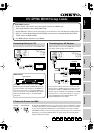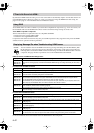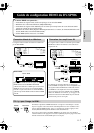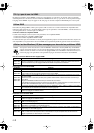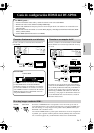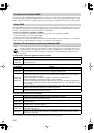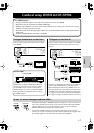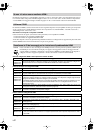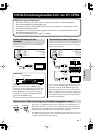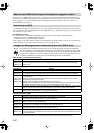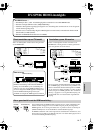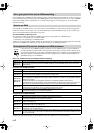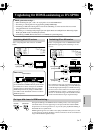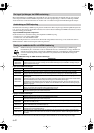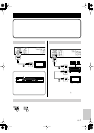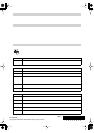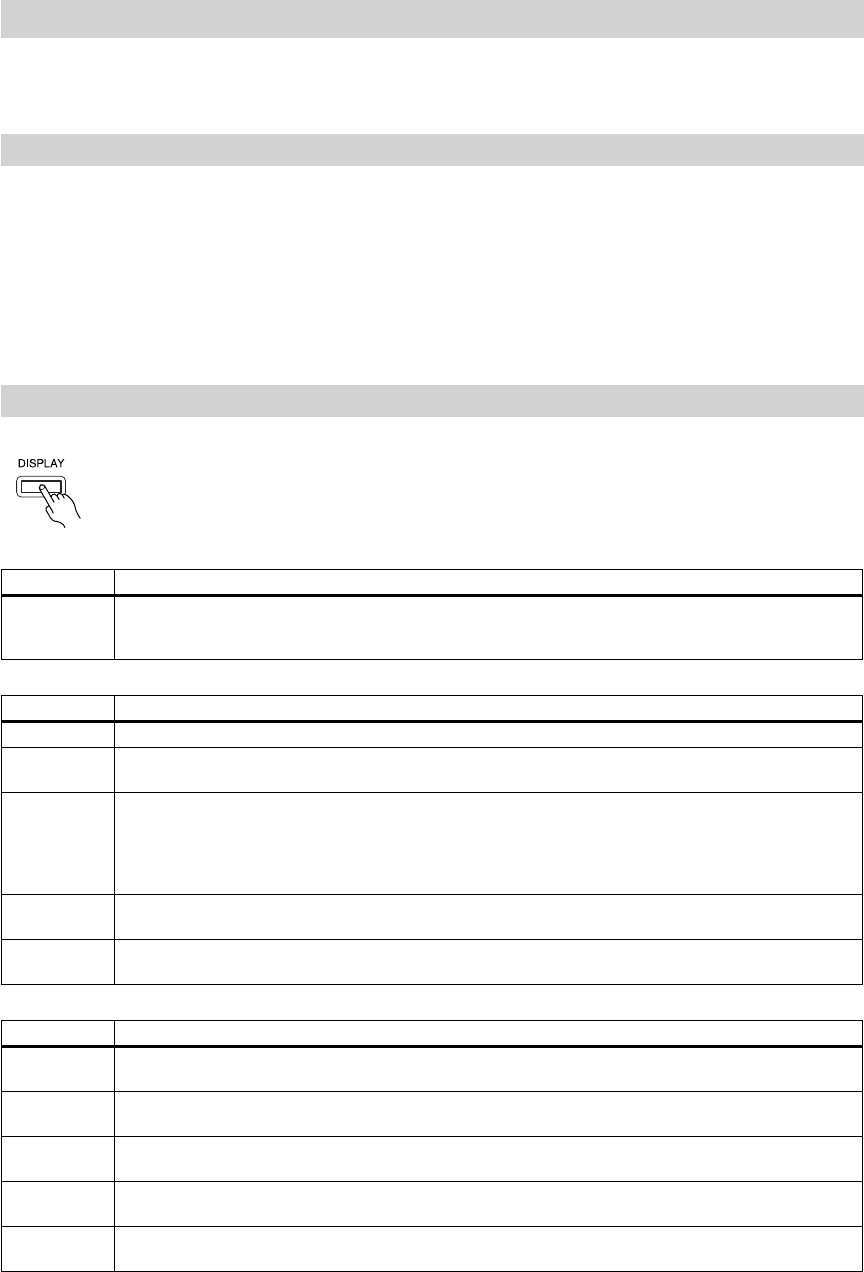
By default, the HDMI Audio Out setting is set to Auto so that audio is automatically output in a format that suits the con-
nected HDMI component. However, if there’s no sound, you will need to change the HDMI Audio Out setting. See
pages 24–26 or page 51 of the DV-SP506 Instruction Manual for details.
To use RIHD, make sure CEC is enabled on your other CEC-compatible AV components (e.g., TV or AV receiver). On
the DV-SP506, make sure the HDMI Control, Power Control, and Direct Change settings are all set to On.
About RIHD-compatible Components
The TVs listed below (in no particular order) are compatible with RIHD.
•Panasonic TVs that support VIERA LINK
•Toshiba TVs that support REGZA-LINK
Components other than those listed here may also provide linked operation if they support the CEC part of the HDMI
standard, however, operation cannot be guaranteed.
You can check the status of the HDMI connection by pressing and holding down the DV-SP506’s [DIS-
PLAY] button for 10 seconds until a message ID appears on the display. Look up the message ID in the
following tables and check the HDMI connections and settings on both the DV-SP506 and the connected
component. The page numbers in parentheses refer to the DV-SP506 Instruction Manual.
HDMI connection and HDMI-related settings status
No picture from the HDMI connection
No sound from the HDMI connection
For more information, refer to the manuals for the DV-SP506 and the other component.
If There’s No Sound via HDMI...
Using RIHD
Displaying Message IDs when Troubleshooting HDMI Issues
Displayed ID Message
MSG ID 001
MSG ID 005
MSG ID 015
Turn the DV-SP506 and the connected component off, then turn them on again. Make sure that the connected
component is working properly and that the DV-SP506’s HDMI settings are configured suitably for that compo-
nent.
Displayed ID Message
MSG ID 002 The HDMI Output Setting is set to Off. Change it to On (page 46).
MSG ID 003
MSG ID 004
The HDMI cable may not be connected properly. Check the connection. Also, make sure the HDMI input on the
TV or AV receiver is correctly configured to received HDMI.
MSG ID 005
MSG ID 006
MSG ID 007
Make sure the HDMI input on the TV or AV receiver is correctly configured to received HDMI.
The connected component may not support HDCP. Make sure the connected component supports HDCP.
Turn the DV-SP506 and the connected component off, then turn them on again.
The DV-SP506 may be connected to the other component’s DVI jack. Some TVs may not properly receive the
video output by the DV-SP506. Also, with a DVI connection, there will be no sound.
MSG ID 008
The DV-SP506’s HD Resolution setting is set to
480i/576i, 720p, 1080i, or 1080p. If your TV doesn’t support
these resolutions, select another resolution (page 46).
MSG ID 009
The connected component may not be receiving the HDMI signal properly.
Check the settings on the connected component.
Displayed ID Message
MSG ID 009
The connected component may not be receiving the HDMI signal properly.
Check the settings on the connected component.
MSG ID 010
MSG ID 021
The DV-SP506’s HDMI Audio Out setting is set to Off. Change the setting to Auto, 6ch DSD, 6ch PCM, or 2ch
PCM (page 51).
MSG ID 012
MSG ID 013
The connected component may not support Dolby Digital. Set the DV-SP506’s HDMI Audio Out setting to Auto
or 2ch PCM (page 51).
MSG ID 016
MSG ID 017
The connected component may not support DTS. Set the DV-SP506’s HDMI Audio Out setting to Auto or 2ch
PCM (page 51).
MSG ID 020
When playing an SACD or DVD-Audio disc, the HDMI Audio Out setting is set to 6ch DSD, 6ch PCM, or Off, but
your AV receiver or TV does not support these audio formats. Change the setting to Auto or 2ch PCM.
DV-SP506
En-
2