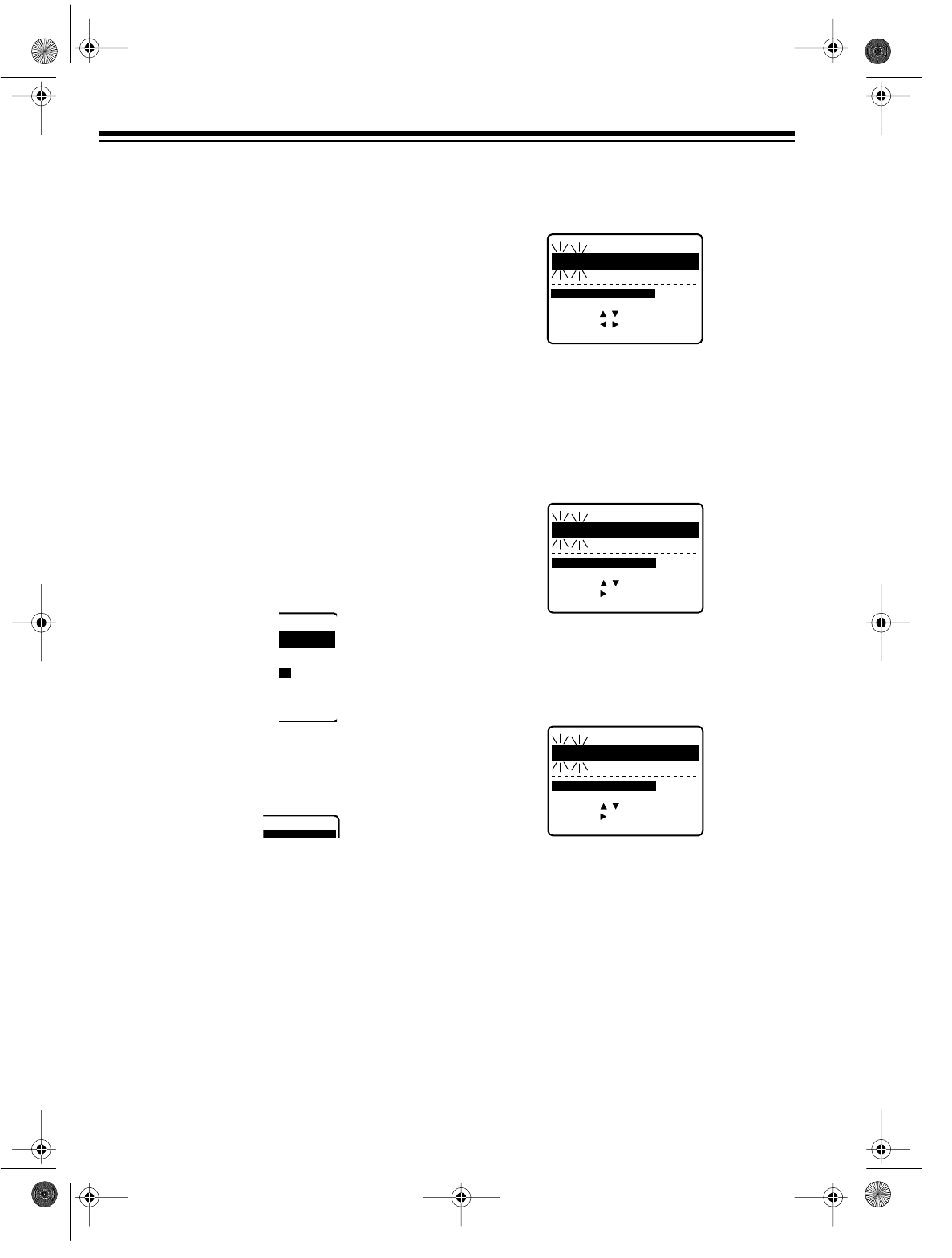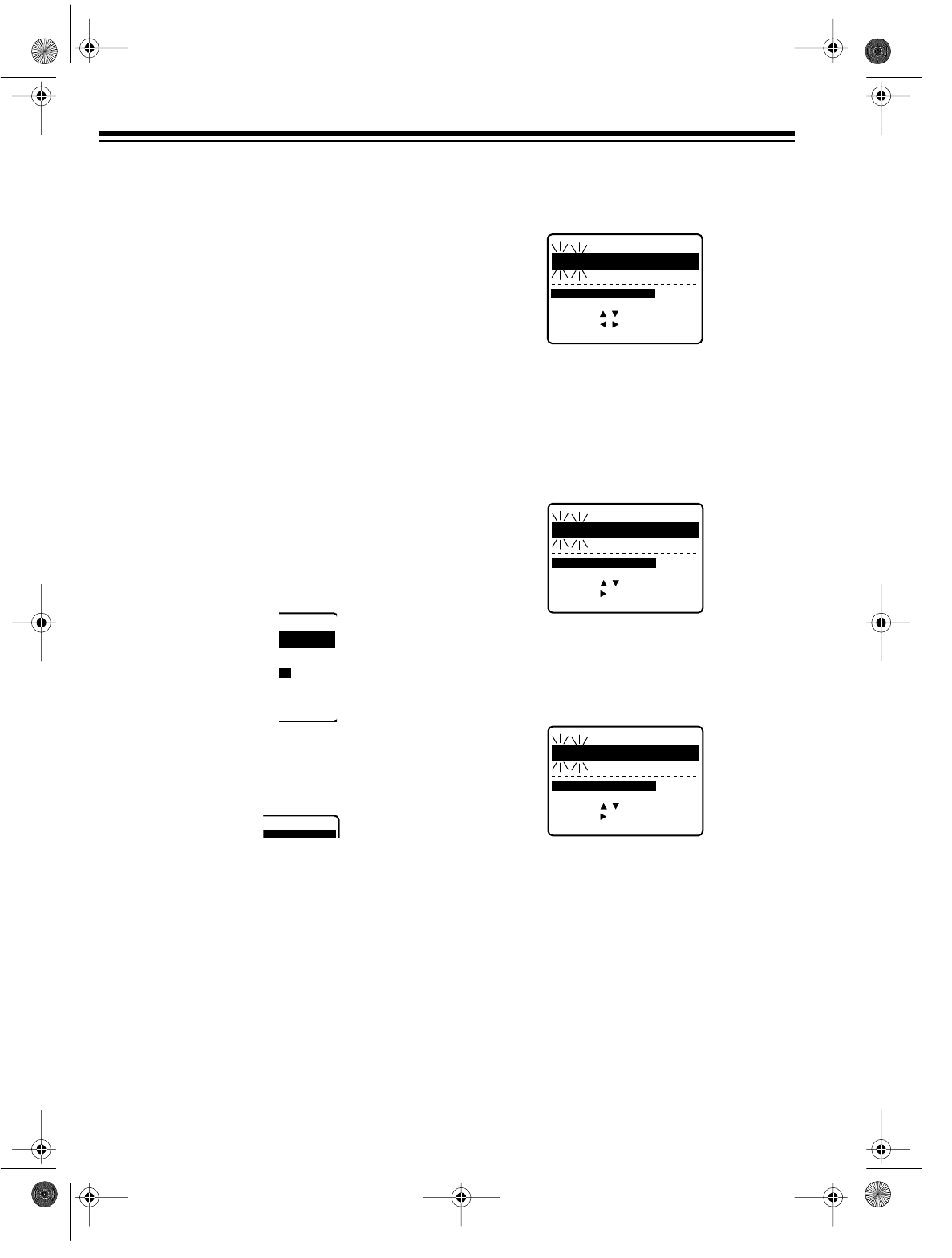
30
Setting a Timer
Note:
If you use a TV/monitor that is connected
to the VCR’s
AUDIO/VIDEO OUT
jacks, set the
TV/monitor to the video mode and skip Steps 2
and 3.
1. Turn on the VCR and the TV.
2. Set the TV to the same channel as
3-CH-4
on the back of the VCR.
3. Repeatedly press
TV/VCR
until VCR
appears.
4. (Model 62 only) Set the audio recording
mode to the desired setting. See “Receiv-
ing/Recording Stereo/SAP Broadcasts
(Model 62 Only)” on Page 28.
5. Load a blank cassette, or one that you
want to record over, into the VCR.
6. Press
PROG
on the remote control. The timer
setting menu appears on the TV screen.
Or, if you have already entered timer set-
tings, the current settings for up to the first
four broadcasts appear.
Note:
If the clock is not set,
PLEASE
SET
CLOCK
BEFORE
PROGRAMMING
ap-
pears, then the clock setting screen ap-
pears. Set the clock as described in “Manu-
ally Setting the Clock” on Page 16.
7. Repeatedly press
PLAY
or
STOP
to select
an empty timer number, then press
FAST-F
.
This menu appears.
8. Repeatedly press
PLAY
or
STOP
to select
the date when you want to record.
To record a broadcast at the same time on
the same day every week
, press either but-
ton until
WEEKLY
flashes and the desired
day of the week appears.
To record a broadcast at the same time
Monday through Friday
, press either button
until
DAILY
flashes and
MON-FRI
appears.
To record a broadcast at a set time today
,
press either button until today’s date
flashes and
TODAY
appears.
E
:
00
P
125
T
O
P
C
H
SLP
TOP CH SPD
SE
L
E
C
T
START
D
AT
E
DATE START ST
O
P
C
H
EP
SET
:
KEY
SELE
CT
:
KEY
EN
D
:
PR
OG
KEY
TODAY
8 SAT
--:--
--:--
--
SET
:
KEY
SE
L
E
C
T
:
KEY
END
:
PROG KEY
SE
L
E
C
T
START
D
AT
E
WEEKLY
--:--
--:--
--
SUN
DATE START ST
O
P
C
H
EP
SET
:
KEY
SE
L
E
C
T
:
KEY
END
:
PROG KEY
SE
L
E
C
T
START
D
AT
E
DAILY
--:--
--:--
--
MON-FRI
DATE START ST
O
P
C
H
EP
16-549.fm Page 30 Tuesday, July 20, 1999 5:04 PM