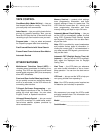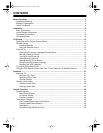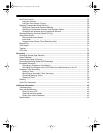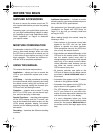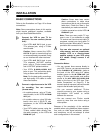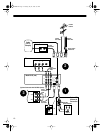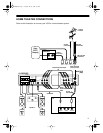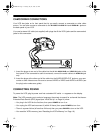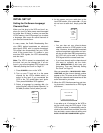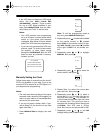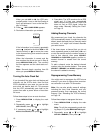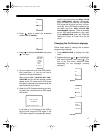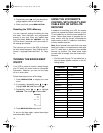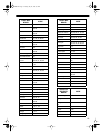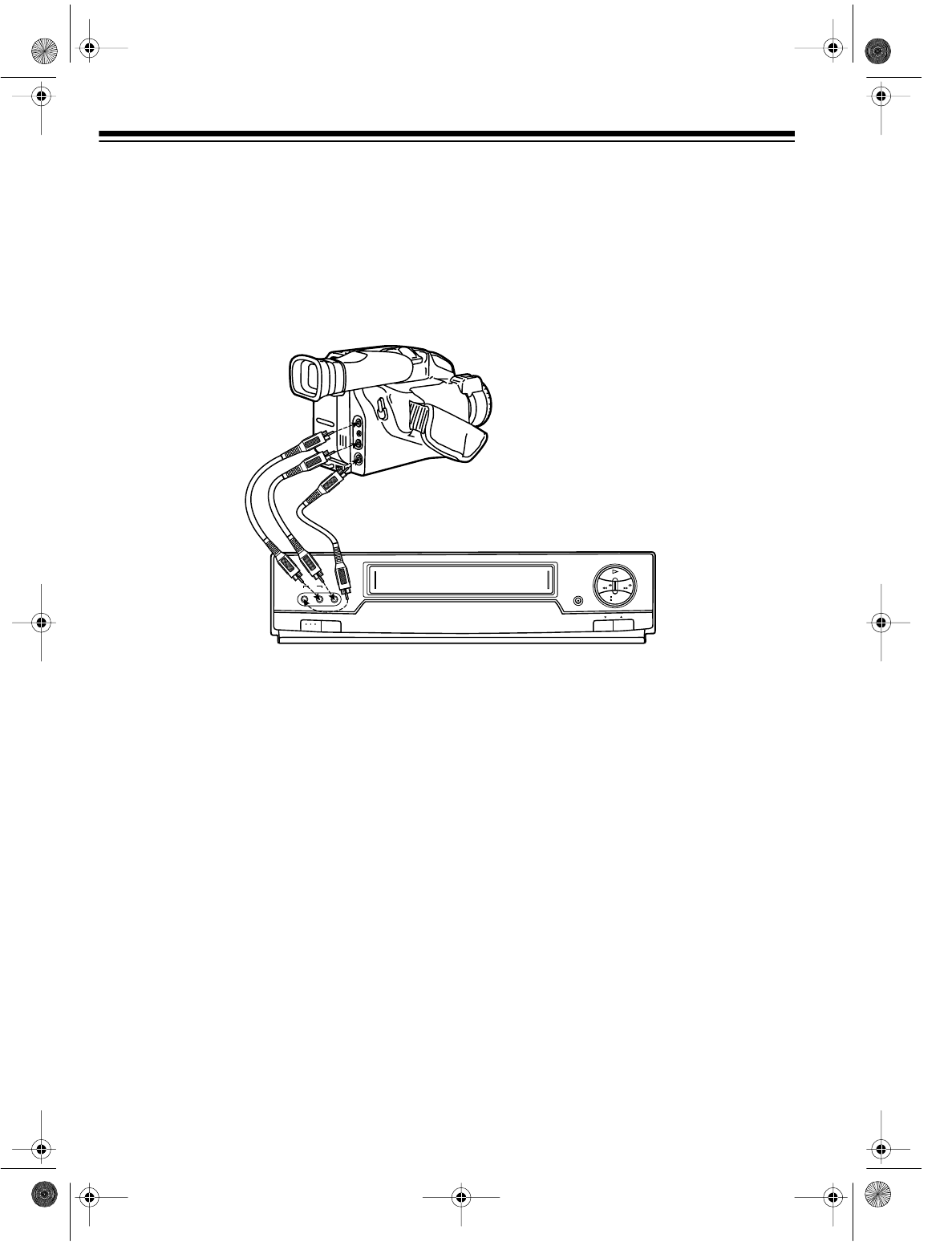
12
CAMCORDER CONNECTIONS
Your VCR has jacks on its front panel that let you easily connect a camcorder or other video
source. You can also connect a camcorder to the
R-AUDIO-L AUDIO IN 1
and
VIDEO IN 1
jacks on
the back panel of your VCR.
You need a stereo A/V cable (not supplied) with plugs that fit the VCR’s jacks and the camcorder’s
jacks for this connection.
1. Insert the plugs at one end of the cable into the
AV 2 L-AUDIO IN-R
and
VIDEO IN
jacks on the
front panel. If the camcorder’s audio is monaural, connect the audio cable to
L-AUDIO IN
jack
only.
2. Insert the plugs at the other end of the cable into the AUDIO/VIDEO OUT jacks on your cam-
corder or other video source. Be sure to connect VIDEO to VIDEO and AUDIO to AUDIO (use
the plug’s color codes as a guide).
CONNECTING POWER
To power the VCR, plug its power cord into a standard AC outlet.
--:--
appears on the display.
Note:
The VCR prompts you to select a language, then starts to search for a channel that
has an
Extended Data Service (EDS) signal (see “Initial Set Up” on Page 14)
when:
• You plug in the VCR for the first time, then press
POWER
to turn it on.
• You unplug the VCR and reconnect it (within 24 hours) then press
POWER
to turn it on.
• There is a power failure (of less than 24 hours) then you press
POWER
to turn on the VCR.
• You reset the VCR’s memory (see “Resetting the VCR’s Memory” on Page 18).
REWIND
STOP
EJECT
PLAY
FAST-F
CHANNEL
RECORD/TIME
POWER
TV/VCR
VIDEO IN L – AUDIO IN – R
AV 2
16-634.fm Page 12 Tuesday, July 20, 1999 5:37 PM