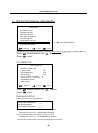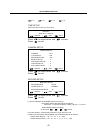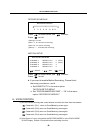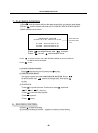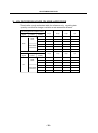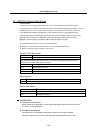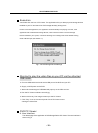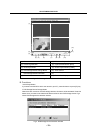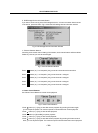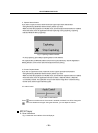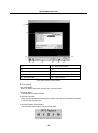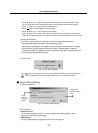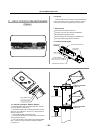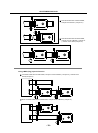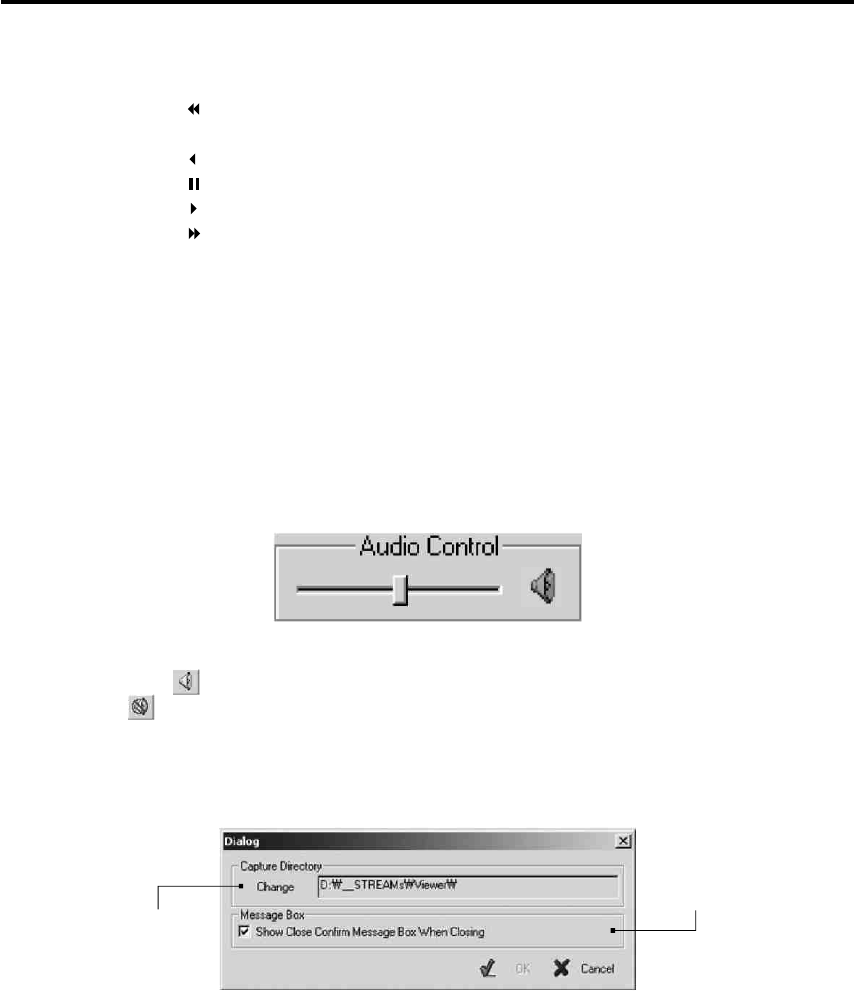
4CH STANDALONE DVR
- 71 -
vi. Audio Control
Fig.11. Audio Control Buttons
Press button to enable sound. Once sound is enabled, the button icon will be changed to
. Press it to disable sound again. Using the slider bar, you can adjust the volume.
■ Application Setting
A. User Interface
Change
Captured
File Saving
Directory
Enable/Disable
Application Closing
Confirm
Fig.12. Application Setting Dialog
B. Functions
i. Capture Directory
You can specify Capture Directory. To change the path, press Change Button, select
directory you want, and press OK again.
ii. Message Box
You can enable/disable the application close confirm message box.
* Press button (or [<-] Key) to start fast reverse playback. By pressing this button again,
you can adjust the speed. The maximum speed is 64 times faster than reverse playback.
* Press button (or [<-] Key) to start reverse playback.
* Press button (or [Space Bar]) to pause playback.
* Press button (or [->] Key) to start normal playback.
* Press button (or [->] Key) to start fast forward playback. By pressing this button several
times, you can adjust the speed. The maximum speed is 64 times faster than normal playback.
If you wan to capture the screen, follow the screen capture procedure listed below:
* Using Positioning Slider Bar find the stream position you want.
* Make sure that the playback is in PAUSE mode, and the Screen Capture Button is enabled.
* Press the button, then the application will start to make a JPEG file. When a JPEG file
successfully created. The application let you know that the image file is created showing the
file name and the Capture Directory path.
v. Screen Capture Button