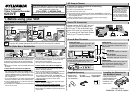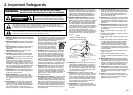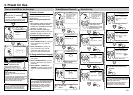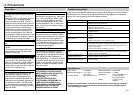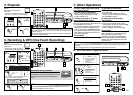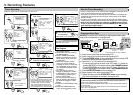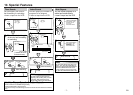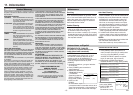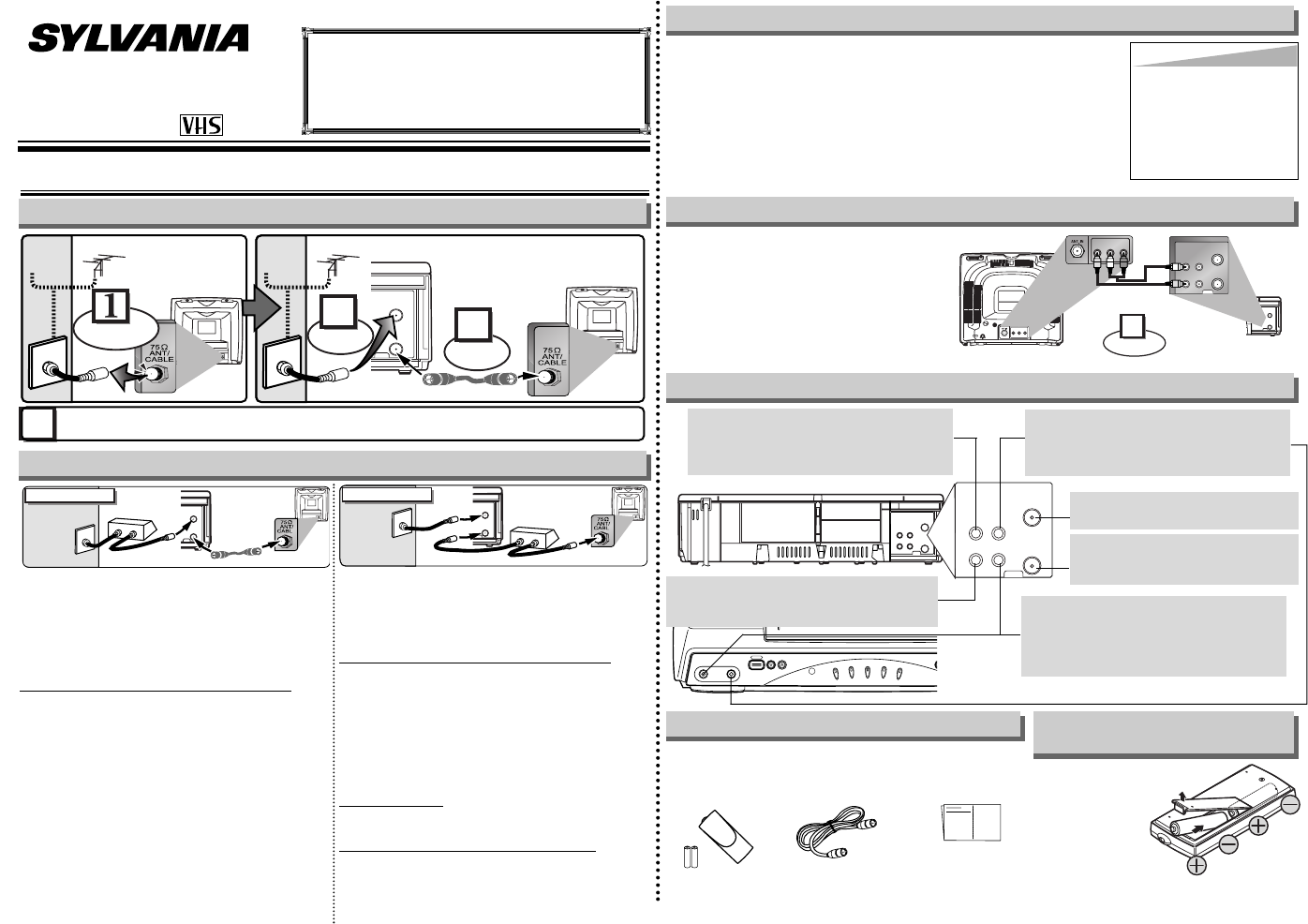
If channel 3 is already occupied for broadcasting,
1) Set your TV to channel 4.
2) Insert a pre-recorded tape into the VCR.
3) Press the PLAY button once.
4) After a few seconds, press the PLAY button on the VCR for 3 seconds.
•
The RF output channel will change to channel 4 from channel 3 and you will
see a playback picture.
•
When a picture does not appear on the TV screen, repeat step [4].
5) Press the STOP button to stop playback.
You can use the AUDIO OUT jack and
VIDEO OUT jack on the back of the
VCR if your TV has Audio/Video Input
jacks. In this case, you need to set the
TV to external Line Input Mode. Please
refer to your TV’s owner’s manual.
- 1 -
Owner’s Manual
Video Cassette Recorder
6240VE
If you need additional operating assistance after
reading this owner’s manual or to order replace-
ment accessories, please call
TOLL FREE : 1-800-968-3429
or visit our web site at http://www.funai-corp.com
0VMN03900 / HF310UD ★★★★★
Printed in China
ANT
AUDIO
VIDEO
IN
OUT
OUT IN
ANT
AUDIO
VIDEO
IN
OUT
OUT IN
AUDIO IN jack
Connect the audio cable from the audio out
jack of a camcorder, another VCR, or an
audio source.
VIDEO IN jack
Connect the video cable from the video out
jack of a camcorder, another VCR, or an
audio-visual source (laser disc player,
video disc player, etc.).
AUDIO OUT jack
Connect the audio cable to the audio in jack
of a camcorder, another VCR, a stereo
amplifier, or an audio system.
ANT IN jack
Connect your antenna or cable box.
ANT OUT jack
Connect the RF cable (supplied) to
the antenna input jack on your TV.
Front & Rear Terminals
Stereo TV Connection
ANT
IN
OUT
AUDIO
ANT
IN
OUT
VIDEO
Connect
1
Audio/Video Cables
(not supplied)
LR
AUDIO OUTVIDEO
OUT
LR
AUDIO INVIDEO
IN
(Back of TV)
INOUT
(Back of VCR)
• Remote control
(NA371UD) with
Tw o AA batteries
• RF Cable
(WPZ0901TM002)
• Owner’s Manual
(0VMN03900)
Supplied Accessory
Installing the Batteries for
the Remote Control
Install two AA batteries
(supplied) matching the
polarity indicated on
the bottom of the
remote control.
Hint
Hint
• The RF output channel may
not change when you adjust
tracking during playback. In
this case, stop the playback,
and start the playback again.
After that, press the PLAY but-
ton on the VCR for 3 seconds
again.
VIDEO OUT jack
Connect the video cable to the video in jack
of a camcorder, another VCR, or a TV.
RF Output Channel
MCHANNEL
POWER
VIDEO AUDIO
TAPE IN
TIMER
V
C
R
/T
V
P
O
W
E
R
R
E
C
1. Before using your VCR
ANT
IN
OUT
RF Cable (supplied)
(Back of VCR)
(Back of TV)
(Back of TV)
Plug the AC power cords of the VCR and TV into the AC outlets.
4
Disconnect
Antenna
or
2
Connect
3
Connect
Cable
Signal
Antenna
or
Cable
Signal
Basic VCR/TV Connection
Select this connection when you want to view or record a
scrambled channel.
With this connection, channels cannot
be changed on the VCR.You can view or record ONLY the
channels you have selected on the cable box or the satellite
box.
• While you are recording, only the recorded channel can
be viewed.
T
o select channels of the cable box or satellite box
1)Turn on the VCR by pressing the POWER button, and
then, press the VCR/TV button.The POWER and the
VCR/TV indicators on the front panel will light on.Then,
press the CHANNEL buttons to select channel 3 or 4
(the same channel as the output channel of the cable
box or satellite box).
• If you use the channel 4, you need to change the VCR’s
RF output to channel 4. Refer to “RF Output Channel”.
2) At the TV, select channel 3 or 4 (the same channel as
you have selected at step 1).
3) At the cable box or satellite box, select the channel you
want to view or record.
Select this connection when you want to change channels
on the VCR.With this connection, you may watch one
channel while recording another.
• You may not view or record a scrambled channel.
T
o select channels of the cable box or satellite box
1)At the cable box or satellite box, select channel 3 or 4
(the same channel as the VCR’s RF output channel.)
• Refer to “RF Output Channel”.
2)At the TV, select the same channel as the output chan-
nel (3 or 4) of the cable box or satellite box.
3)Turn on the VCR by pressing the POWER button, and
then, press the VCR/TV button .The POWER and
VCR/TV indicators on the front panel will light on.Then,
select the channel you want to view or record.
T
o play back a tape
Follow the steps 1) to 2) above.Then, play back a tape.
• Refer to “Playback” on page 5.
T
o view one channel while recording another
1)
While you are recording on the VCR, press the VCR/TV but-
ton so that the VCR/TV indicator disappears on the VCR.
2)At the cable box or satellite box, select the channel you
want to view.
Hint for Cable Box or Satellite Box
ANT
IN
OUT
RF Cable
(supplied)
(Back of VCR)
IN
OUT
E
(Back of TV)
Cable
Signal
Connection A
(Cable box or
Satellite box)
ANT
IN
OUT
RF Cable (supplied) RF Cable
(Back of TV)
IN
OUT
(Cable box or
Satellite box)
E
Cable
Signal
Connection B
(Back of VCR)