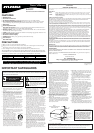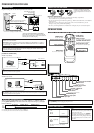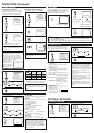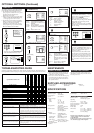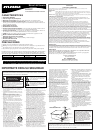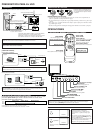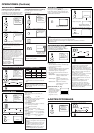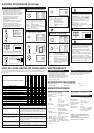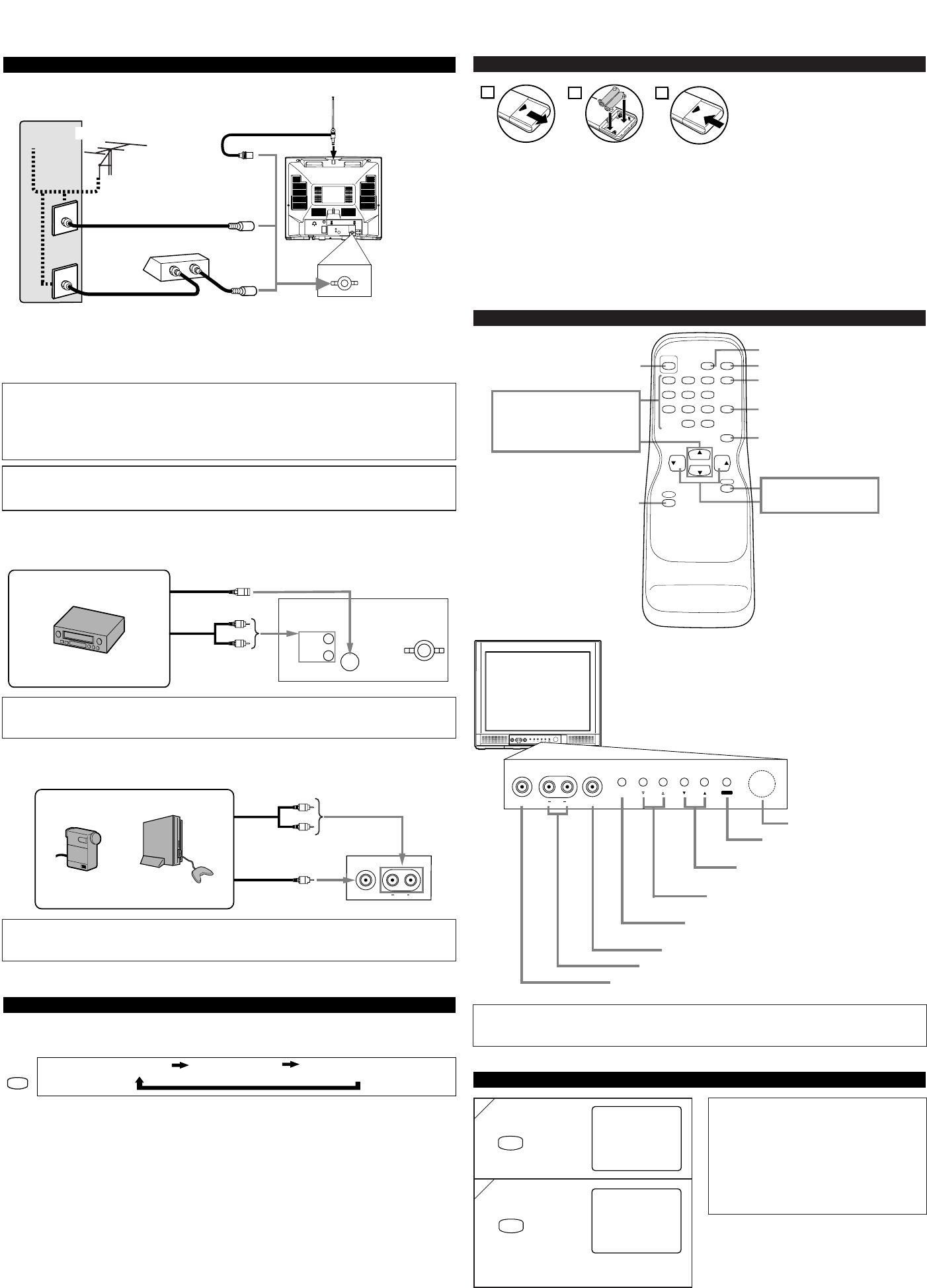
Notes:
●
When you disconnect the unit from the AC
outlet or when you have a power failure, the
sleep time will be lost.
●
To cancel the sleep timer, press [SLEEP]
repeatedly until “SLEEP 0” is displayed.
●
The Sleep Timer Setting display will disap-
pear automatically after 10 seconds of the
operation.
INSTALLING THE BATTERIES
Install two AA batteries (supplied)
matching the polarity indicated inside
battery compartment of the remote con-
trol.
[BATTERY PRECAUTIONS]
• Be sure to follow the correct polarity as indicated in the battery compartment.
Reversed batteries may cause damage to the device.
• Do not mix different types of batteries together (e.g. Alkaline and Carbon-Zinc) or old batteries
with fresh ones.
• If the device is not to be used for a long period of time, remove the batteries to prevent
damage or injury from possible battery leakage.
• Do not try to recharge batteries not intended to be recharged; they can overheat and rupture.
PREPARATION FOR USE
2
1
3
CONNECTIONS
AUDIO IN
L
R
S-VIDEO
ANT.IN
OPERATIONS
VIDEO2 input (Front)
VIDEO
AUDIO RL
SLEEP TIMER SETTING
Note:
●
If some digits appear in the corner of the screen when the unit is turned on for the first time,
press [POWER] without unplugging the power cord.
REMOTE CONTROL AND FRONT PANEL FUNCTION
123
456
789
0 +100
DISPLAY
VOL
CH
CH
VOL
SLEEP
CHANNEL
RETURN
INPUT
SELECT
GAME
POWER
MENU
MUTE
POWER button
To turn TV on/off
Channel number buttons
CH ▲/▼ buttons
MENU button
To view on-screen menu
GAME button
DISPLAY button
To display CH No./Audio Status
CHANNEL RETURN button
To return to previous channel
INPUT SELECT button
To select TV or external input
MUTE button
VOL ▲/▼ buttons
To select channels
To adjust volume
VIDEO1 input (Rear)
1
1
2
2
SLEEP
SLEEP
SLEEP 0
SLEEP 10
The time increases by 10 minutes
up to 90.
repeatedly
Note:
•
For your safety and to avoid damages to the unit, unplug the antenna cable from the
ANT. IN jack before moving the unit.
[EXTERNAL CONNECTION]
SLEEP button
Video Cable
Audio Cable
Video Game
Video Camera
Front of this TV
ex.
(OUT)
(OUT)
(IN)
(IN)
Audio Cable
Video Cassette Recorder
Rear of this TV
ex.
S-Video Cable
(OUT)
(OUT)
(IN)
(IN)
SELECTING AUDIO/VIDEO INPUT
When you use the AUDIO/VIDEO input jacks, select “VIDEO1” or “VIDEO2” mode by
pressing [INPUT SELECT] on the remote control. The input mode changes by pressing the
button as following:
•To use the jacks on the rear of the TV, select “VIDEO1”.
•To use the jacks on the front of the TV, select “VIDEO2”.
TV channel VIDEO1 (Rear) VIDEO2 (Front)
INPUT
SELECT
VIDEO
HEADPHONE
MENU VOLUME CHANNEL
POWER
AUDIORL
VIDEO
HEADPHONE
MENU VOLUME CHANNEL
POWER
AUDIO RL
Infrared Sensor Window
POWER button
To turn TV on/off
CHANNEL ▲/▼ buttons
To select channels
VOLUME
XX
/
YY
buttons
To adjust volume
MENU button
To view on-screen menu
AUDIO L/R input jacks
VIDEO input jack
HEADPHONE jack
Note:
●
The AUDIO L jack is for mono input. The sound is heard from both speakers. Use this jack for
connecting monaural audio equipment.
Note:
●
The AUDIO L jack is for mono input. The sound is heard from both speakers. Use this jack for
connecting monaural audio equipment.
ANT.IN
IN
OUT
Plug the incoming cable into the ANT. IN jack on the rear of the TV.
*Note (DO NOT DISCONNECT FROM BOX)
Some cable TV systems use scrambled signals and
require a special converter to receive these channels.
Consult your local cable company.
OR
Incoming cable from home Antenna /
Cable Company (No Cable Box)
Incoming cable from Cable
Company or Satellite Antenna
Cable Box or
Satellite Box*
Cable
TV signal
Antenna
UHF/VHF Rod Antenna
(Not supplied)
Rear of this TV
OR
CAUTION: TO PREVENT ELECTRIC SHOCK, MATCH WIDE BLADE OF PLUG TO
WIDE SLOT, FULLY INSERT.
ATTENTION: POUR ÉVITER LES CHOC ÉLECTRIQUES, INTRODUIRE LA LAME LA
PLUS LARGE DE LA FICHE DANS LA BORNE CORRESPONDANTE DE LA PRISE ET
POUSSER JUSQU’AU FOND.