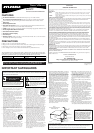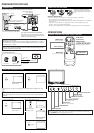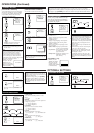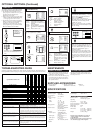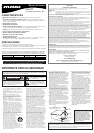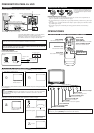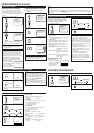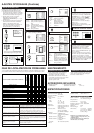VIDEO AUDIO
MENU
VOLUME
CHANNEL
POWEREARPHONE
LKLK
VIDEO AUDIO
MENU
VOLUME
CHANNEL
POWEREARPHONE
LKLK
123
456
789
0 +100
DISPLAY
VOL
CH
CH
VOL
SLEEP
CHANNEL
RETURN
MUTE
GAME
POWER
MENU
PREPARATION FOR USE
CONNECTIONS
CAUTION: TO PREVENT ELECTRIC SHOCK, MATCH WIDE BLADE OF PLUG TO
WIDE SLOT, FULLY INSERT.
ATTENTION: POUR ÉVITER LES CHOC ÉLECTRIQUES, INTRODUIRE LA LAME LA
PLUS LARGE DE LA FICHE DANS LA BORNE CORRESPONDANTE DE LA PRISE ET
POUSSER JUSQU’AU FOND.
[EXTERNAL CONNECTION]
Front AUDIO/VIDEO input
VIDEO AUDIO
Video Cable
Audio Cable
Video GameVideo Camera
Front of this TV
Notes:
●
If you press [GAME] when the TV is off, the TV turns on and enters in Game mode.
●
If you adjust another picture control while in Game mode, this mode will automatically be
canceled.
ex.
OPERATIONS
Note:
●
If some digits appear in the corner of the screen when the unit is turned on at the first time,
press
[POWER] without unplugging the power cord.
REMOTE CONTROL AND FRONT PANEL FUNCTION
POWER button
To turn TV on/off
Channel number buttons
CH ▲/▼ buttons
MENU button
To view on-screen menu
GAME button
SLEEP button
DISPLAY button
To display CH No./Audio Status
CHANNEL RETURN button
To return to previous channel
MUTE button
VOL ▲/▼ buttons
To select channels
To adjust volume
Infrared Sensor Window
POWER button
To turn TV on/off
CHANNEL ▲/▼ buttons
To select channels
VOLUME ▲/▼ buttons
To adjust volume
MENU button
To view on-screen menu
AUDIO input jack
VIDEO input jack
INSTALLING THE BATTERIES
Install two AA batteries (supplied)
matching the polarity indicated inside
battery compartment of the remote con-
trol.
[BATTERY PRECAUTIONS]
• Be sure to follow the correct polarity as indicated in the battery compartment.
Reversed batteries may cause damage to the device.
• Do not mix different types of batteries together (e.g. Alkaline and Carbon-Zinc) or old batteries
with fresh ones.
• If the device is not to be used for a long period of time, remove the batteries to prevent
damage or injury from possible battery leakage.
• Do not try to recharge batteries not intended to be recharged; they can overheat and rupture.
2
1
3
SELECTING AUDIO/VIDEO INPUT
You can select external input jacks by pressing [GAME] on the remote control.
EARPHONE jack
1
1
GAME
GAME
To use external input
Picture: GAME (ON)
Input:
External
2
2
15
To return to TV channel
GAME
In the Game mode, you can use front input jacks with suitable picture adjustments for video
games.
(OUT)
(IN)
(IN)
(OUT)
2
2
[-]
GAME MODE
[+]
OFF ON
VIDEO
To cancel Game mode only
3
3
Picture: Customized
Input: External
15
To return to TV channel
GAME
MENU
VOL
You can enter into Video mode from Game mode by adjusting a Picture control.
2 times
1
1
GAME
GAME
To use external input
Picture: GAME (ON)
Input:
External
Select “PICTURE”
Note:
•
For your safety and to avoid damages to the unit, unplug the antenna cable from the
ANT. IN jack before moving the unit.
After 10 seconds
ANT. IN
ANT. IN
IN
OUT
Plug the incoming cable into the ANT. IN jack on the rear of the TV.
*Note (DO NOT DISCONNECT FROM BOX)
Some cable TV systems use scrambled signals and
require a special converter to receive these channels.
Consult your local cable company.
OR
Incoming cable from home antenna /
cable company (No cable box)
Incoming cable from cable
company or satellite antenna
Cable box or
Satellite box*
Cable
TV signal
Antenna
UHF/VHF Rod Antenna
(Not supplied)
Rear of this TV
OR