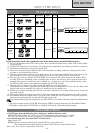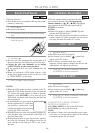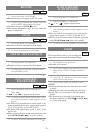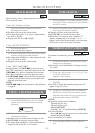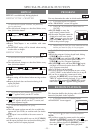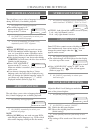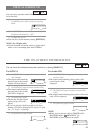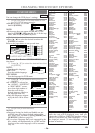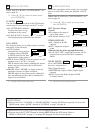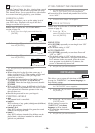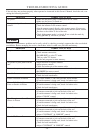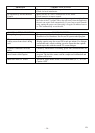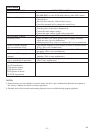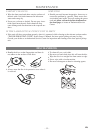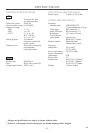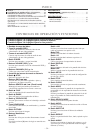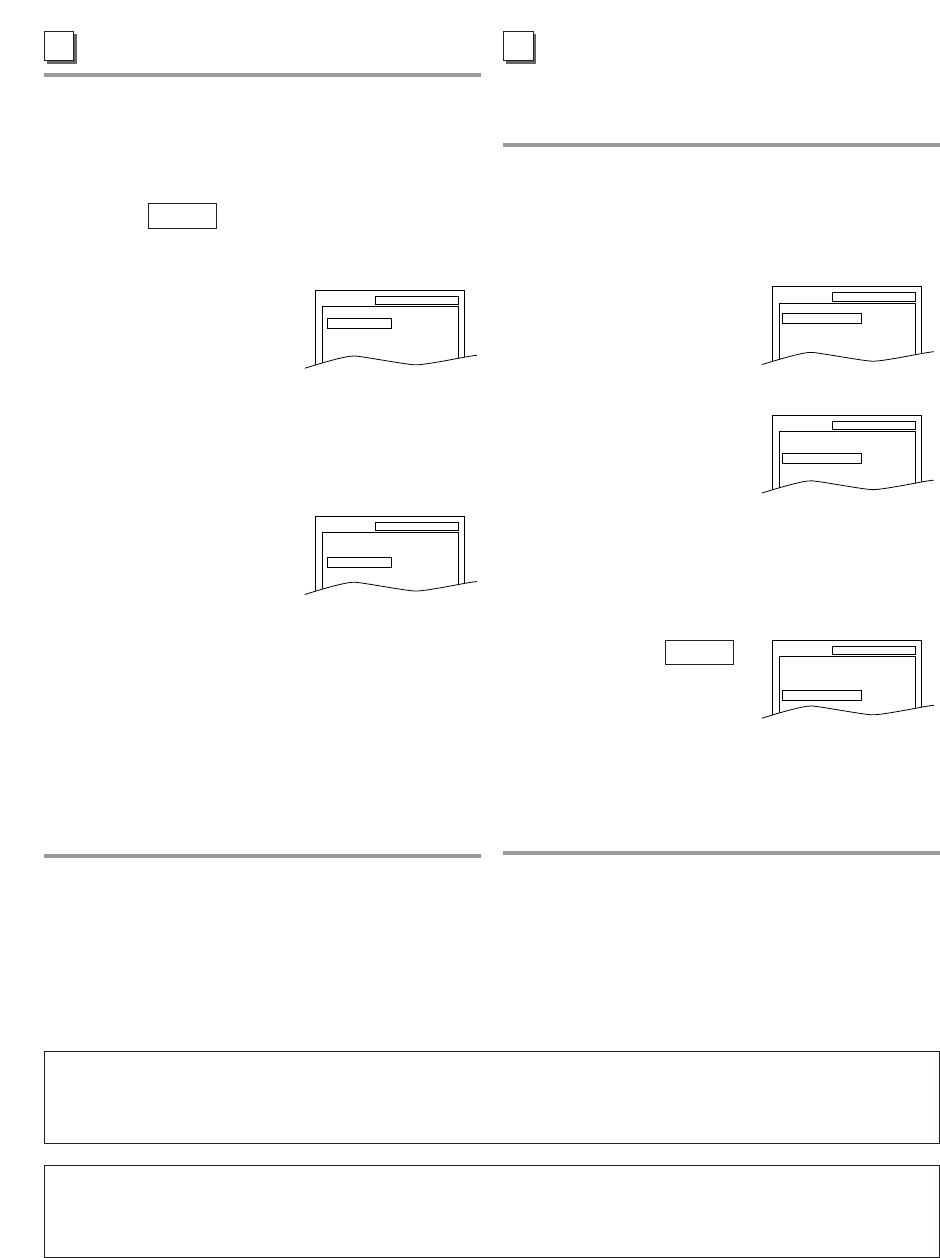
–
27
–
EN
AUDIO SETTINGS
Choose the appropriate Audio settings for your equip-
ment as it only affects during the playback of DVD
discs.
Follow steps
1
to
2
in the “CUSTOM MENU” sec-
tion on page 26.
3 Press [K / L] to select the below items
then hit [ENTER].
DRC (Dynamic Range
Control):
¡To compress the range of
soft to loud sound.
¡The default setting is “ON”.
DOWN SAMPLING:
¡ON : Output in 48 kHz.
(default)
¡OFF : Output the original
sound.
When playing disc with copyright Protection
¡If you select “OFF”, copyright protection will be
activated and sound will be down sampled at
48kHz.
DOLBY DIGITAL:
Set to “BITSTREAM” when
the unit is connected to a
Dolby Digital Decoder.
¡BITSTREAM: Output a Dolby Digital signal
(default)
¡PCM: Convert the Dolby Digital to PCM
(2 channel stereo)
4 Hit [SETUP] to exit the menu.
QUICK
C
DRC ON
DOWN SAMPLING
ON
DOLBY DIGITAL BITSTREAM
SETUP AUDIO
DRC ON
DOWN SAMPLING
ON
DOLBY DIGITAL BITSTREAM
SETUP AUDIO
DRC ON
DOWN SAMPLING
ON
DOLBY DIGITAL BITSTREAM
SETUP AUDIO
DISPLAY SETTING
Follow steps
1
to
2
in the “CUSTOM MENU” sec-
tion on page 26.
3 Press [K / L] to select the below items
then hit [ENTER].
TV MODE:
You can change certain aspects of the DVD display
screens and on-screen messages on the TV screen.
¡4:3 LETTER BOX (default):
To show black bars on top
and bottom of the screen.
¡4:3 PAN & SCAN: To show
a full height picture with both sides trimmed.
STILL MODE:
This function allows you to adjust picture resolution
and quality in the still mode.
¡AUTO (default):
Automatically select the best
resolution setting (FRAME
or FIELD) based on the data
characteristics of the pictures.
¡FIELD: Select “FIELD” when the pictures are still
unstable even if “AUTO” is selected.
FIELD stabilizes the pictures, although the picture
quality may become coarse due to the limited
amount of data.
¡FRAME: Select “FRAME” to display relatively
motionless pictures in higher resolution.
FRAME improves the picture quality, although it
may unstabilizethe pictures due to simultaneous
output of two field data.
4 Hit [SETUP] to exit the menu.
QUICK
B
TV MODE
4:3 LETTER BOX
STILL MODE
AUTO
SETUP DISPLAY
TV MODE
4:3 LETTER BOX
STILL MODE
AUTO
SETUP DISPLAY
LANGUAGE SETTING FOR THE ON-SCREEN MENUS
¡You can access the TV SETUP menu by hitting [SETUP] from the DVD mode. Refer to
“MENU LANGUAGE” on page 17 to change the language for the on-screen menus.
QUICK MENU
¡You can select the “TV MODE” or “DOLBY DIGITAL” from the QUICK menu quickly. To access the
QUICK menu, select “QUICK” instead of “CUSTOM” at step
1
on page 26.