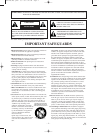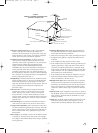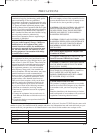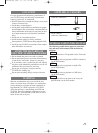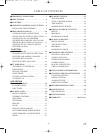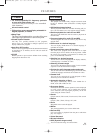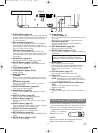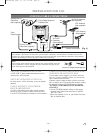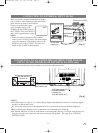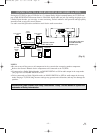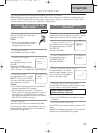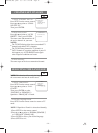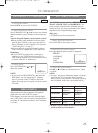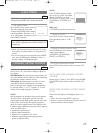–
8
–
EN
0C28
8. STOP Button [page 20]
Stops operation of the disc.
9.SKIP H Button [page 22]
Plays back from the beginning of the current
chapter or track.
SEARCH (REV) E Button (Front Panel)
[page 21]
During playback or in the pause mode, press and
hold button down
for a few seconds to change
reverse playback speed.
10. PLAY Button [page 20]
Starts playback of the disc contents.
Press to change to DVD mode when TV mode.
11. SKIP G Button [page 22]
Plays back from the beginning of the next chapter
or track.
SEARCH (FWD) D Button (Front Panel)
[page 21]
During playback or in the pause mode, press and
hold button down
for a few seconds to change for-
ward playback speed.
12. PAUSE Button [page 21]
Pauses the current disc operation.
13. OPEN/CLOSE Button [page 20]
Press to insert discs into or remove them from the
tray.
14. HEADPHONE Jack
To connect headphone (not supplied) for personal
listening.
15. MODE Button [pages 23-25]
Activates program playback or random playback mode
when playing CDs or MP3.
16. Number Button
TV Mode:
[page 15]
Press two digits to directly access the desired chan-
nel.
Remember to press a "0" before a single digit chan-
nel.
+100 Button–
Press to select cable channels which are equal or
greater than number 100.
DVD Mode: [page 22]
Press to enter the desired number.
+10 Button–
Press to enter the desired numbers which are equal
or greater than number 10.
742 8 9 10 11 12 13 146531
VIDEO
STOP
SKIP SKIP PAUSE
SEARCH
OPEN/CLOSE HEADPHONE
PLAY
LR
AUDIO
POWER VOLUME
CHANNEL
26
27
16
17
9
11
12
23
20
22
15
25
24
21
10
28
29
30
33
35
5
6
13
34
19
18
8
31
32
4
36
OPERATING CONTROLS AND FUNCTIONS
TV/DVD FRONT PANEL
REMOTE CONTROL
[Fig. 2]
[Fig. 1]
1. Disc loading tray
2. VIDEO input Jack [page 11]
Connect to the video output jack of a video
camera or VCR.
3. AUDIO L/R input Jacks [page 11]
Connect to the audio output jacks of a video
camera or VCR.
4. POWER Button [page 13]
Press to turn the power on and off.
5. VOLUME K/L (VOL. m/n) Buttons
Press to control the volume level for the DVD and TV.
6. CHANNEL K/L (CH. K/L) Buttons [page 13]
Press to select memorized channel.
Press to change to TV mode when DVD mode.
7. Remote Sensor Window
TD806UG(EN).QX3E 03.7.29 3:40 PM Page 8