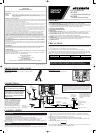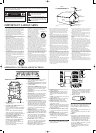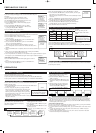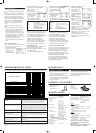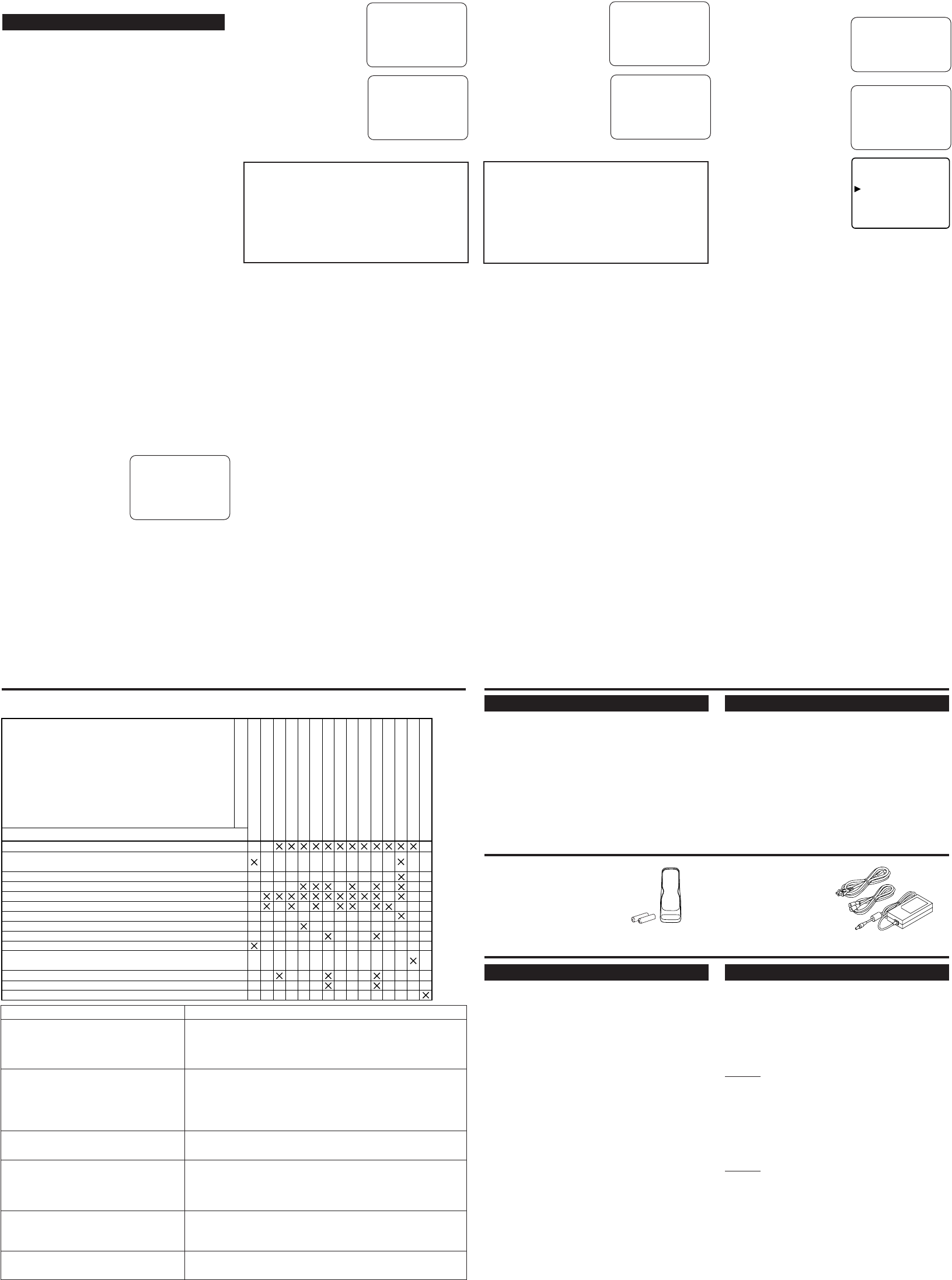
GENERAL SPECIFICATIONS
Television system: NTSC-M
TV Standard
Closed Caption System: §15.119/FCC
Channel coverage
VHF: 2 ~ 13
UHF: 14 ~ 69
CATV: 2 ~ 13, A ~ W,
W+1 ~ W+84,
A-5 ~ A-1, 5A
Tuning System: 181 channel
frequency synthesized
tuning system
Channel access: Direct access keyboard,
programmable
scan and up/down
Terminals
Antenna input: VHF/UHF/CATV
75 ohm unbalanced
(F-type)
S-Video input: Mini DIN 4-pin jack
Video input: RCA connector
Audio input: RCA connector x 4
Component video input:
One pin jack (Y), 1Vpp(75 ohm)
Two pin jacks (PR)/(PB), 700mVpp(75 ohm)
Headphone: 1/8" monaural(3.5 mm)
Stereo Sound System
2 speakers
2 ways AV input
Sound output: 1W, 8 ohm x 2
OTHER SPECIFICATIONS
Remote control: Digital encoded
infrared light system
Operating temperature: 5°C to 40°C (41°F~104°F)
Power requirements: DC12V
Power consumption(Maximum): 41W(6613LD)
44W(6615LD)
LCD: 13"(6613LD)
15"(6615LD)
6613LD
Dimensions(H x W x D):
Photo Stand open
9-15/16"(252.5mm) x 16-5/8"(422mm) x 5-7/8"(148.5mm)
Photo Stand close
10-5/8"(270.5mm) x 16-5/8"(422mm) x 2-1/8"(53.5mm)
Weight:
With Photo Stand: 7.3 lbs. (3.3kg)
Without Photo Stand:6.8 lbs. (3.1kg)
6615LD
Dimensions(H x W x D):
With Tilt Stand
12-5/16"(313.5mm) x 18-1/8"(460mm) x 9-7/16"(240.5mm)
Without Tilt Stand
11-13/16"(300.5mm) x 18-1/8"(460mm) x 2-1/8"(53.5mm)
Weight:
With Tilt Stand: 9.3 lbs. (4.2kg)
Without Tilt Stand: 8.2 lbs. (3.7kg)
•Designs and specifications are subject to
change without notice and without our
legal obligation.
•If there is a discrepancy between languages,
the default language will be English.
Remote control unit
(NE122UD)
Batteries ("AA" x 2)
SPECIFICATIONS
MAINTENANCE
SUPPLIED ACCESSORIES
TROUBLESHOOTING GUIDE
Sometimes a performance problem can be easily solved by checking seemingly apparent but often over-
looked possibilities. Before arranging for service, check these items. It could save you time and money.
QUICK SERVICE CHECK LIST
PROBLEM
POSSIBLE REMEDY
Try a new channel, if OK, then possible station trouble.
Is TV plugged in?
Power at outlet?
Is TV’s POWER button on?
Is antenna connected to terminal on the back of the set?
If outside antenna is being used, check for broken wire.
Check for local interference.
Turn off with POWER button and then turn it on after about a minute.
Adjust COLOR control.
Adjust CONTRAST & BRIGHT control.
Check batteries in Remote Control.
Move the TV away from the nearby appliances which have Magnetism.
Turn off using the POWER button, then turn it on again 30 minutes or so later.
Temperature around is too low.
Life of the Back Light is approximately 50,000 hours. Ask the Service Center to replace.
It is quality of the LCD Panel.
Remote Control Doesn’t Work
Bars On Screen
Picture Distorted
Picture Rolls Vertically
No Color
Poor Reception on Some Channels
Weak Picture
Lines or Streaks in Picture
Ghosts in picture
Picture Blurred
Sound OK, Picture Poor
Picture OK, Sound Poor
No Picture or Sound
Different color marks on screen
Black or Luminous point on Screen
Closed Caption Problem Possible Remedy
My TV is showing captions that are
misspelled.
My TV will not show the text in its entirety
or there is a delay of what is being said.
My captions are scrambled with white
boxes on the TV screen.
My program guide listed a TV show as
being closed captioned
but none of the captions were displayed.
My prerecorded videotape does not show
any captions. The tape box mentions it
being closed captioned.
My TV screen shows a black box on certain
channels.
You are watching a live broadcast and spelling errors made by the
closed captioning production company may pass through uncorrect-
ed. A prerecorded program will not show any misspelled words
because of the normal time available for editing the captions.
Captions that are delayed a few seconds behind the actual dialogue
are common for live broadcasts. Most captioning production compa-
nies can display a dialogue to a maximum of 220 words per minute.
If a dialogue exceeds that rate, selective editing is used to insure that
the captions remain up-to-date with the current TV screen dialogue.
Interference caused by building, power lines, thunderstorms, etc.
may cause scrambled or incomplete captions to appear.
Broadcasters may at times use a time compression process to the
actual program so that additional advertising time can be given.
Since the decoder cannot read the compressed information, captions
will be lost.
The videotape was either an illegal copying or the tape duplicating
company accidentally left out the captioning signals during the
copying process.
You are in the TEXT mode. Select CAPTION mode or CAPTION
[OFF].
AC cord
AC adapter
RF cable
Owner’s Manual
CABINET CLEANING
●
Wipe the front panel and other exterior sur-
faces of the TV with a soft cloth immersed
in lukewarm water and wrung dry.
●
Never use a solvent or alcohol. Do not spray
insecticide liquid near the TV. Such chemi-
cals may cause damage and discoloration to
the exposed surfaces.
PICTURE SCREEN CLEANING
If the liquid crystal display panel should
require cleaning, wipe it with a cotton or soft
cloth. Before cleaning the picture screen, dis-
connect the power cord.
V-CHIP SET UP
V-CHIP enables parents to prevent their chil-
dren from watching inappropriate material on
TV.
V-CHIP reads the ratings for programming
(except for news and sports programs, unedit-
ed movies on premium cable channels, and
Emergency Broadcast System signals), then
denies access to programming if the program's
rating meets or exceeds the limitations you
select. In this case, "PROTECTED PRO-
GRAM by ..." message appears on the TV
screen.
To block certain ratings, follow the steps
below.
● Programming may be rated by the Motion
Picture Association of America (MPAA) or
according to the Television Parental
Guidelines. In order to block any inappro-
priate programming, set your limits in both
places (MPAA RATING and TV RATING).
● You cannot access the menu when the
"PROTECTED PROGRAM by ..." message
appears. In this case, change to an
unblocked channel, then press the MENU
button.
[MPAA RATING SET UP]
1) Press the MENU button so that the menu
display appears on the TV screen.
2) Press the CH(annel) ▲
or ▼ button to point to
"V-CHIP SET UP".
Then, press the
VOL(ume) ▲ button.
3) Press the CH(annel) ▲
or ▼ button to point to
"MPAA RATING".
Then, press the
VOL(ume) ▲ button.
4) Press the CH(annel) ▲
or ▼ button to point to
your desired item.
Then, press the
VOL(ume) ▲ button to
select [BLOCK] or [VIEW].
● When you select the rating category and
turn it to [BLOCK], the higher rating will
turn [BLOCK] automatically. Also, the
lower rating will turn [VIEW] automatically.
● When you turn "G" to [BLOCK] or
[VIEW], the all ratings will turn to
[BLOCK] or [VIEW] automatically.
● When you turn "X" to [VIEW], then all rat-
ings will turn to [VIEW] automatically.
5) Press the MENU button to exit the menu.
[TV RATING SET UP]
1) Press the MENU button so that the menu
display appears on the TV screen.
2) Press the CH(annel) ▲ or ▼ button to point
to "V-CHIP SET UP".
Then, press the VOL(ume) ▲ button.
PICTURE
CHANNEL SET
[ENG] / ESP / FRA
B V-CHIP SET UP
CAPTION [OFF]
TV SOUND [MAIN]
B G [VIEW]
PG [VIEW]
PG-13 [VIEW]
R [VIEW]
NC-17 [VIEW]
X [VIEW]
<Selection> <Rating Category Explanations>
• G: General Audience
• PG: Parental Guidance suggested.
• PG-13: Unsuitable for children under 13
• R: Restricted; under 17 requires
accompanying
parent or adult guardian
• NC-17: No one under 17 admitted
• X: Mature audience only
3) Press the CH(annel) ▲
or ▼ button to point to
"TV RATING". Then,
press the VOL(ume) ▲
button.
4) Press the CH(annel) ▲
or ▼ button to point to
your desired item.
Then, press the
VOL(ume) ▲ button to
select [BLOCK] or [VIEW].
● When you select the rating category and turn
it to [BLOCK], the higher rating will turn
[BLOCK] automatically. Also, the lower rat-
ing will turn [VIEW] automatically.
● When you turn "TV-Y" to [BLOCK] or
[VIEW], then all ratings will turn to
[BLOCK] or [VIEW] automatically.
● When you turn "TV-MA" to [VIEW], then
all ratings will turn to [VIEW] automatically.
5) Press the MENU button to exit the menu.
[V-CHIP SET UP SUB RATINGS]
When you select TV-Y7, TV-PG, TV-14, or TV-
MA and you press the VOL(ume) ▲ button, the
sub-ratings will appear on the TV screen.
If you select the rating category (example: TV-
PG) and turn it to [BLOCK] or [VIEW], the
sub-ratings (example: V for Violence) will turn
[BLOCK] or [VIEW] automatically.
You can set the sub-ratings to [BLOCK] or
[VIEW] individually when the rating category
is set to [BLOCK]. To set the sub-ratings indi-
vidually, follow the steps below.
● When you select [TV-Y7]:
Press the CH(annel) ▲
or ▼ button to select
"FV" (Fantasy
Violence). Then, press
the VOL(ume) ▲ button
to select [BLOCK] or
[VIEW].
● When you select [TV-
PG], [TV-14] or [TV-
MA]:
Press the CH(annel) ▲
or ▼ button to select
"D" (Suggestive
Dialog), "L"(Coarse
Language), "S"(Sexual
Situation), or "V"
(Violence). Then, press the VOL(ume) ▲
button to select [BLOCK] or [VIEW].
Note: When you select [TV-MA], "D" does
not appear on the TV screen.
● The sub-ratings which set to [BLOCK]
appear next to the rating category in the TV
RATING menu.
<Selection> <Rating Category
Explanations>
• TV-Y: Appropriate for all children
• TV-Y7: Appropriate for children seven and
older
• TV-G: General Audience
• TV-PG: Parental Guidance suggested.
• TV-14: Unsuitable for children under 14
• TV-MA: Mature audience only
TV-PG
[BLOCK]
D
[BLOCK]
L
[BLOCK]
S
[BLOCK]
V
[BLOCK]
TV-Y7 [BLOCK]
B FV [BLOCK]
B TV-Y [VIEW]
TV-Y7( ) [VIEW]
TV-G [BLOCK]
TV-PG(DLSV) [BLOCK]
TV-14 (DLSV) [BLOCK]
TV-MA( LSV) [BLOCK]
TV RATING
B MPAA RATING
B TV-Y [VIEW]
TV-Y7( ) [VIEW]
TV-G [VIEW]
TV-PG( ) [VIEW]
TV-14( ) [VIEW]
TV-MA( ) [VIEW]
B TV RATING
MPAA RATING
The LCD panel is manufactured to provide many years of useful life. Occasionally a few non
active pixels may appear as a tiny spec of color. This in not to be considered a defect in the LCD
screen.
L0111_0131UB(EN)_ÉrÉXê‡ñ .QX33 03.3.27 14:50 Page 4