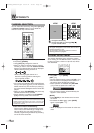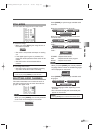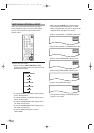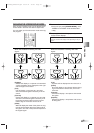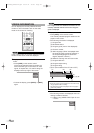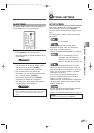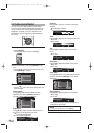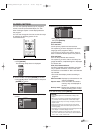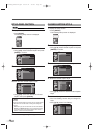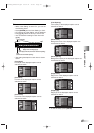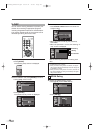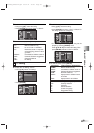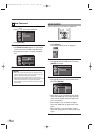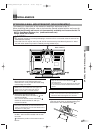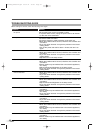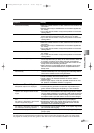26
EN
DTV CLOSED CAPTION
1 Display the setup screen.
• Press
[SETUP].
The following setup screen is displayed.
2
Select “DETAIL” and press [ENTER] to confirm.
• Using
[
K
/
L
], select “Closed Caption” and press
[ENTER] to confirm.
3
Select “DTV CC” and press [ENTER] to confirm.
4 Switch the DTV Closed Caption mode.
• Using [
K
/
L
], select the desired DTV Closed
Caption, then press
[ENTER].
5 To exit the setup, press [SETUP].
NOTE:
DTV CC:
Apart from closed captions, DTV has its own closed captions
called DTV CC. Use this menu to change the settings for
DTV CC.
Off: Select if you do not want DTV CC. This is the default.
Service 1 to Service 6: Select one of these before chang-
ing any other item in the Closed Caption menu. Choose
Service 1 under normal circumstances.
Closed Caption
Closed Caption
Conventional CC
CC Style
DTV CC
Off
Service1
Service2
Service3
Service4
Service5
Service6
Closed Caption
Closed Caption
Off
Off
Conventional CC
DTV CC
CC Style
Detail
Detail
Auto
Closed Caption
V–chip
HDMI Audio
DTV
CLOSED CAPTION STYLE
1 Display the setup screen.
• Press
[SETUP].
The following setup screen is displayed.
2
Select “DETAIL” and press [ENTER] to confirm.
• Using
[
K
/
L
], select “Closed Caption” and press
[ENTER] to confirm.
3
Select “CC Style” and press [ENTER] to confirm.
4 Switch the Closed Caption Style.
• Using
[
K
/
L
], select the desired Closed Caption
Style.
5 Use “User Setting”.
• The “User Setting” function lets you change CC
style.
• Using
[
K
/
L
], select “User Setting”.
CC Style
CC Style
On
Off
Font Style
Font Size
Font Color
Font Opacity
Back Color
Back Opacity
Edge Color
Edge Type
User Setting
CC Style
CC Style
Off
Font0
Middle
White
Solid
Black
Black
None
Solid
User Setting
Font Style
Font Size
Font Color
Font Opacity
Back Color
Back Opacity
Edge Color
Edge Type
Closed Caption
Closed Caption
Conventional CC
DTV CC
CC Style
Off
Off
Detail
Detail
Auto
Closed Caption
V–chip
HDMI Audio
L4310UA_6626LCTA.qx4 06.12.21 19:49 Page 26