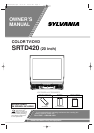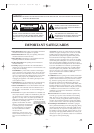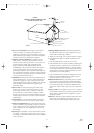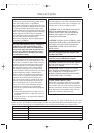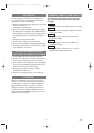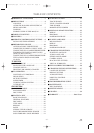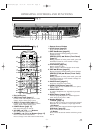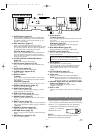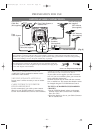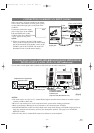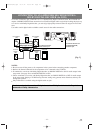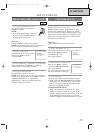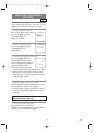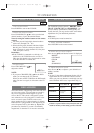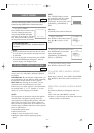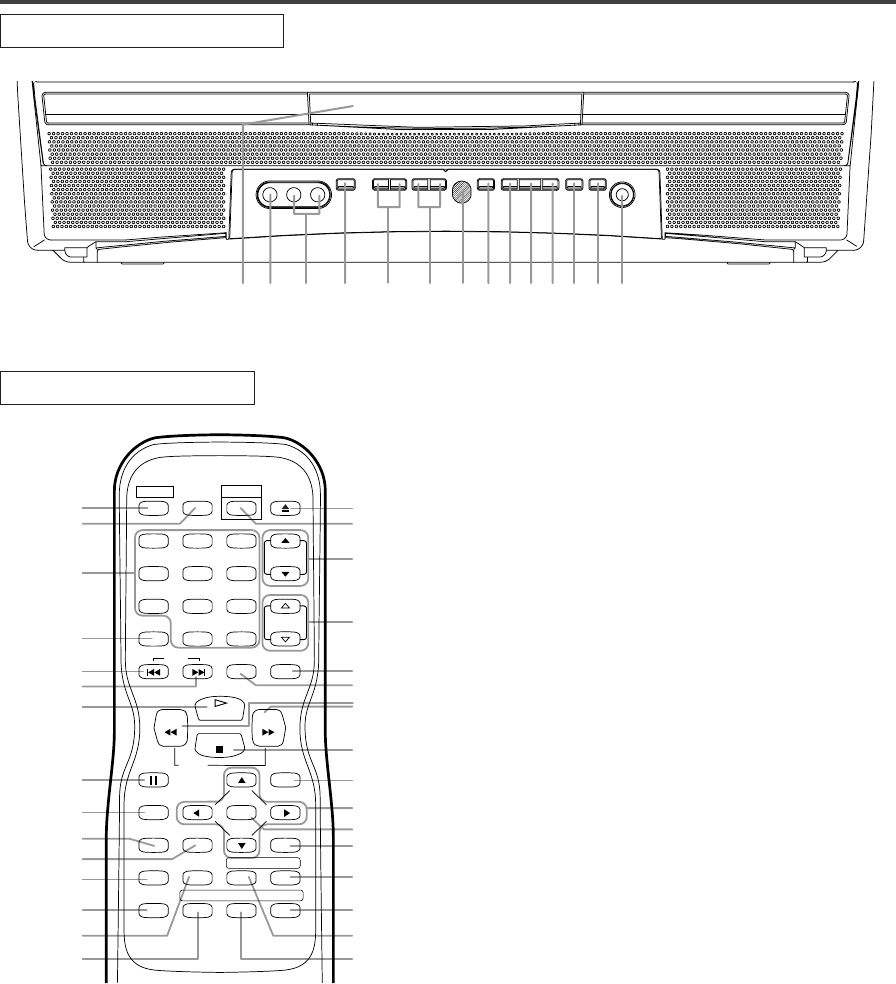
–
8
–
EN
0C28
7. Remote Sensor Window
8. STOP Button [page 20]
Stops operation of the disc.
9.SKIP H Button [page 22]
Begins playback from beginning of current
chapter or track
SEARCH (REV) E Button (Front Panel)
[page 21]
During playback or in the pause mode, press and
hold button down
for a few seconds to change
reverse playback speed.
10. PLAY Button [page 20]
Begins playback of disc.
Press to change to DVD mode when in TV mode.
11. SKIP G Button [page 22]
Begins playback from beginning of next chapter.
SEARCH (FWD) D Button (Front Panel)
[page 21]
During playback or in the pause mode, press and
hold button down
for a few seconds to change for-
ward playback speed.
12. PAUSE Button [page 21]
Pauses the current disc movement.
13. OPEN/CLOSE Button [page 20]
Press to open disc tray to insert a disc or to open to
remove a disc.
14. HEADPHONE Jack
To connect headphone (not supplied) for personal
listening.
15. MODE Button [pages 23-25]
Activates program playback or random playback
mode when playing CDs or MP3.
16. Number Buttons
TV Mode:
[page 15]
Press two digits to directly access the desired channel.
Remember to press 0 before a single digit channel.
+100 Button
Press to select cable channels which are higher than 99.
DVD Mode: [page 22]
Press to enter the desired number.
+10 Button
Press to enter the desired numbers which are greater
than 9.
VIDEO L–AUDIO–R
POWER VOLUME CHANNEL STOP SKIP SKIP PAUSE
HEADPHONE
–SEARCH–
OPEN/
CLOSE
PLAY
742 89101112 13 146531
26
27
16
17
9
11
12
23
20
22
15
25
24
21
10
28
29
30
33
35
5
6
13
34
19
18
8
31
32
4
36
REV
SLOW
PLAY
STOP
FWD
ENTER
PAUSE
DISC
MENU
RETURNTITLESETUP
A
-
B
REPEATSEARCH MODE
CLEAR
MODE
ANGLESUBTITLEAUDIO
DISPLAY
SKIP
SELECT
POWER PICTURE
OPEN/
CLOSE
CH.
VOL.
MUTEV.SURR
SLEEP
123
456
789
0 +10
+100
OPERATING CONTROLS AND FUNCTIONS
TV/DVD FRONT PANEL
REMOTE CONTROL
[Fig. 2]
[Fig. 1]
1. Disc loading tray
2. VIDEO input Jack [page 11]
Connect to the video output jack of a video
camera, VCR or Video game system.
3. AUDIO L/R input Jacks [page 11]
Connect to the audio output jacks of a video
camera, VCR or Video game system.
4. POWER Button [page 13]
Press to turn the power on and off.
5. VOLUME K/L (VOL. m/n) Buttons
Press to control the volume level.
6. CHANNEL K/L (CH. K/L) Buttons [page 13]
Press to select memorized channel.
Press to change to TV mode when in DVD mode.
T9005UF(EN).QX3 04.4.12 10:06 AM Page 8