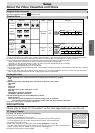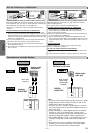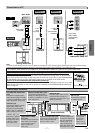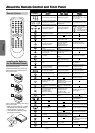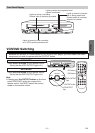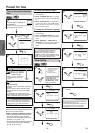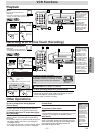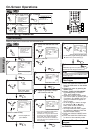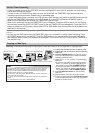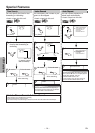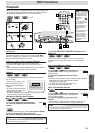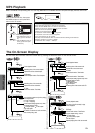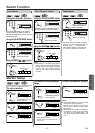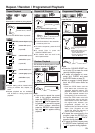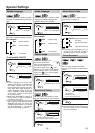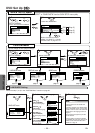VCR Functions
EN
Warning: Unauthorized recordings of copyrighted video tapes may be an infringement of copyright laws.
DIGITAL
AUDIO OUT
COAXIAL
ANT-OUT
ANT-IN
AUDIO
OUT
DVD DVD/VCR VCR
S-VIDEO
OUT
COMPONENT
VIDEO OUT
AUDIO OUT
VIDEO OUT
AUDIO IN
VIDEO IN
L
Y
C
B
C
R
L
RR
ANT-OUT
ANT-IN
VCRDVD/VCR
COMPONENT
VIDEO OUT
AUDIO IN
VIDEO IN
AUDIO OUT
VIDEO OUT
LY
C
B
C
R
L
RR
R
AUDIO OUT
VIDEO OUT
Connect
1
Audio/Video cables
(not supplied)
RF cable
(supplied)
(Back of TV)
(Back of Recording DVD/VCR*)
(Back of another source)
or
2
Connect
*Front input jacks are also available
1) Insert a pre-recorded tape into the playing VCR.
2) Insert a tape with its record tab into the recording
DVD/VCR.
3) Press
the SPEED button on the remote control
of the recording DVD/VCR to select the desired
recording speed (SP/SLP).
4) Select the "L1" or "L2" position on the recording
DVD/VCR.
• To use the input jacks on the back of this unit,
select "L1" position by pressing
[0], [0], [1] on
the remote control or the CHANNEL buttons.
• To use the input jacks on the front of this unit,
select "L2" position by pressing
[0], [0], [2] on
the remote control or the CHANNEL buttons.
5) Press
the REC/OTR button on the recording
DVD/VCR.
6) Begin playback of the tape in another source.
7) To stop recording, press the
STOP/EJECT button
on the recording DVD/VCR, then stop playback of
the tape in another source.
Hint
Hint
• For best results during dubbing, use the front panel controls whenever
possible.The remote control might affect another source’s operation.
• Always use video-quality shielded cables with RCA-type connectors.
Standard audio cables are not recommended.
• You can use a video disc player, satellite receiver, or other audio/video
component with A/V outputs.
• “L1” or “L2” is found before the lowest memorized channel. (Example:
CH02)
• “L2” input jacks are on the front of this DVD/VCR.
Copying a Video Tape
–
13
–
• If there is a power failure or the DVD/VCR has been unplugged for more than 30 seconds, the clock setting
and all timer settings will be lost.
• If a tape is not in the DVD/VCR or does not have the record tab, the TIMER REC light flashes and timer
recording cannot be performed. Please insert a recordable tape.
• If a tape ends during timer recording, the VCR will stop, eject the tape, and switch to the DVD mode automati-
cally as the TIMER REC light flashes. (If the DVD power is off, the VCR will become STANDBY status).
• When all timer recordings are finished, the TIMER REC light will flash.
• When timer recordings are set, the TIMER REC light will appears. To use the VCR as usual until the time for
the recording, press the SUBTITLE/T-SET button so that the TIMER REC light disappears. Press the VCR/TV
button to choose the VCR position. Select either VCR or DVD mode, then continue with the other features as
described in this manual.
If you want to use the DVD player during a VCR timer recording or while the TIMER REC light is on or
flashes.
• You can use the DVD player while the TIMER REC light is on or flashes, or during a timer recording. Press
the POWER button to turn on the DVD. Press the DVD button on the remote control to choose DVD mode,
then continue with the other DVD features as described in this manual.You don’t have to set the TIMER off to
use the DVD only.
Hint for Timer Recording