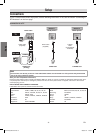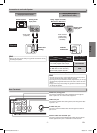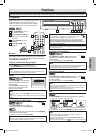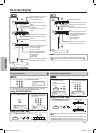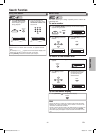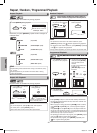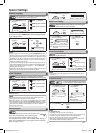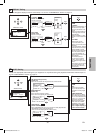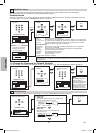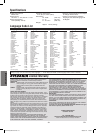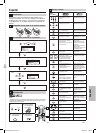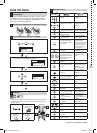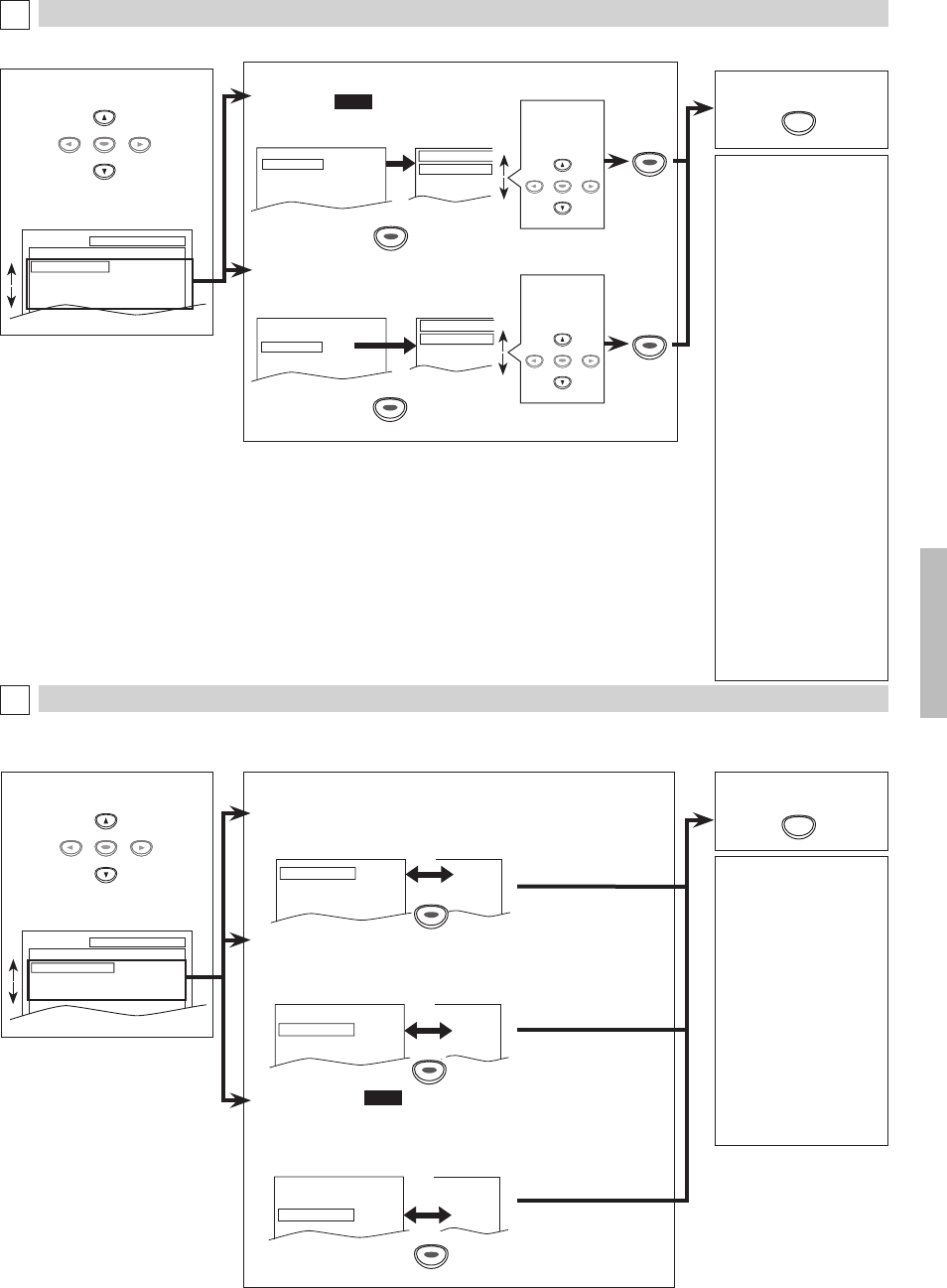
-15-
EN
4 Select the desired item.
SETUP AUDIO
DRC
DOWN SAMPLING
DOLBY DIGITAL
ON
ON
BITSTREAM
5
Hint
TV ASPECT:
• Select “4:3 LETTER BOX”, so
that black bars may appear
on the top and bottom of the
screen.
• Select “4:3 PAN & SCAN” for
a full height picture with both
sides adjusted.
• Select “16:9 WIDE” if a wide-
screen TV is connected to this
unit.
STILL MODE:
• Select “AUTO” usually.
• If you select “FIELD”, the
picture in the still mode will be
stabilized.
• If you select “AUTO”, automat
-
ically select the best resolution
setting (FRAME or FIELD)
based on the data characteris-
tics of the pictures. (default)
• If you select “FRAME”, the
picture in the still mode will be
highly defined.
• An individual picture on
the TV screen is called as
“frame”, which consists of
two separate images called a
“field”.
• Some pictures may be blurred
if you select “AUTO” in the
still mode due to their data
characteristics.
DISPLAY Setting
You can change the display functions. Follow steps 1 to 3 in the “CUSTOM Menu” section on page 14.
4 Select the desired item.
B
DISPLAY menu
AUDIO Setting
Choose the appropriate audio settings for your equipment. It only affects during the playback of DVD discs. Follow steps 1 to
3 in the “CUSTOM Menu” section on page 14.
C
AUDIO menu
6 To exit the menu
TV ASPECT:
QUICK
(Default: 4:3 LETTER BOX)
See Hint on the right.
TV ASPECT
4:3
LETTER BOX
4:3
PAN & SCAN
16:9
WIDE
ANGLE ICON ON
AUTO POWER OFF
ON
TV ASPECT
4:3 LETTER BOX
STILL MODE
AUTO
ANGLE ICON ON
AUTO POWER OFF
ON
ON
OFF
OFF
ON
TV ASPECT
4:3 LETTER BOX
STILL MODE
AUTO
STILL MODE
AUTO
FIELD
FRAME
Select the
desired
setting.
STILL MODE:
(Default: AUTO)
See Hint on the right.
TV ASPECT
4:3
LETTER BOX
4:3
PAN & SCAN
16:9
WIDE
ANGLE ICON ON
AUTO POWER OFF
ON
TV ASPECT
4:3 LETTER BOX
STILL MODE
AUTO
ANGLE ICON ON
AUTO POWER OFF
ON
ON
OFF
OFF
ON
TV ASPECT
4:3 LETTER BOX
STILL MODE
AUTO
STILL MODE
AUTO
FIELD
FRAME
5
6 To exit the menu
SETUP
SETUP
DRC (Dynamic Range Control):
(Default: ON)
Set to “ON” to compress the range between soft and loud sounds.
DOLBY DIGITAL:
QUICK
(Default: BITSTREAM)
Set to “BITSTREAM” when the unit is connected to a Dolby Digital decoder.
• BITSTREAM: outputs a Dolby Digital Signals.
• PCM: convert the Dolby Digital into PCM (2 channel).
DRC ON
DOWN SAMPLING
ON
DOLBY DIGITAL BITSTREAM
OFF
ON
BITSTREAM
DRC ON
DOWN SAMPLING
ON
DOLBY DIGITAL
BITSTREAM
ON
OFF
BITSTREAM
DRC ON
DOWN SAMPLING
ON
DOLBY DIGITAL
BITSTREAM
ON
ON
PCM
ENTERENTER
ENTERENTER
ENTERENTER
ENTERENTER
DOWN SAMPLING:
(Default: ON)
Set to “ON” when outputting in 48kHz.
Set to “OFF” when outputting the original sound.
DRC ON
DOWN SAMPLING
ON
DOLBY DIGITAL BITSTREAM
OFF
ON
BITSTREAM
DRC ON
DOWN SAMPLING
ON
DOLBY DIGITAL
BITSTREAM
ON
OFF
BITSTREAM
DRC ON
DOWN SAMPLING
ON
DOLBY DIGITAL
BITSTREAM
ON
ON
PCM
DRC ON
DOWN SAMPLING
ON
DOLBY DIGITAL BITSTREAM
OFF
ON
BITSTREAM
DRC ON
DOWN SAMPLING
ON
DOLBY DIGITAL
BITSTREAM
ON
OFF
BITSTREAM
DRC ON
DOWN SAMPLING
ON
DOLBY DIGITAL
BITSTREAM
ON
ON
PCM
Hint
DRC:
• This function is available
only on the discs which are
recorded in the Dolby Digital
format.
DOWN SAMPLING:
• When playing back a 96kHz
disc with the copyright protec-
tion, or when Virtual Surround
is set to “1” or “2”, the sound
will be down sampled at
48kHz and output as digital
Audio even if the “DOWN
SAMPLING” is set to “OFF”.
• This function is available
only on digital outputting of
a disc recorded in 96kHz.
SETUP DISPLAY
TV ASPECT
STILL MODE
4:3 LETTER BOX
AUTO
ENTERENTER
ENTERENTER
ENTERENTER
Functions
ENTER
ENTER
Select the
desired
setting.
ENTER
ENTER
DVL245G_E6AC0UD.indd 15 2006/01/10 11:00:30