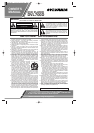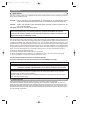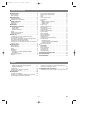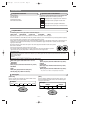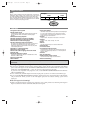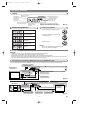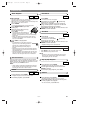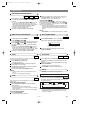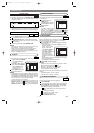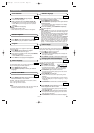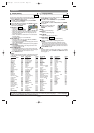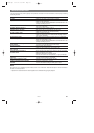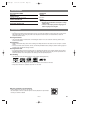–
5
–
EN
ABOUT THE DISCS
FEATURES
¡Progressive Scan system
¡Dolby Digital sound
This player can handle Dolby Digital surround sound hav-
ing 5.1 channels when connected to a Dolby Digital
decoder.
¡Still/fast/slow/step playback
¡Random playback for audio CD and MP3
¡Program playback for audio CD and MP3
¡DVD menus in a desired language
¡Screen saver/Auto power-off functions
The screen saver program starts when there is no input from
the player for five minutes in the stop mode. When the
screen saver program is activated for 30 minutes, the power
is automatically turned off.
¡Subtitles in a desired language
¡Selecting a camera angle
¡Choices for audio language and sound mode
¡Parental lock
¡Automatic detection of discs
This player automatically detects if a loaded disc is DVD,
audio CD or MP3 on disc.
¡Playing an MP3 disc
¡Direct Search
¡On-screen display
Information about the current operation can be displayed
on a TV screen, allowing you to confirm the currently
active functions (such as program playback), on the TV
screen using the remote control.
¡Search
Chapter search / Title search / Track search / Time search
¡Repeat
Chapter / Title / Track / Group / All / A-B
¡Zoom
¡Marker
The part designated by user can be called back.
¡Resume Play
¡Virtual Surround
¡Component Video Out Jacks
Jacks located on the back of the DVD Player which are
used to send high-quality video to a TV via Component
Video In Jacks.
¡Dimmer
¡Bit rate indication
¡DRC (Dynamic range control)
You can control the range of sound volume.
¡Black Level Setting
[DVD]
Data on a DVD is divided into sections called "titles", and then into
subsections called "chapters", each of which is given a title or chap-
ter number. Playback conditions are preset on some DVD video
discs, and these playback conditions take priority over user opera-
tions on this player. If a function you selected do not run as desired,
refer to the manual accompanying the disc.
Example
Title 1 Title 2
Chapter 1 Chapter 2 Chapter 1 Chapter 2Chapter 3 Chapter 4
Manufactured under license from Dolby Laboratories. “Dolby” and the double-D symbol are trademarks of Dolby
Laboratories.
Selecting Progressive Scan (480p or Interlaced 480i) Playback
¡If your TV is compatible with progressive scanning (480p), connect the TV to the Component Video Output
jacks of the DVD player and set the INTERLACE/PROGRESSIVE SCAN SELECTOR on the back of the
DVD player to P (PROGRESSIVE ) . Next, set your TV to the progressive scan mode.
If your TV is not compatible with progressive scan, set the INTERLACE/PROGRESSIVE SCAN SELEC-
TOR to I (INTERLACE) .
¡Use a commercially available adaptor if the video input jacks of your TVs or monitors are the BNC type.
¡If you switch PROGRESSIVE/INTERLACE during playback, the power of the DVD player will automati-
cally be turned off. When you turn on the DVD player again, the last selected scanning system will be
employed.
What is Progressive Scanning?
¡Unlike conventional interlace scanning, the progressive scan system provides less flickering and images in
higher resolution than that of traditional (480i) television signals.
E57S1UD.QX3 02.12.20 9:32 PM Page 5