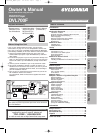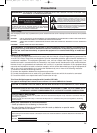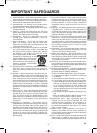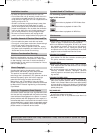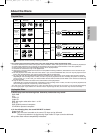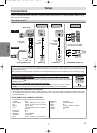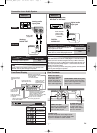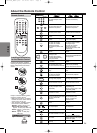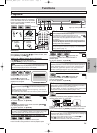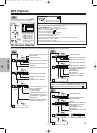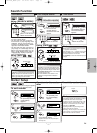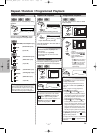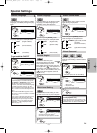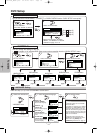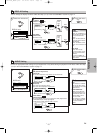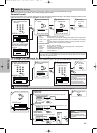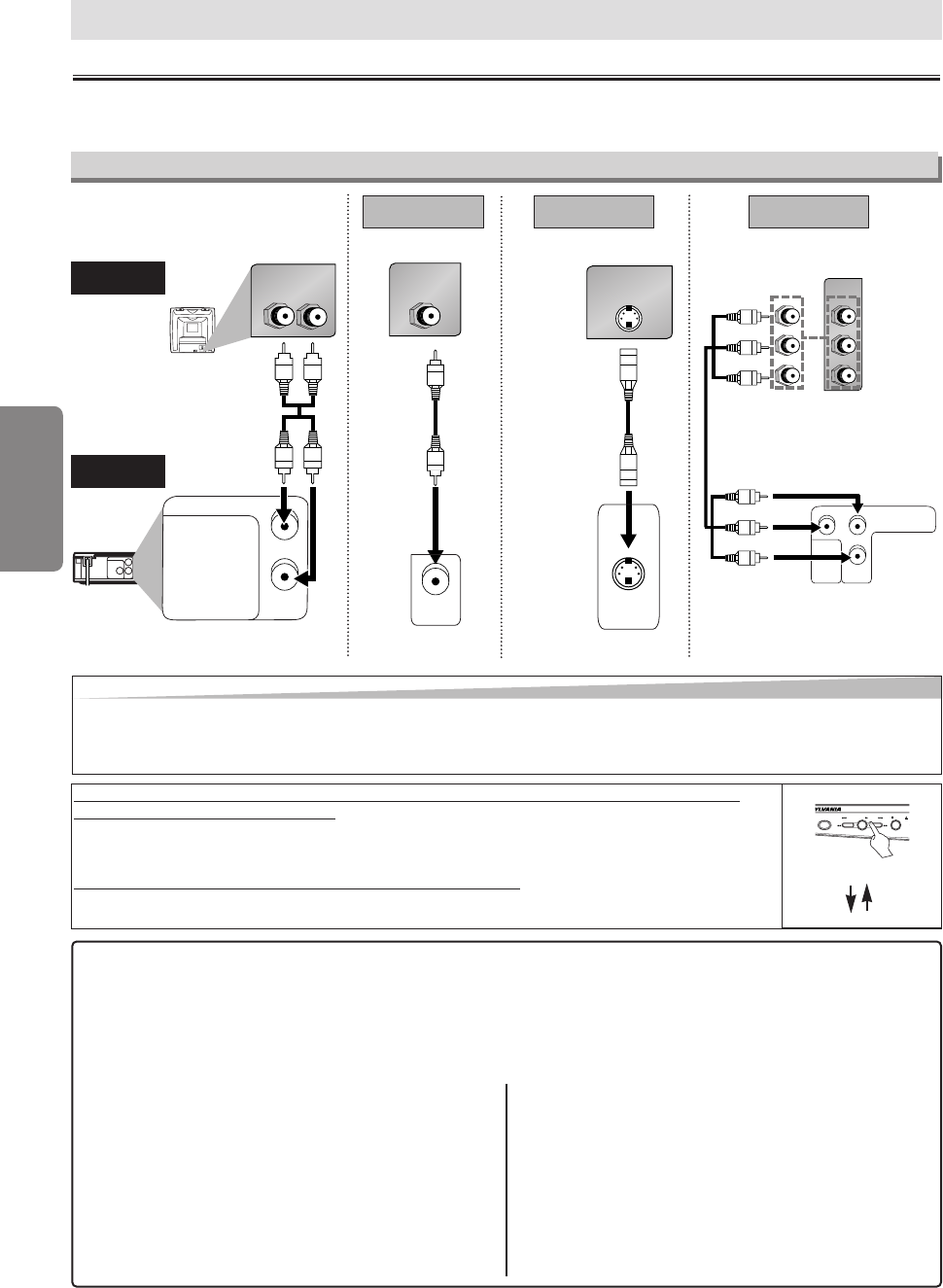
–
6
–
EN
Setup
Connection to a TV
Connections
If your TV has AUDIO/VIDEO input jacks, see the following instructions. If not, see the section “Before Using
Your Unit” on the front page.
Setup
AUDIO OUT
COAXIAL R
LY
S-VIDEO
OUT
COMPONENT
VIDEO OUT
C
R
/P
R
DIGITAL AUDIO OUT
VIDEO
OUT
C
B
/P
B
AUDIO OUT
COAXIAL R
L
DIGITAL AUDIO OUT
LR
AUDIO IN
VIDEO IN
VIDEO
OUT
S-VIDEO IN
S-VIDEO
OUT
(Analog) AUDIO OUT VIDEO OUT
TV
Method 1
Good pictureBasic Audio
Method 2
Better picture
S-VIDEO OUT
Video
cable
(supplied)
Audio cable
(supplied)
S-Video
cable
(commercially
available)
This unit
Hint
Hint
•Connect this unit directly to the TV. If the Audio/Video cables are connected to a VCR, pictures may be distorted due to the
copy protection system.
•When progressive scanning mode is selected, no video signal will be output from the VIDEO OUT or S-VIDEO OUT jack.
After you have completed connections
• Hit the input selector button (usually TV/VIDEO, INPUT or AUX) on your TV to switch an appropriate external input chan-
nel (usually near channel 0) for viewing the picture from this unit. If the picture does not appear, also refer to the manual
accompanying your TV.
INPUT MODES FOR COMMON TV BRANDS
• Listed below are inputs for common brand name TV’s.
Admiral: AUX
Curtis Mathis: LINE1, LINE2, 00, 90, 91, 92, 93
GE: INPUT, TV/VCR, 00, 90, 91, 92, 93
Hitachi: INPUT, AUX
JVC: A/V CHANNEL, INPUT1, SVIDEO,
INPUT2
Kenwood: AUX
LXI-Series: 00
Magnavox: AUX CHANNEL
Panasonic: TV/VIDEO
RCA: INPUT, TV/VCR, 00, 90, 91, 92, 93
Samsung: TV/VIDEO
Sanyo: VIDEO, IN MENU
Sharp: 00
Sony: VIDEO1, VIDEO2, VIDEO3
Toshiba: TV/GAME
Zenith: 00
C
B
Y
C
R
COMPONENT
VIDEO IN
or
P
B
Y
P
R
Y
COMPONENT
VIDEO OUT
C
R
/P
R
VIDEO
OUT
C
B
/P
B
Method 3
Best picture
COMPONENT VIDEO OUT
Component Video cables
(commercially available)
If your
TV is compatible with 525p (480p) progressive scanning and y
ou want to
enjoy that high quality picture;
You must select the connection Method 3 above and progressive scanning mode.To set the mode,
press and hold [PLAY
BB
] on the front panel for more than 5 seconds, so that “P.SCAN” will appear on
the display of this unit.
If your TV is not compatible with progressive scanning;
Use this unit in interlace mode. Make sure that no “P.SCAN” is on the display of this unit. If not, press and hold
[PLAY
BB
] on this unit for more than 5 seconds, so that “P.SCAN” on the display of this unit will disappear.
POWER SKIP SKIPPLAY STOP
O
more than 5 seconds
[Interlace mode]
[Progressive scanning mode]
[DVD]
E6121UD_ENSP.qx33 04.12.25 18:11 Page 6