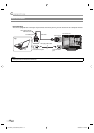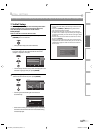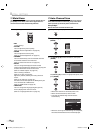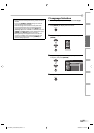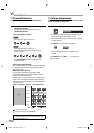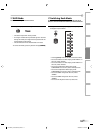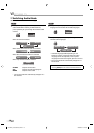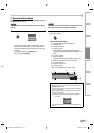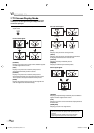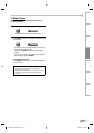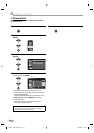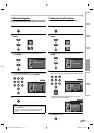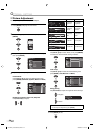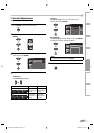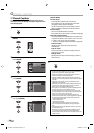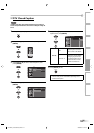20
EN
W
ATCHING TV
TV Screen Display Mode
4 types of display modes can be selected when the broadcasting station
is sending 4:3 or 16:9 video signal. And 3 types of display modes can be
selected for PC input signal.
Press [SCREEN MODE] repeatedly to switch the TV
aspect ratio.
For 4:3 video signal
[Sidebar]
Display a 4:3 picture at its original size. Sidebars appear
on both edges of the screen.
[Full]
Display a 4:3 picture at a 16:9 size; the picture is
stretched horizontally to fill the screen.
[Cinema]
Display a 4:3 picture at a 16:9 size; the picture is
stretched horizontally and vertically to fill the screen.
This crops out the top and bottom of the picture.
[Wide]
Display the picture with its center at the original size
and the edges stretched horizontally.
5
For 16:9 video signal
Full
(normal)
Zoom
Expand Cinema
[Full]
Display a 16:9 picture at its original size.
[Zoom]
Display a 16:9 picture at its maximum size without
changing its horizontal and vertical ratio.
[Cinema]
Display a vertically stretched picture.
[Expand]
Display a horizontally stretched picture.
For PC input signal
Sidebar Full
Dot By Dot
(normal)
[Sidebar]
Display a proportionately stretched picture. Sidebars
appear on both edges of the screen.
[Full]
Display a picture that is stretched out of proportion to
fill the screen.
[Dot By Dot]
Display a picture in its original size.
Note:
• You may not switch the display mode depending on the
program.
• For PC input signal, “Sidebar” may not be selectable
depending on the aspect ratio of the input signal.
Sidebar
(normal)
Full
Wide
Cinema
A71GEUE_LC370SS8 M2_EN.indd 20A71GEUE_LC370SS8 M2_EN.indd 20 2008/04/04 15:46:532008/04/04 15:46:53