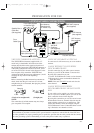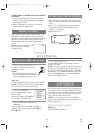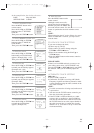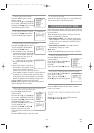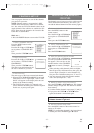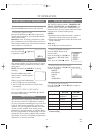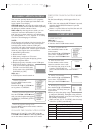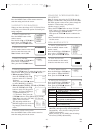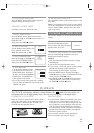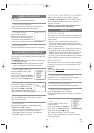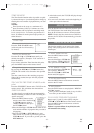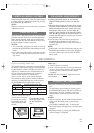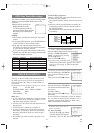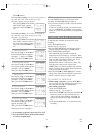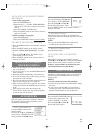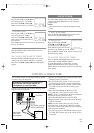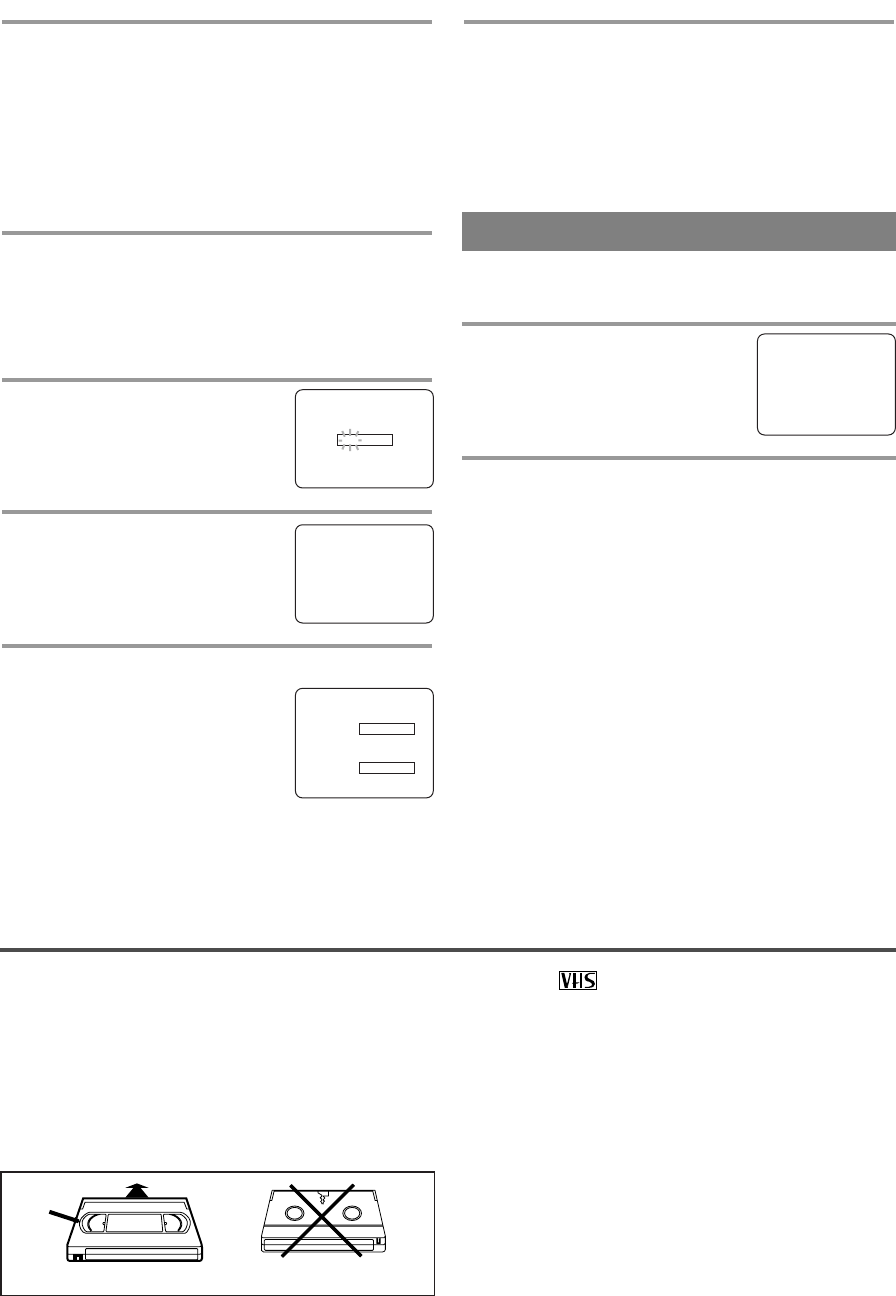
- 17 - EN
9I03
PLAYBACK
INSERTING A CASSETTE
Insert the cassette in the direction as shown. Push in
gently, but continuously, on the center-back of the
cassette until it is drawn into the TV/VCR. The
TV/VCR will automatically turn on.
CORRECT
Window
WRONG
This TV/VCR will operate with any cassette that has the mark. For best results, we
recommend the use of high-quality tapes. Do not use poor quality or damaged tapes.
PRECAUTIONS
•
Avoid moisture. Moisture condensation may occur
on the tape if it is moved from a cold place to a
warm place or visa versa. Before using a tape with
these conditions, to avoid damage of the tape and
your TV/VCR, wait until the tape has warmed to
room temperature and the moisture has evaporated.
•
Avoid extreme heat, high humidity and magnetic
fields from speaker systems.
•
Do not tamper with the cassette mechanism.
•
Do not touch the tape with your fingers.
FM MODE (13” MODEL ONLY)
This function enables you to receive FM radio broad-
casting.
1 Set the FM mode
Press the TV/FM button on the
remote control. The radio frequency
appears on the TV screen.
2
Select the radio frequency you want to receive
Press the CHANNEL K or L button until your
desired radio frequency appears.
NOTES:
•
The radio frequency indication repeats to appear
and disappear.
•
You can not record the FM radio station.
•
If you receive a weak radio signal, you may change
the FM Antenna mode to INT(internal) or
EXT(external) by following the step below.
1)Press the MENU button. Press the PLAY/K or
STOP/L button to point to “CHANNEL SET UP”.
Then, press the F.FWD/B button.
2)Press the PLAY/
K or STOP/L button to point to
“FM ANTENNA”. Select [INT] or [EXT] using
the F.FWD/B or REW/s button.
CHANGE ACCESS CODE
To change access code, follow the steps.
1 Select “V-CHIP SET UP”
Press the MENU button on the remote control.
Press the PLAY/
K or STOP/L button to select “V-
CHIP SET UP”.
Then, press the F.FWD/
B button.
2 Enter Access code
Use the number on the remote con-
trol to enter the access code.
Note: The default code is 0000.
3 Select “CHANGE CODE”
Press the PLAY/K or STOP/L but-
ton to select "CHANGE CODE".
Then, press the F.FWD/B button.
4 Enter New code
Use the number buttons to enter
your desired access code in the
NEW CODE space. Then enter
the same code in the CONFIRM
CODE space. V-CHIP SET UP
screen appear on the screen.
•
If you enter wrong code, repeat step 4, making
sure you enter the same new code exactly in the
confirm code space.
ACCESS CODE
_ _ _ _
5 Exit the V-Chip setting mode
Press the MENU button on the remote control to exit
the screen.
Note: If you unplug the power code or power failure
occurs, the changed access code will be lost and will
return to default (0000). Change your access code
again as necessary.
NEW CODE
X X X X
CONFIRM CODE
_ _ _ _
– V-CHIP SET UP –
TV RATING
MPAA RATING
B CHANGE CODE
5 Exit the V-Chip setting mode
Press the MENU button on the remote control to
enter the setting and exit the screen.
FM 88.0 MHz
T5505_7505UF(EN).QX33 04.4.12 10:01 AM Page 17