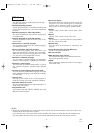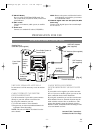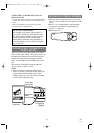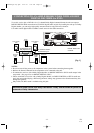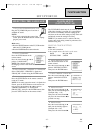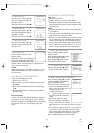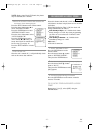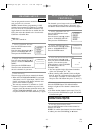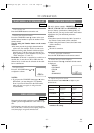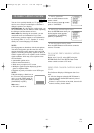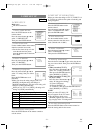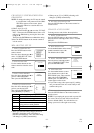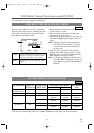- 16 - EN
1C29
5 Select the year
Press the Arrow button K or L
until your desired year appears.
(Example: 2004)
Then press the Arrow button B.
6 Select the hour
Press the Arrow button K or L
until your desired hour appears.
(Example: 5, PM)
Then press the Arrow button B.
7 Select the minute
Press the Arrow button K or L
until the desired minute appears.
(Example: 40)
8 Start the clock
Press the SETUP button on the
remote control.
Although seconds are not displayed,
they begin counting from 00 when
you press the SETUP button on the
remote control. Use this feature to synchronize the
clock with the correct time.
NOTE:
When unplugging the AC cord or if there is a power
failure for more than 3 seconds, you may have to
reset the clock.
TO CHANGE CLOCK SETTING
If you want to change the clock,
1)Follow steps [1] to [2].
2)Select where you want to change using the Arrow
button B.
3)Enter correct numbers using the Arrow button K
or L.
4)Press the SETUP button on the remote control to
start the clock.
PLEASE NOTE:
If there is no local PBS (Public Broadcast Station) in
your area or on your cable system, select “AUTO
CLOCK” and press the ENTER button to turn [OFF]
this function. Then you can manually adjust the
clock.
AUTOMATIC CLOCK SETTING
Make sure ...
•
The unit is turned on.
•
Confirm the unit is receiving a RF (Radio
Frequency) signal from either an antenna or cable
system connection using the ANT. terminal on the
rear of the unit.
NOTE:
•
If a cable converter box is being used, make sure it
is powered on.
•
You must use the TV/VCR/DVD remote control to
perform the clock setting procedure.
•
If the unit is connected directly to a cable converter
box or satellite box, the local PBS station must be
selected on the cable box itself and the unit must
be set to the output channel of the cable converter
box or satellite box (usually channel 3 or 4), to be
able to set up or correct the clock automatically.
1 Select “SETTING CLOCK”
Press the SETUP button on the
remote control.
Press the Arrow button K or L to
select “SETTING CLOCK”.
Press the ENTER button to enter
“SETTING CLOCK” menu.
2 Set “AUTO CLOCK” to [ON]
Press the Arrow button B until
“AUTO CLOCK [ON]” appears.
3 Begin “AUTO CLOCK CH SEARCH”
Press the Arrow button L to select
“AUTO CLOCK CH SEARCH”.
Press the ENTER button.
•
The unit is now searching for the
station which contains the auto
clock signal. The search for a sig-
nal may take up to 20
seconds per channel.
•
“_ _” appears at the lower left of
the screen when the search has
ended.
•
Auto Clock station(s)- write
down the number(s) that appear
on the screen. These are the auto
clock station(s) in your area. See step [4] on page
17.
•
If no number(s) appear on the TV screen, there are
no stations in your area which contain the Auto
Clock signal. Auto Clock Setting is not possible.
Please use Manual Clock Setting on page 15.
Press the SETUP button to exit the screen.
– MANUAL CLOCK SET –
MONTH DAY YEAR
0 5 / 0 6 THU 2 0 0 4
HOUR MINUTE
0 5 : – – PM
– MANUAL CLOCK SET –
MONTH DAY YEAR
0 5 / 0 6 THU 2 0 0 4
HOUR MINUTE
0 5 : 4 0 PM
5:40 PM
– MANUAL CLOCK SET –
MONTH DAY YEAR
0 5 / 0 6 THU 2 0 0 4
HOUR MINUTE
– – : – – – –
– SETTING CLOCK –
B AUTO CLOCK [ON]
AUTO CLOCK CH SEARCH
AUTO CLOCK CH [ 02 ]
MANUAL CLOCK SET
D.S.T. [OFF]
– SETTING CLOCK –
AUTO CLOCK [ON]
B AUTO CLOCK CH SEARCH
AUTO CLOCK CH [ 02 ]
MANUAL CLOCK SET
D.S.T. [OFF]
– AUTO CLOCK CH SEARCH –
08 10 13
_ _
TV/VCR SETUP -
TIMER PROGRAMMING
B SETTING CLOCK
CHANNEL SET UP
USER’S SET UP
V-CHIP SET UP
LANGUAGE [ENGLISH]
CAPTION [OFF]
ZERO RETURN
TIME SEARCH
INDEX SEARCH
T2005UF(p1-35).QX3 04.4.27 7:55 PM Page 16