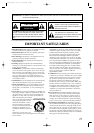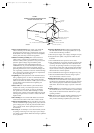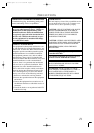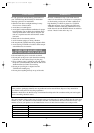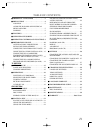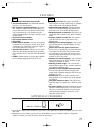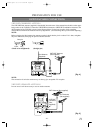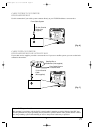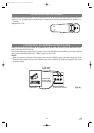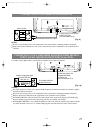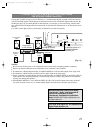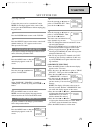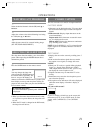- 8 - EN
0C28
OPERATING CONTROLS AND FUNCTIONS
- TV/DVD FRONT PANEL - [Fig. 1]
1.
Disc loading tray
2.VIDEO input (video) jack– Connect to the video
output jack of a video camera or VCR.
3.AUDIO (audio) L/R input jacks– Connect to the
audio output jacks of a video camera or VCR.
4.POWER (power) button–
Press to turn the power
on and off.
5.VOLUME (volume) K/L buttons– Press to con-
trol the volume level for the DVD and TV.
6.CHANNEL (channel) K/L buttons– Press to
select memorized channel.
7.Remote Sensor Window
8.STOP (stop) button– Stops operation of the disc.
9.REV button– Fast reverses playback to a desired
point.
10. PLAY (play) button– Starts playback of the disc
contents.
11. FWD button– Fast forwards playback to a desired
point.
12. PAUSE (pause) button– Pauses the current disc
operation.
13.
OPEN/CLOSE (open/close) button– Press to
insert discs into or remove them from the tray.
14.
HEADPHONE (headphone) jack– To connect
headphone (not supplied) for personal listening.
15. TV button– Press to do TV operations.
16. NUMBER button–
TV Mode:
Press two digits to directly access the desired
channel.
Remember to press a "0" before a single digit
channel.
+100 button–
Press to select cable channels which are equal or
greater than number 100.
DVD Mode:
Press to enter the desired number.
- REMOTE CONTROL - [Fig. 2]
L-audio-Rvideo
power
volume channel stop play skipskip pause
headphone
open/close
2 4 7 8 18 10 18 12 13 143 5 61
POWER
123
456
789
+10
0
OPEN/
CLOSE
REV
PLAY
STOP
FWD
ENTER
PAUSE
MENU
RETURN
TITLESETUP
MODE
A
-
B
REPEAT
SEARCH MODE
CLEAR
CH.
SKIP
SLEEP +100
VOL.
SELECT
MUTE
SLOW
TV DVD
ANGLE
SUBTITLE
AUDIODISPLAY
4
26
27
16
17
18
9
12
19
20
22
23
25
24
21
10
15
28
29
30
33
11
35
5
6
13
36
34
8
31
32
•
To use as TV remote control, press the TV but-
ton on the remote control after TV mode is
selected. TV operation buttons have been indi-
cated by blue or white.
•
To use as DVD remote control, press the DVD
button on the remote control after DVD mode is
selected. DVD operation buttons have been
indicated by yellow or white.
TD203.QX33 00.7.19 10:46 AM Page 8