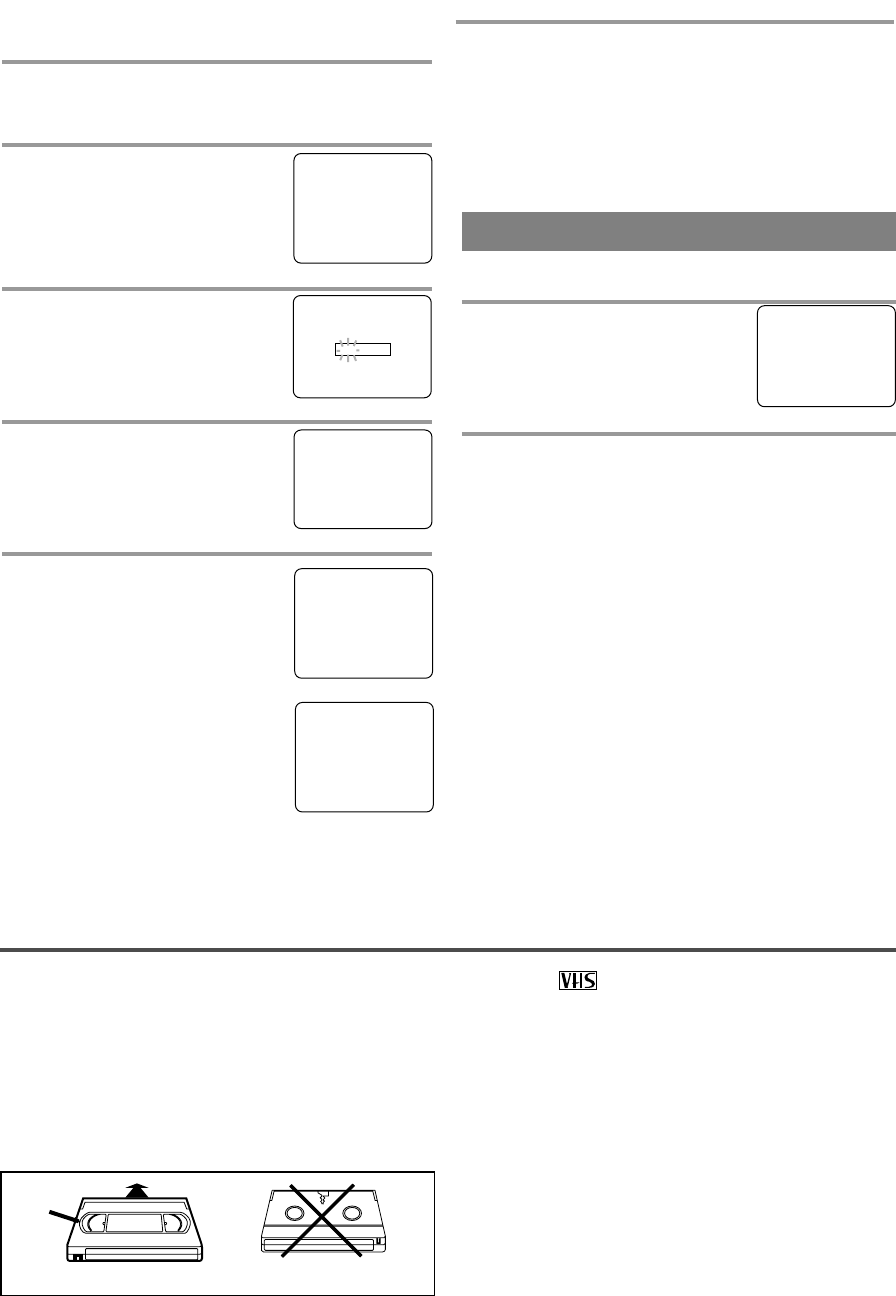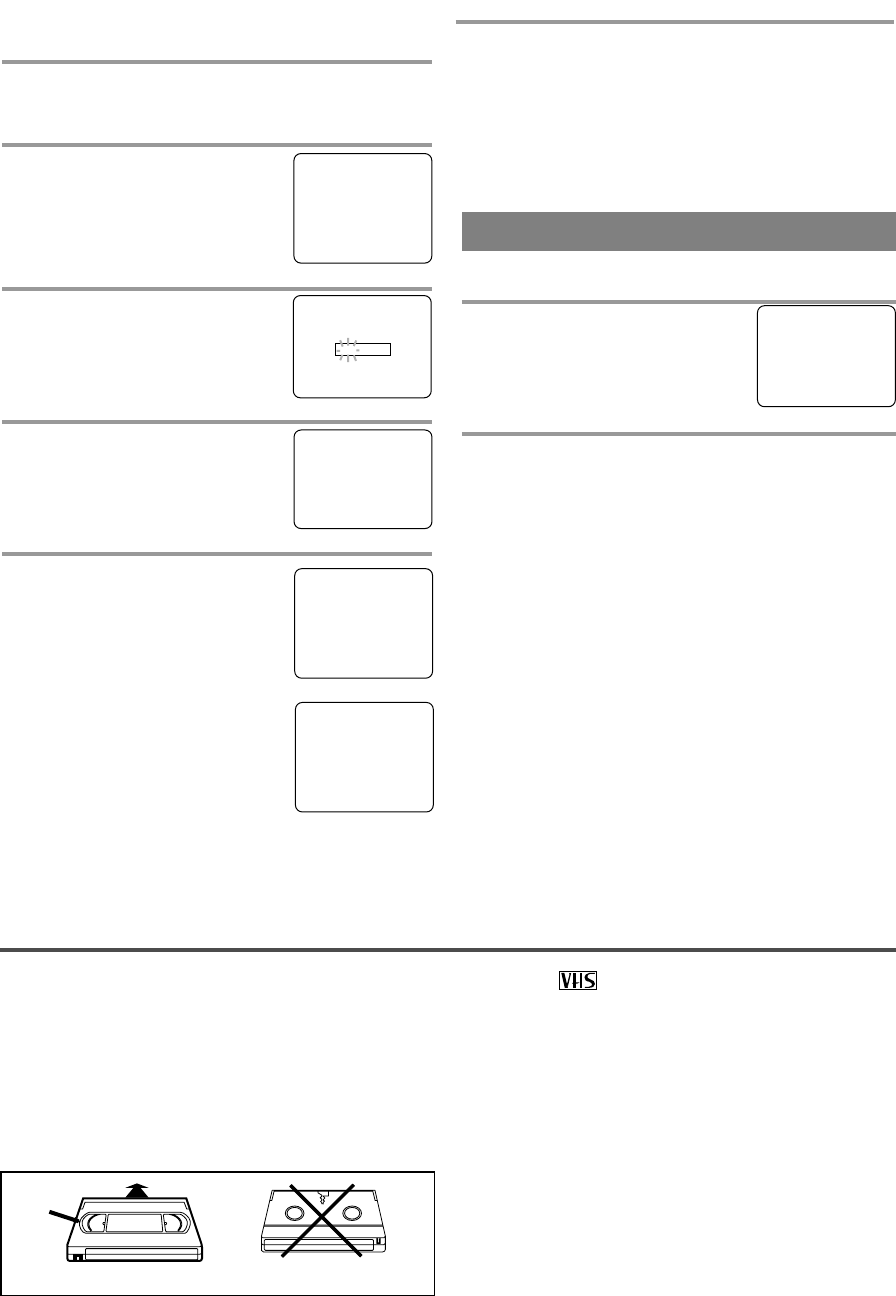
- 17 - EN
9I03
PLAYBACK
INSERTING A CASSETTE
Insert the cassette in the direction as shown. Push in
gently, but continuously, on the center-back of the
cassette until it is drawn into the TV/VCR. The
TV/VCR will automatically turn on.
CORRECT
Window
WRONG
This TV/VCR will operate with any cassette that has the mark. For best results, we
recommend the use of high-quality tapes. Do not use poor quality or damaged tapes.
PRECAUTIONS
•
Avoid moisture. Moisture condensation may occur
on the tape if it is moved from a cold place to a
warm place or visa versa. Before using a tape with
these conditions, to avoid damage of the tape and
your TV/VCR, wait until the tape has warmed to
room temperature and the moisture has evaporated.
•
Avoid extreme heat, high humidity and magnetic
fields.
•
Do not tamper with the cassette mechanism.
•
Do not touch the tape with your fingers.
FM MODE (SRC22134 only)
This function enables you to receive FM radio broad-
casting.
1 Set the FM mode
Press the TV/FM button on the
remote control. The radio frequency
appears on the TV screen.
2
Select the radio frequency you want to receive
Press the CHANNEL K or L button until your
desired radio frequency appears.
NOTES:
FM 88.0 MHz
•
FM mode is not available for model SRC22194.
•
The radio frequency indication repeats to appear
and disappear.
•
You can not record the FM radio wave broadcast-
ing.
•
If you receive a weak radio signal, you may change
the FM Antenna mode to INT(internal) or
EXT(external) by following the step below.
1)Press the MENU button. Press the PLAY/K or
STOP/L button to point to “CHANNEL SET UP”.
Then, press the F.FWD/B button.
2)Press the PLAY/K or STOP/L button to point to
“FM ANTENNA”. Select [INT] or [EXT] using
the F.FWD/B or REW/s button.
CHANGE ACCESS CODE
To change access code, follow the steps.
1
Press the MENU button so that the TV/VCR SETUP
display appears on the TV screen.
2
Press the PLAY/K or STOP/L but-
ton to point to "V-CHIP SET UP".
Then, press the F.FWD/B button.
3
Use the number buttons to enter 4-
digit access code. The default code
is 0000.
4
Press the PLAY/K or STOP/L but-
ton to point to "CHANGE CODE".
Then, press the F.FWD/B button.
5
Use the number buttons to enter
your desired access code in the
NEW CODE space. Then enter the
same code in the CONFIRM
CODE space. V-CHIP SET UP
screen appear on the screen.
•
If you enter wrong code, repeat
step 5, making sure you enter the
same new code exactly in the
confirm code space.
– M E N U –
TIMER PROGRAMMING
PICTURE CONTROL
SETTING CLOCK
CHANNEL SET UP
USER’S SET UP
B V-CHIP SET UP
LANGUAGE [ENGLISH]
CAPTION [OFF]
ZERO RETURN
TIME SEARCH
INDEX SEARCH
– V-CHIP SET UP –
TV RATING
MPAA RATING
B CHANGE CODE
NEW CODE
_ _ _ _
CONFIRM CODE
_ _ _ _
NEW CODE
X X X X
CONFIRM CODE
_ _ _ _
6
Press the MENU button to exit the TV/VCR SETUP.
Note:
•
If you unplug the power code or power failure
occurs, the changed access code will be lost and
will return to default (0000). Change your access
code again as necessary.
ACCESS CODE
_ _ _ _