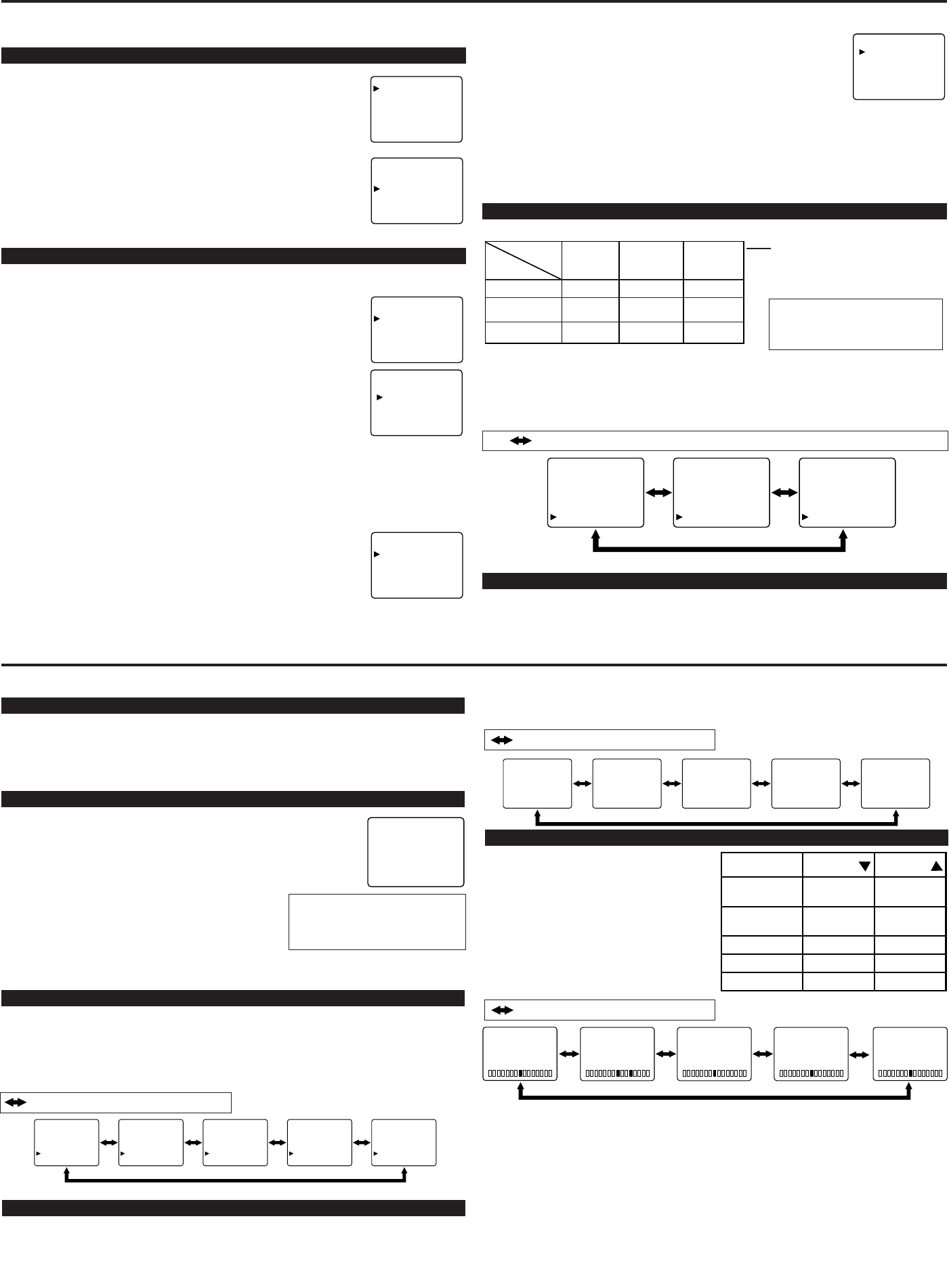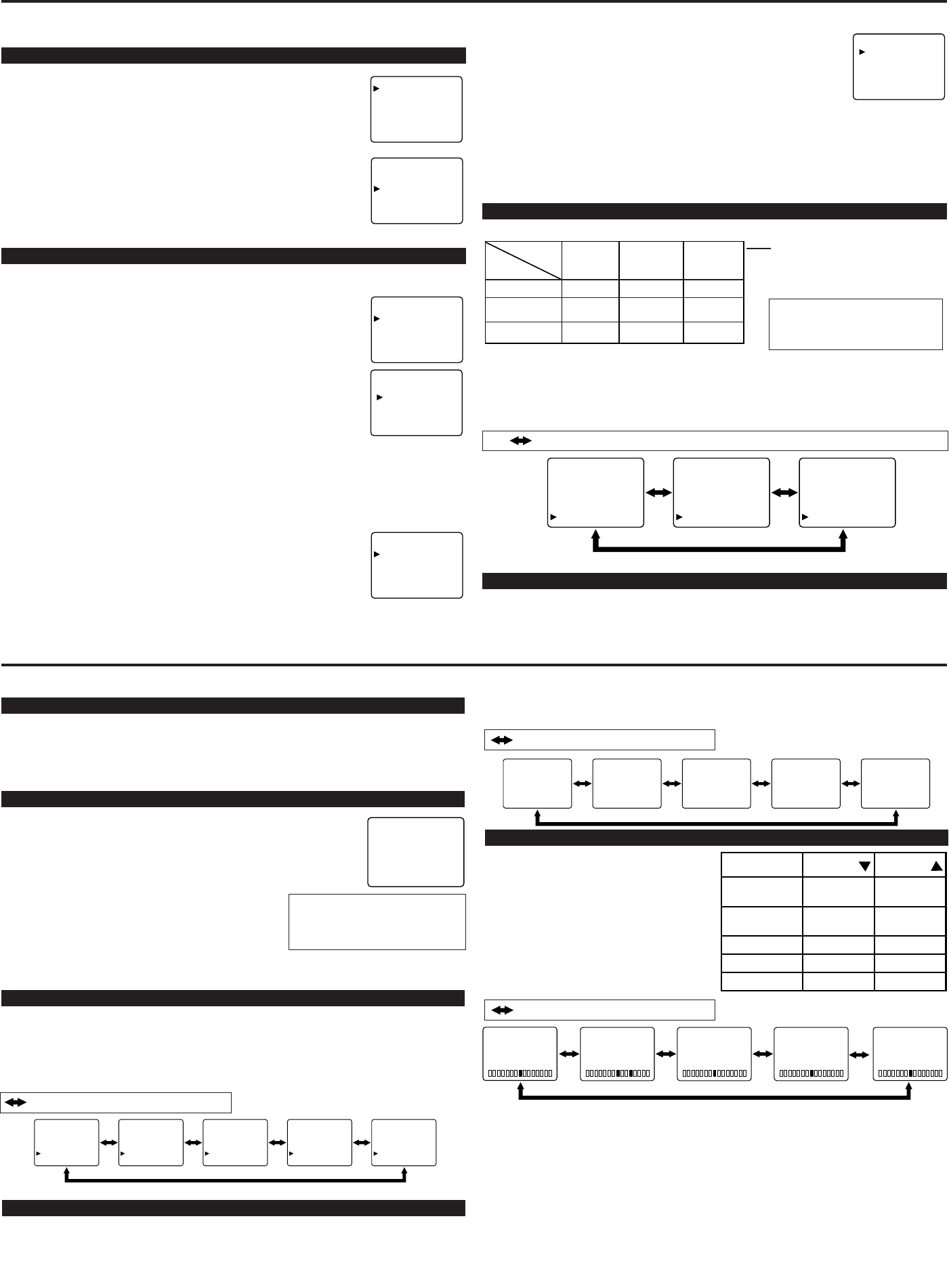
MANUAL
NEWSSPORT MOVIE GAME
PICTURE ADJUSTMENT
LANGUAGE SELECTION
If you want to change the language of the on-screen menu, follow the proce-
dure below.
1) Connect the power cord to a standard AC outlet.
Note: If some digits appear in the corner of the screen,
press the POWER button without unplugging the power cord.
2) Press the POWER button to turn on the TV.
3) Press the MENU button so that the menu display appears
on the TV screen.
4) Press the CH(annel) ▲ or ▼ button to point to "[ENGLISH]".
5) Select "ENGLISH" or "ESPAÑOL" = Spanish by using
the VOL(ume) ▲ or ▼ button.
6) Press the MENU button to exit the menu.
CHANNEL PRESETTING
NOTE:You MUST PRESET channels BEFORE using CHANNEL ▲ or ▼ button.
To preset a channel or to change a preset channel, follow the procedure below.
1) Press the POWER button to turn on the TV.
2) Press the MENU button so that the menu display appears
on the TV screen.
3) Press the CH(annel) ▲ or ▼ button to point to "CHANNEL SET".
Then, press the VOL(ume) ▲ button.
4) Press the CH(annel) ▲ or ▼ button to point to "AUTO MEMO".
Then, press the VOL(ume) ▲ button.
The tuner scans and memorizes all active channels in your area.
● The TV distinguishes between standard TV channels and cable (CATV)
channels.
● When AUTO MEMO action is completed, the lowest memorized channel reappears on the
screen.
● When you press the CH(annel) ▲ or ▼ button after selecting AUTO MEMO,
the tuner will stop at the memorized channels only.
● The TV may memorize TV channels as CATV channels if the reception conditions are poor. If
this happens, try the AUTO MEMO action again when reception conditions are better.
[ADD/DELETE FUNCTION]
1) Press the MENU button so that the menu display appears on the TV
screen.
2) Press the CH(annel) ▲ or ▼ button to point to "CHANNEL SET".
Then, press the VOL(ume) ▲ button.
3) Press the VOL(ume) ▲ button so that "ADD/DELETE" is selected.
4) Use the CH(annel) ▲ or ▼ button to select the channel you wish to put
into memory or to erase from memory.
Note: The display will return to the normal screen automatically in about
10 seconds.
Perform "ADD/DELETE" function while this display appears on the screen.
●
Press the VOL(ume) ▲ or ▼ button to light up the channel number
in LIGHT BLUE if you wish to add the channel into memory.
●
Press the VOL(ume) ▲ or ▼ button to light up the channel number
in LIGHT RED if you wish to erase the channel from memory.
5) Press the MENU button to exit the menu.
MTS (Multi-Channel Television Sound) System
You can listen to a program in MTS stereo by following the steps below.
RESUME FUNCTION
If the power fails or is disconnected while the TV is powered on, the TV will turn on automatical-
ly when the power resumes.
Type of
broadcast
Regular
-None-
Stereo
broadcast
STEREO
SAP
Menu
Selection
MAIN
MONO
SAP
-None- -None-
MONO
STEREO
SAP
MAIN
MAIN
PREPARATION FOR USE
WATCHING A TV PROGRAM
1) Press the POWER button to turn on the TV.
2) Select the desired channel with the CH(annel) ▲ or ▼ button.
3) Adjust the volume to the desired listening level using the VOL(ume) ▲ or ▼ button.
4) Adjust picture controls for a natural looking image. (See "PICTURE ADJUSTMENT".)
SETTING THE SLEEP TIMER
The sleep timer function allows you to have the POWER automatically turn
off after a set time period.
1) Press the POWER button to turn on the TV and press the SLEEP button
on the remote control .
2) You may change the sleep time by pressing the SLEEP
button on the remote control repeatedly. The timer can be
set up to 90 minutes, 10 minutes each time the SLEEP
button is pushed. (The timer display counts up and sleep
timer will be displayed on the screen when you press the
SLEEP button on remote control.)
Note: When you disconnect the unit from the AC outlet, or if you have a power failure, the
sleep time will be lost.
CLOSED CAPTION SELECTION
SLEEP 10
To cancel the sleep timer:
Press the SLEEP button repeated-
ly until "SLEEP 0" is displayed.
You may view specially labeled (cc) TV pro-
grams, movies, news, prerecorded tapes, etc.
with either a dialogue caption or text display
added to the program.
1) Press the MENU button so that the menu
display appears on the TV screen.
2) Press the CH(annel) ▲ or ▼ button to point
to "CAPTION".
3) Press the VOL(ume) ▲ or ▼ button to select
the mode you wish.
4) When done, press the MENU button to exit
the menu.
: Press the VOL(ume) ▲ or ▼ button.
PICTURE
CHANNEL SET
[ENGLISH]ESPAÑOL
V-CHIP SET UP
CAPTION [OFF]
TV SOUND [MAIN]
ADD/DELETE
AUTO MEMO
ADD/DELETE
AUTO MEMO
PICTURE
CHANNEL SET
[ENGLISH]ESPAÑOL
V-CHIP SET UP
CAPTION [OFF]
TV SOUND [MAIN]
PICTURE
CHANNEL SET
[ENGLISH]ESPAÑOL
V-CHIP SET UP
CAPTION [OFF]
TV SOUND [MAIN]
PICTURE
CHANNEL SET
[ENGLISH]ESPAÑOL
V-CHIP SET UP
CAPTION [OFF]
TV SOUND [MAIN]
[To Select STEREO, MONO or SAP in Stereo broadcast]
1) Press the MENU button so that the menu display appears on the TV screen.
2) Press the CH(annel) ▲ or ▼ button to point to "TV SOUND".
3) Press the VOL(ume) ▲ or ▼ button to select your desired stereo mode. ([MAIN], [MONO] or
[SAP].)
AV MEMORY
This feature allows you to expand your viewing experience select MANUAL, SPORT, NEWS,
MOVIE, and GAME to match the program you are watching.
1) Press the MENU button so that the menu display appears on the TV screen.
2) Press the VOL(ume) ▲ button so that "PICTURE" is selected.
3) Select the item with the CH(annel) ▲ or ▼ button.
To show the status, press the
DISPLAY button on the remote
control.
SAP: Second Audio Program,
which means your program, can
also be received in a second lan-
guage or sometimes a radio station.
Type of
broadcast
Regular
-None-
Stereo
broadcast
STEREO
SAP
Menu
Selection
MAIN
MONO
SAP
-None- -None-
MONO
STEREO
SAP
MAIN
MAIN
Type of
broadcast
Regular
-None-
Stereo
broadcast
STEREO
SAP
Menu
Selection
MAIN
MONO
SAP
-None- -None-
MONO
STEREO
SAP
MAIN
MAIN
PICTURE
CHANNEL SET
[ENGLISH]ESPAÑOL
V-CHIP SET UP
CAPTION [OFF]
TV SOUND [MAIN]
PICTURE
CHANNEL SET
[ENGLISH]ESPAÑOL
V-CHIP SET UP
CAPTION [OFF]
TV SOUND [MONO]
PICTURE
CHANNEL SET
[ENGLISH]ESPAÑOL
V-CHIP SET UP
CAPTION [OFF]
TV SOUND [SAP]
: Press the VOL(ume) ▲ or ▼ button.
BRIGHT
CONTRAST
COLOR
TINT
SHARPNESS
to increase
brightness
to increase
contrast
to brilliant
to green
to clear
to decrease
brightness
to decrease
contrast
to pale
to purple
to soft
VOL(ume)
VOL(ume)
[-]
SHARPNESS
[+]
[-]
CONTRAST
[+] [-]
COLOR
[+] [-]
TINT
[+]
[-]
BRIGHT
[+]
1) Press the MENU button so that the menu
display appears on the TV screen.
2) Press the VOL(ume) ▲ button so that "PIC-
TURE" is selected.
3) Press the CH(annel) ▲ or ▼ button to select
“MANUAL”. Then, press the VOL(ume) ▲
button.
4) Select the feature you wish to adjust with
the CH(annel) ▲ or ▼ button and adjust it
with the VOL(ume) ▲ or ▼ button.
Note:
●
See “Picture adjustment” to manually customize the picture.
OPERATIONS
: Press the CH(annel) ▲ or ▼ button.
: Press the CH(annel) ▲ or ▼ button.
Note:
●
In the above steps, the picture adjustment display will disappear from the TV screen automati-
cally after about 10 seconds if you do not press any buttons. Press the MENU and VOL(ume)
▲ button so that "PICTURE" is selected. Then, press the CH(annel) ▲ or ▼ button repeatedly
until the display returns to the screen.
[USING THE GAME BUTTON]
You can set the Game mode and front AUDIO/VIDEO input mode at the same time by pressing
the GAME button on the remote control. “GAME” appears on the TV screen.
●
To exit the Game mode and external input mode, press the INPUT SELECT button on the
remote control.
●
To cancel the Game mode only, adjust the AV MEMORY. In this case, “VIDEO2” instead of
“GAME” appears on the TV screen.
●
If you press the GAME button when the TV is off, the TV turns on and will be in the Game
mode and external input mode automatically.
PICTURE
CHANNEL SET
[ENGLISH]ESPAÑOL
V-CHIP SET UP
CAPTION [OFF]
TV SOUND [MAIN]
PICTURE
CHANNEL SET
[ENGLISH]ESPAÑOL
V-CHIP SET UP
CAPTION [ C1]
TV SOUND [MAIN]
PICTURE
CHANNEL SET
[ENGLISH]ESPAÑOL
V-CHIP SET UP
CAPTION [ C2]
TV SOUND [MAIN]
PICTURE
CHANNEL SET
[ENGLISH]ESPAÑOL
V-CHIP SET UP
CAPTION [ T1]
TV SOUND [MAIN]
PICTURE
CHANNEL SET
[ENGLISH]ESPAÑOL
V-CHIP SET UP
CAPTION [ T2]
TV SOUND [MAIN]
L6652.QX33 03.2.17 11:05 Page 3