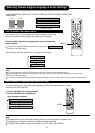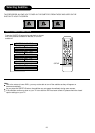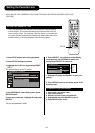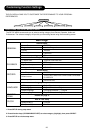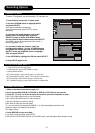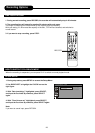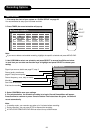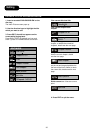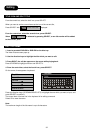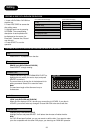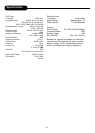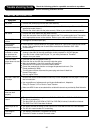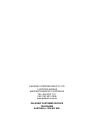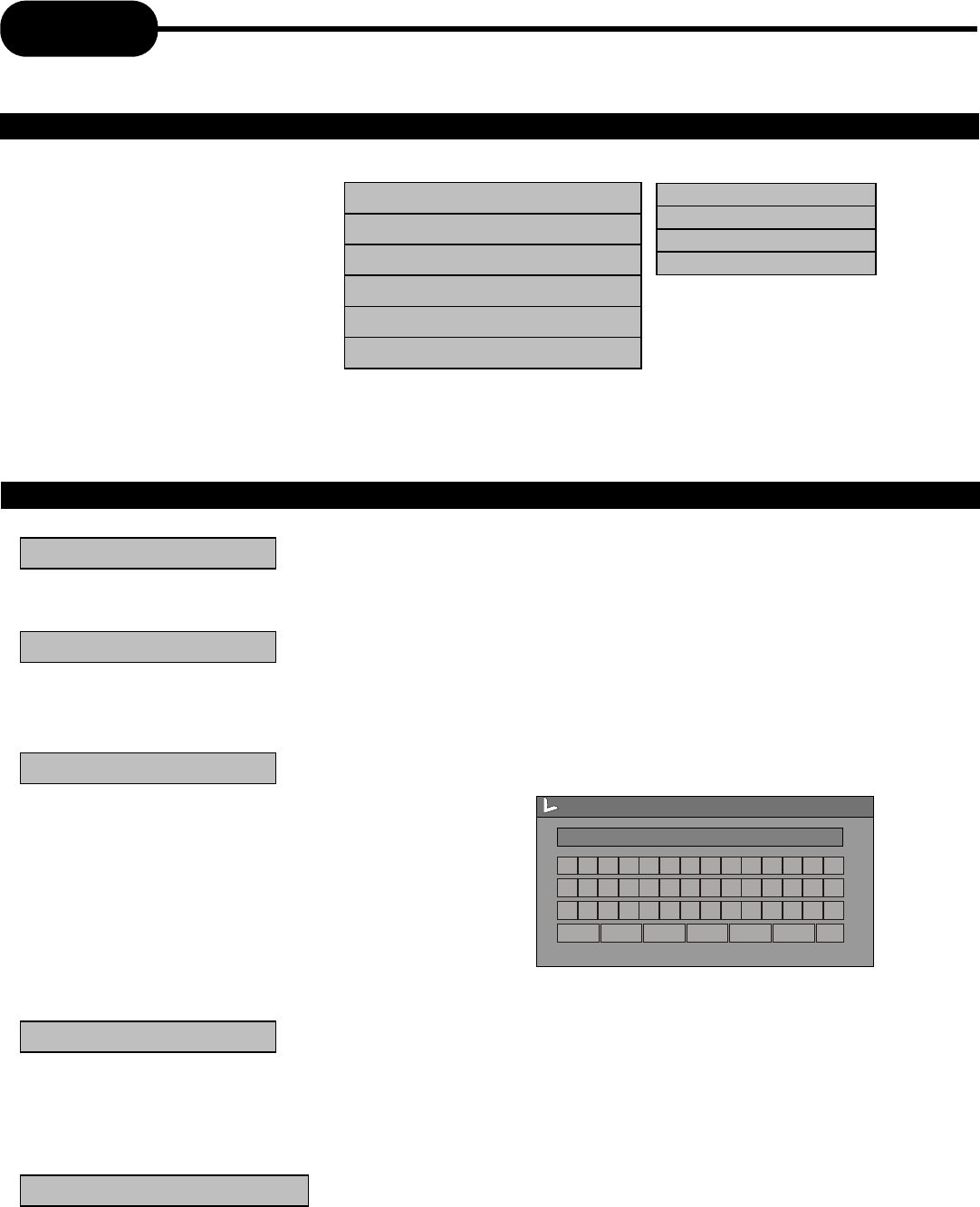
Editing
EDITING A DISC OF A DVD+RW OR DVD-RW
33
1. Insert a DVD+RW or DVD-RW on
the disc tray.
2. Press DISC OPER to access the
disc editing menu.
3. Highlight each icon by pressing
UP/DOWN. The corresponding
description of each operation will
be displayed on the screen (i.e.
Erase disc, Rename disc, Record
new title etc.)
4. Press SELECT to run the
operation.
Play
Rename disc
Finalize disc
Record a new title
DVD+R/DVD-R Display
DVD+RW/DVD-RW Display
Play
Erase disc
Rename disc
Record a new title
Overwrite disc
Lock disc
ERASE (only DVD+RW and DVD-RW)
Press SELECT to begin erasing.
Press the direction keys (UP/DOWN/RIGHT/LEFT) to
highlight the one which you want to input, and press
SELECT to confirm it.
The control bars of the last line in the keyboard is for
editing command. Select OK to save the name.
Note:
The maximum length of the title name is up to
9 characters.
Play
Press SELECT to playback from the disc.
Erase disc
Rename disc
A B C D E F G H I
J
K
0
1 2
L M N
O
P
Q
R S T
U
V
3
4
5
W X Y Z
( )
_
:
?
.
6
7
8 9
Space Caps BkSp
Delete
Clear
Exit
OK
Disc name
W_
Lock disc
Finalise disc
LOCK (only DVD+RW and DVD-RW)
When the icon displays LOCK, it shows your current disc is LOCKED. If your disc is
LOCKED, you cannot make any changes. Choose UNLOCK to be able to edit disc.
Finalise (only DVD+R and DVD-R)
Highlight the icon and press SELECT. It will take a few minutes to finalise the disc.
Note:
If a DVD+R has been finalised, you can not record or edit the disc. If you want to make
your disc compatible with the other DVD player, you should go on FINALISE operation.
EDITING A DISC OF A DVD+R OR DVD+RW OR DVD-R OR DVD-RW