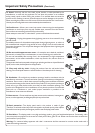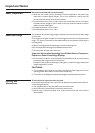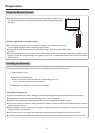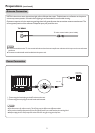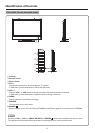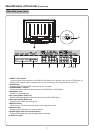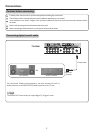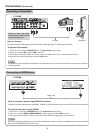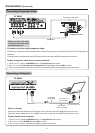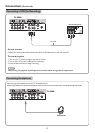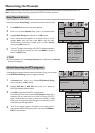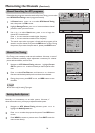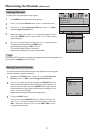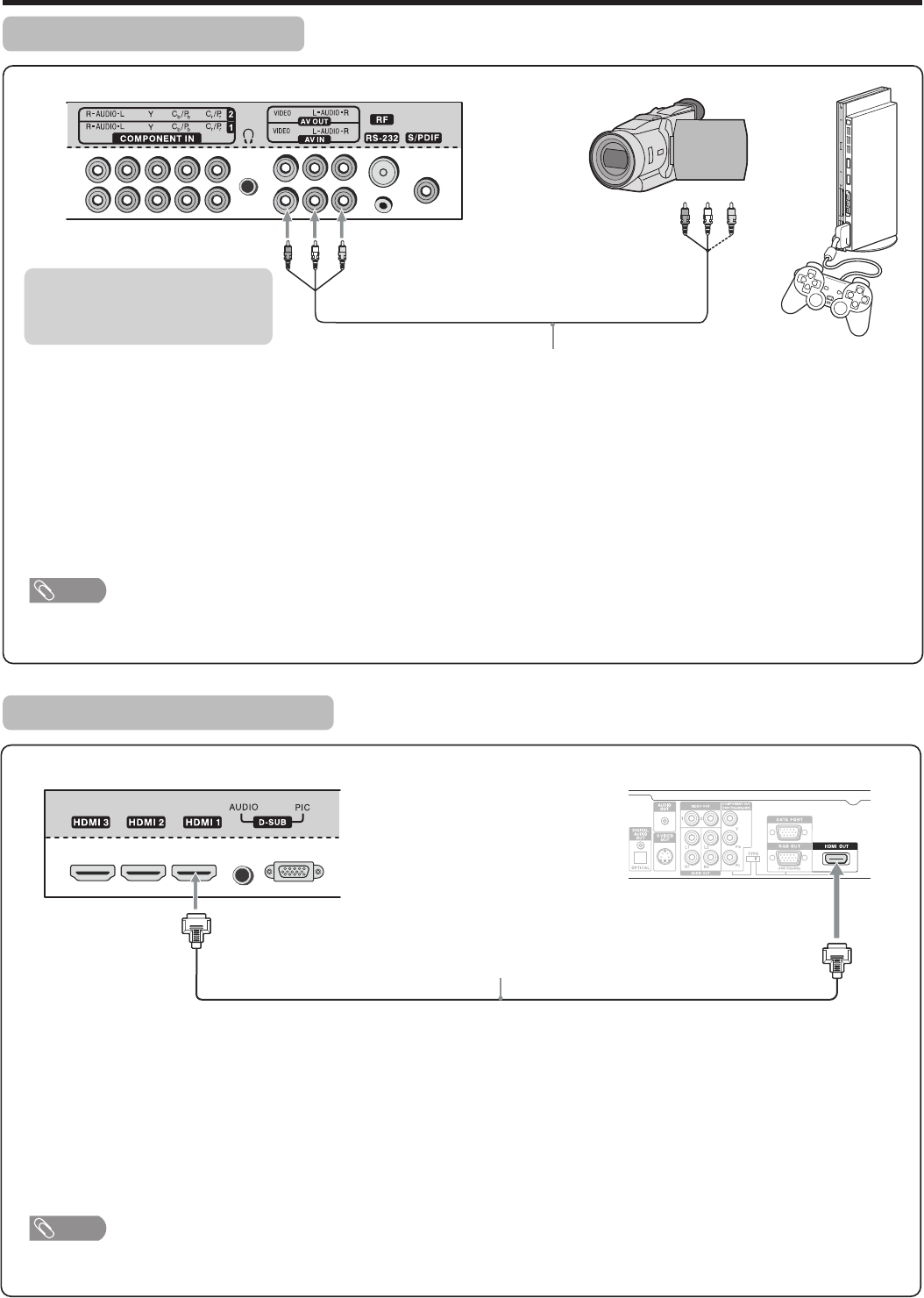
Connections (Continued)
10
Connecting a Camcorder
Camcorder
or
“PlayStation”
Cables are often color-coded
to connectors. Connect red to
red, white to white, etc.
Connect the Audio/Video cables between the Audio (L/R)/Video jacks on the unit and camcorder.
How to connect:
To playback Camcorder
The operations of the camcorder may be different and is dependant on your model. Please read the user manual of your camcorder
to confirm operation.
1. Turn on your TV, then press SOURCE button. The Input Source menu opens.
2. Press 5or6to select AV, then press OK to confirm.
3. Turn on your camcorder and set it to output mode. (For details, refer to your camcorder user manual.)
4. Insert the tape into the camcorder and press Play button.
Note
Connecting an HDMI device
HDMI cable
Device with HDMI output
Connect the HDMI cable between the HDMI1, HDMI2 or HDMI3 interface on the unit and HDMI output on the device.
To play from the device using HDMI:
How to connect a device using HDMI Connection:
1. Turn on your TV, then press SOURCE button. The Input Source menu opens.
2. Press 5or6to select HDMI1/HDMI2/HDMI3 correspondingly, then press OK to confirm.
3. Turn on your device and set it to the correct mode. See the device’s user guide for more information.
If the external device has DVI output only, use a DVI to HDMI adapter cable to connect to the HDMI terminal. Connect the audio
cable to the D-SUB AUDIO IN jack on the TV rear.
Note
TV REAR
TV REAR
AV cable