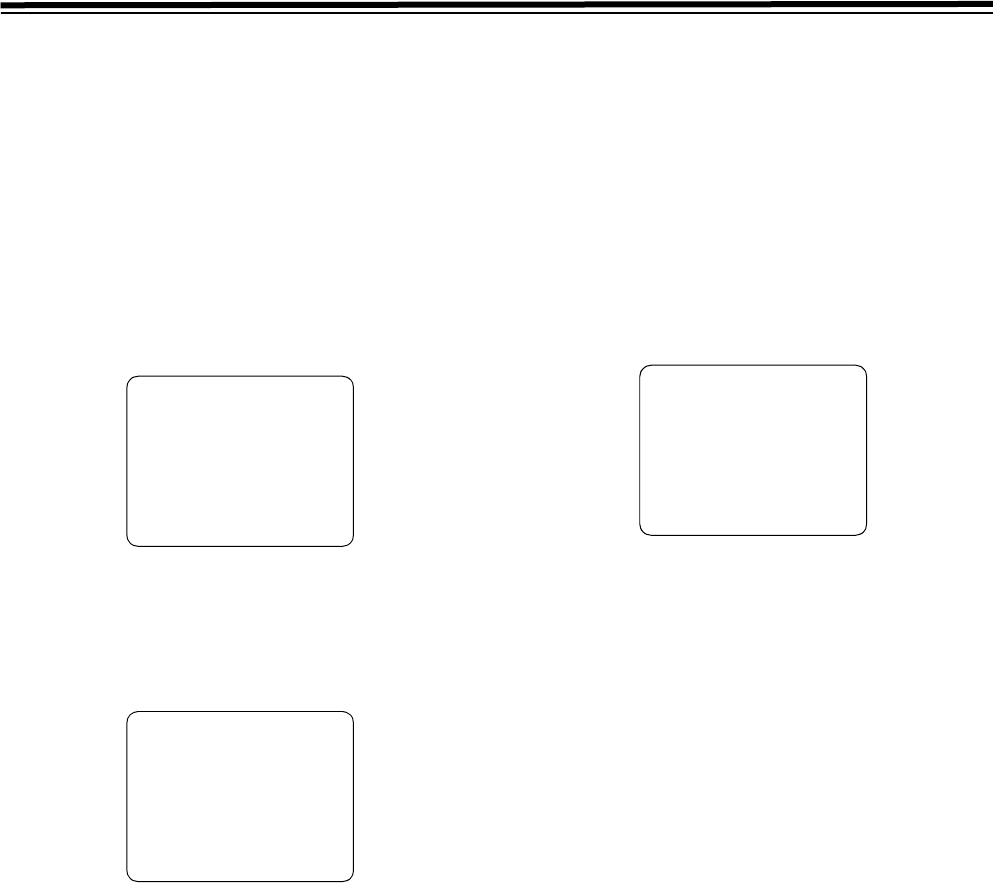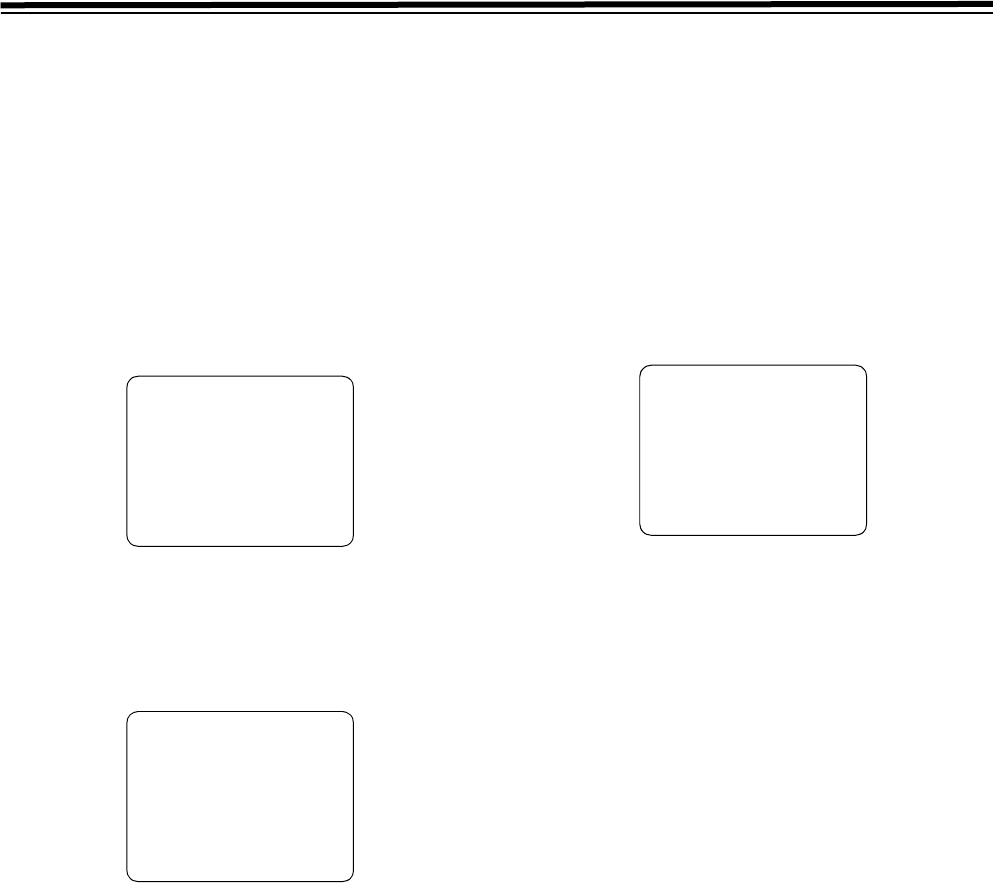
30
Setup (initial settings) (continued)
Menu protection method
By switching to the menu protect mode, it is possible to
disable the setup menu even if the MENU button on the front
panel is pressed.
1 Press the MENU button.
A select screen for the major menu items is displayed on
the video monitor, and the names are displayed in the
counter display.
2 Press the RESET button.
The unit will switch to the default setting mode, and the
default screen will be displayed on the video monitor.
3 Tilt the joystick up/down to move the cursor to the
“PROTECT” position on the default screen and then
press the joystick.
The unit enters the menu protect setting mode, and the
confirmation screen is displayed on the video monitor.
4 Press the PLAY button.
The menu is displayed.
5 Press the MENU button.
The menu disappears and the unit will switch to the
menu protect mode.
z If the MENU button is pressed while the menu protect
mode is set, the message <MENU PROTECT> is
displayed on the video monitor and the menu is
displayed.
<Note>
To enable ordinary menu operation while the menu
protection mode is set, press the MENU button when
pressing the COUNTER button on the front panel.
Menu protection release method
1 Press the MENU button when pressing the COUNTER
button on the front panel.
A select screen for the major menu items is displayed on
the video monitor, and the names are displayed in the
counter display.
2 Execute the procedures from 2 to 3 described in the
“Menu protection method.”
The unit will be set to the menu protect setting mode, and
the display for confirming menu protection will appear on
the video monitor.
3 Press the STOP button.
The menu is displayed.
4 Press the MENU button.
The menu disappears, and the menu protect mode is
released.
SELECT MODE
¢
0 ESCAPE
1 LOAD
2 SAVE
3 PROTECT
MENU PROTECT OK?
YES<PLAY>/NO<STOP>
MENU PROTECT OK?
YES<PLAY>/NO<STOP>