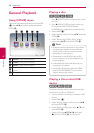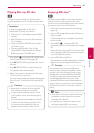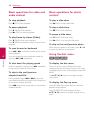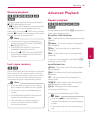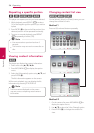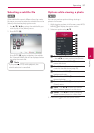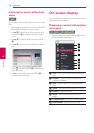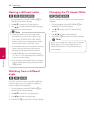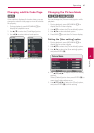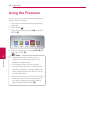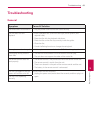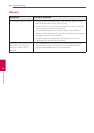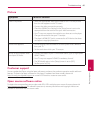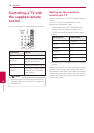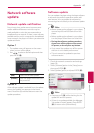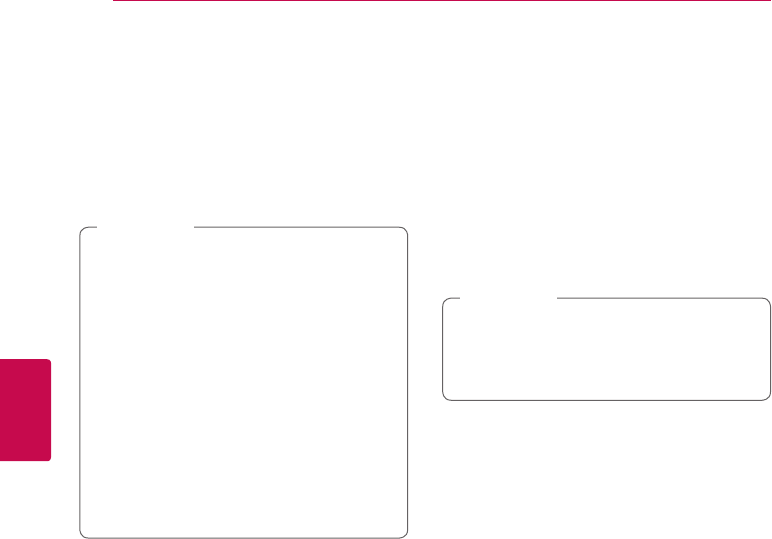
Operating40
Operating
4
Hearing a different audio
eroy
1. During playback, press INFO/MENU (
m
) to
display the on-screen display.
2. Use
w/s
to select the [Audio] option.
3. Use
a/d
to select desired audio language,
audio track or audio channel.
y
Some discs allow you to change audio
selections only via the disc menu. In this
case, press TITLE/POP-UP or DISC MENU
button and choose the appropriate audio
from the selections on the disc menu.
y
Immediately after you have switched sound,
there may be a temporary discrepancy
between the display and actual sound.
y
On BD-ROM disc, the multi audio format
(5.1CH or 7.1CH) is displayed with [MultiCH]
in the on-screen display.
y
You can select the [Audio] option on the on-
screen display directely by pressing AUDIO
(
[
) button.
,
Note
Watching from a different
angle
ero
If the disc contains scenes recorded at dierent
camera angles, you can change to a dierent
camera angle during playback.
1. During playback, press INFO/MENU (
m
) to
display the On-Screen display.
2. Use
w/s
to select the [Angle] option.
3. Use
a/d
to select desired angle.
4. Press BACK (
1
) to exit the On-Screen display.
Changing the TV Aspect Ratio
eoy
You can change the TV aspect ratio setting while
playback.
1. During playback, press INFO/MENU (
m
) to
display the On-Screen display.
2. Use
w/s
to select the [TV Aspect Ratio]
option.
3. Use
a/d
to select desired option.
4. Press BACK (
1
) to exit the On-Screen display.
Even if you change the value of the [TV Aspect
Ratio] option in on-screen display, the [TV
Aspect Ratio] option in the [Setup] menu is
not changed.
,
Note