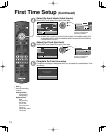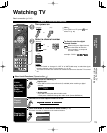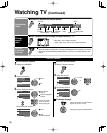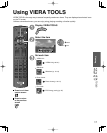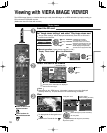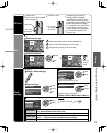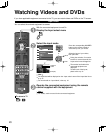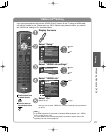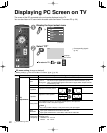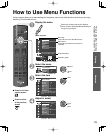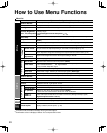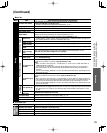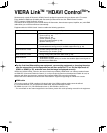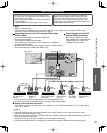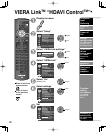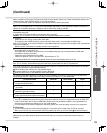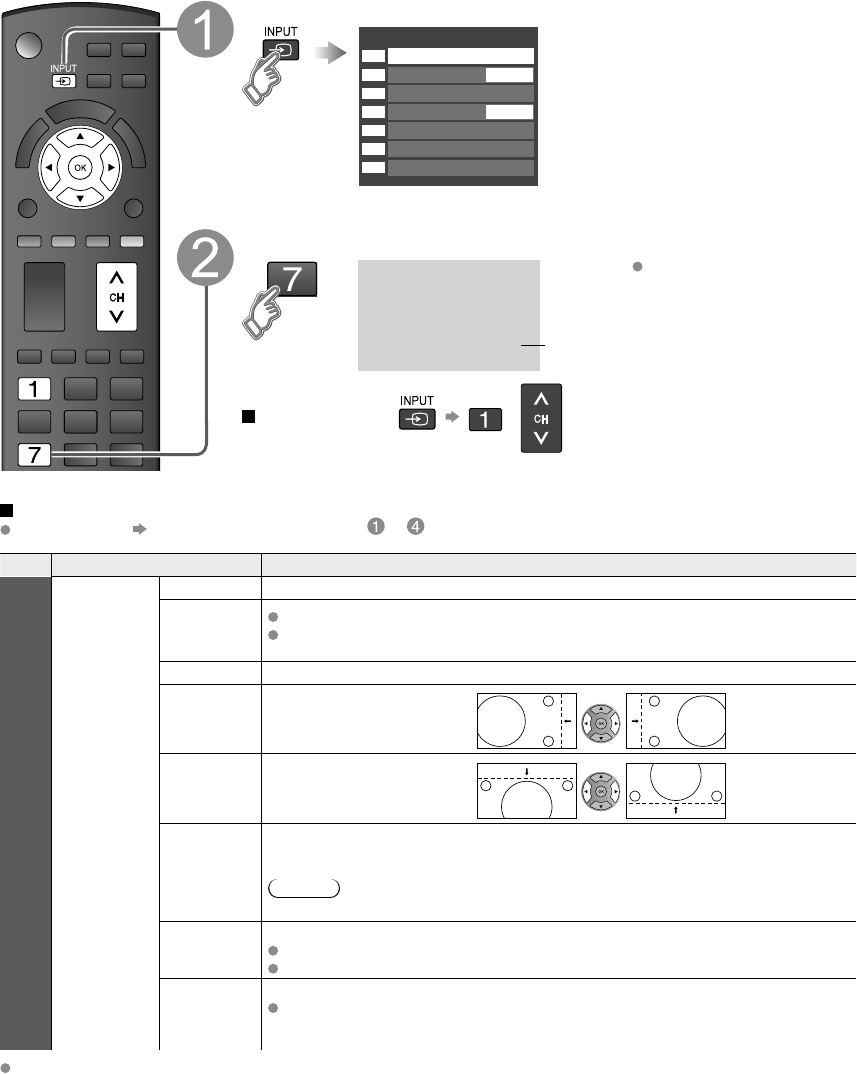
22
Displaying PC Screen on TV
The screen of the PC connected to the unit can be displayed on the TV.
You can also listen to PC sound with the audio cable connected. To connect PC (p. 39)
PC menu setting (change as desired)
Making settings “How to Use Menu Functions” to (p. 23)
Menu Item Adjustments/Configurations (options)
Picture
PC
adjustments
Reset to defaults
Resets PC adjust. Confirmation screen is displayed. Select “Yes” and press OK to reset.
Sync
H & V
: The H and V sync signals are input from the HD/VD connector. (p. 45)
On green: Uses a synchronized signal on the Video G signal, which is input from the
G connector. (p. 45)
Dot clock
Alleviates the problem if a picture appears to be vertically-striped, flickers partially or is blurred.
H-position
Adjusts the horizontal position.
V-position
Adjusts the vertical position.
Clock phase
Alleviates the problem if the whole picture appears to flicker or is blurred.
First adjust the Dot Clock to get the best possible picture, then adjust the
Clock Phase so that a clear picture appears.
Note
It may not be possible to display a clear picture due to poor input signals.
Input
resolution
Switches to wide display.
Input signal switched from 640×480 to 852×480
Input signal switched from 1024×768 to 1280×768 or 1366×768
H-frequency
V-frequency
Displays the H (Horizontal)/V (Vertical) frequencies.
Display range
Horizontal: 15 - 110 kHz
Vertical: 48 - 120 Hz
Audio menu (p. 24)
Display the Input select menu
Input select
TV
1
4
2
3
5
6
7
Component
HDMI 2
Video 1
PC
Video 2
AUX
HDMI 1
DVD
(example)
Select “PC”
PC
Displays
PC screen
Corresponding signals
(p. 44)
To return to TV /