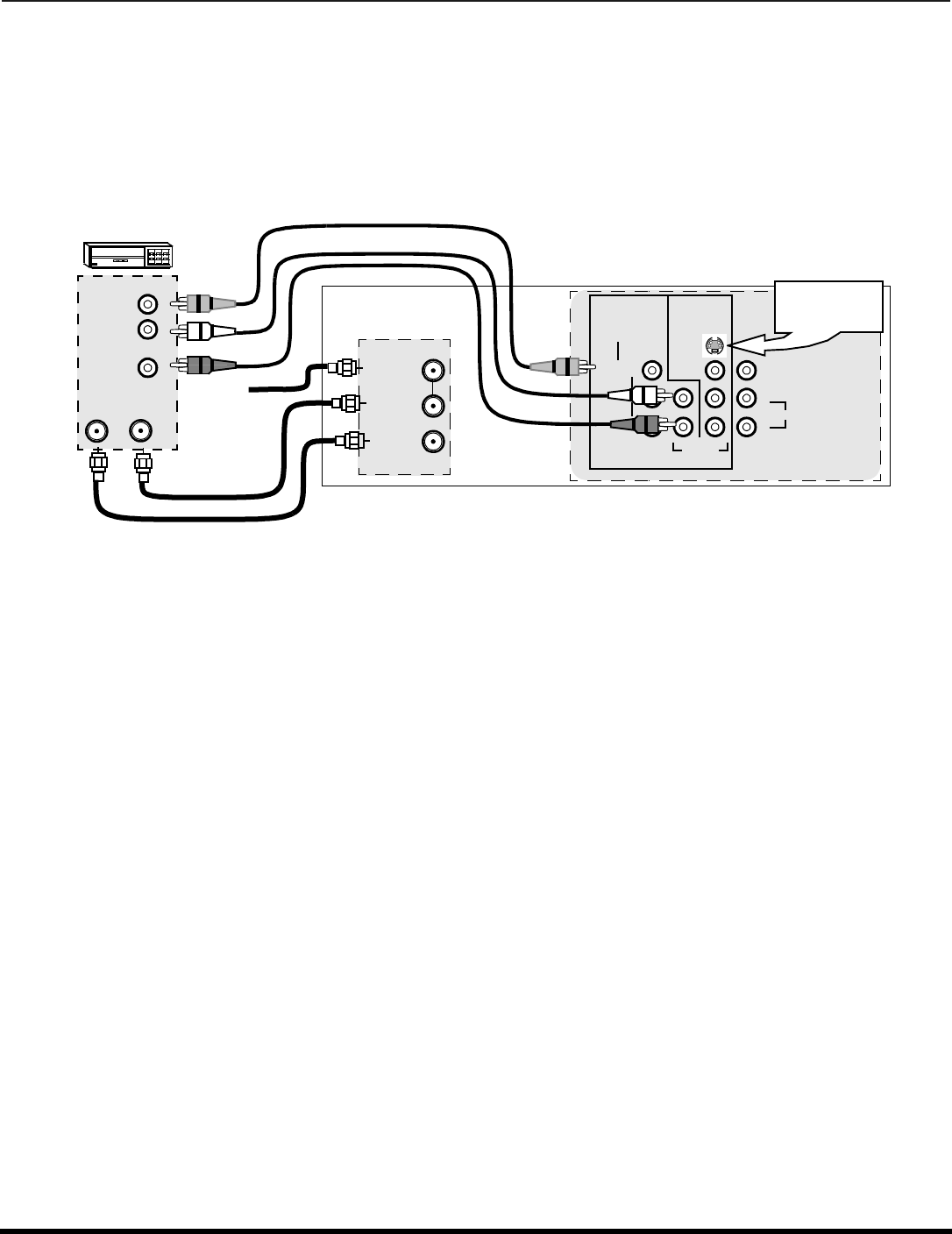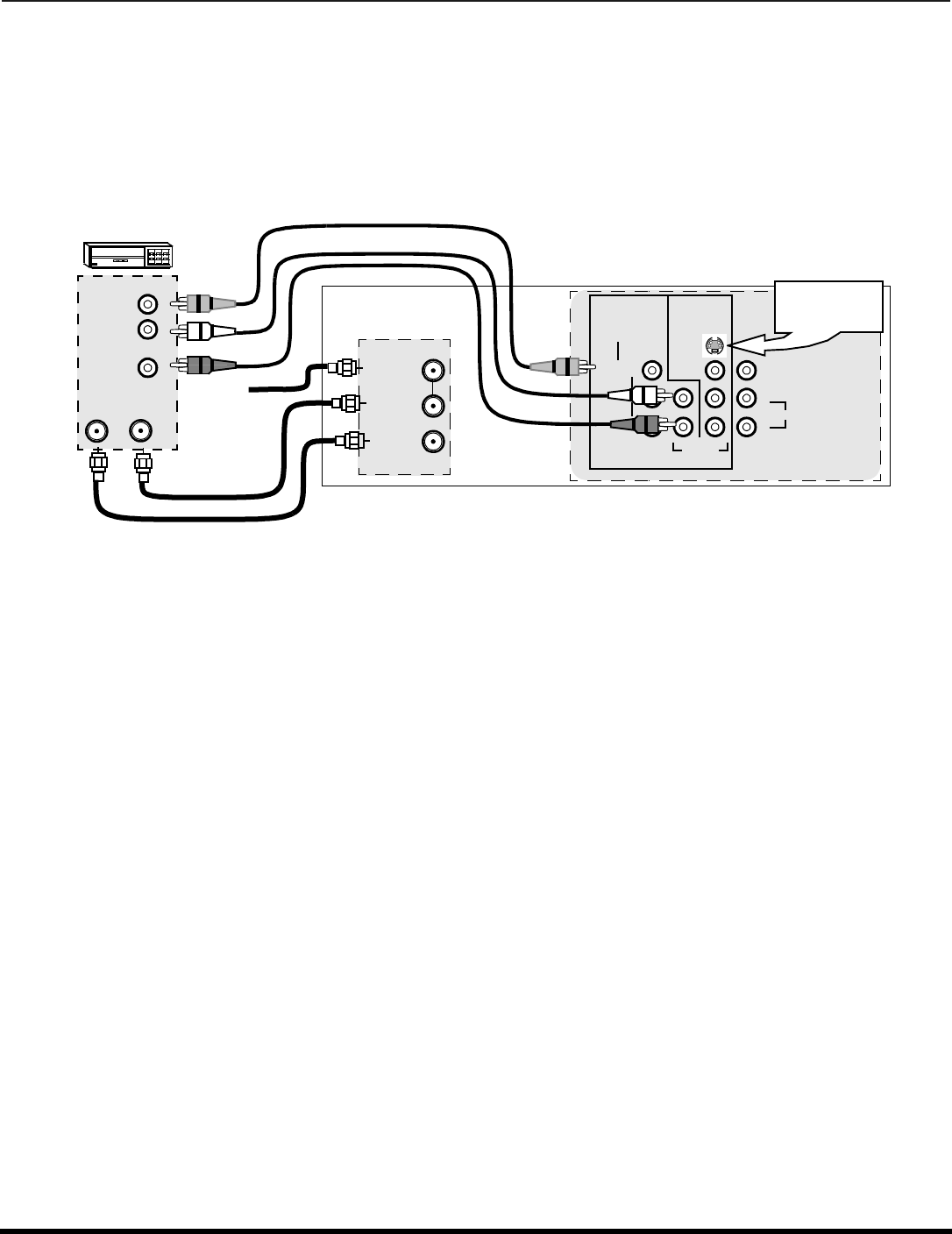
6 l
O
PTIONAL
E
QUIPMENT
C
ONNECTIONS
Optional Equipment Connections
VCR Connection
VCRs, video disc players, video game equipment, and DSS equipment can also be connected to the video inputs. See the
optional equipment manual for more information.
Note: Input 1 is a dual-purpose input. It is primarily intended for connection with 480i devices such as a DVD player using the
Y P
B
P
R
component video jacks and Audio L & R jacks. However, it can also be connected to conventional composite
video sources such as a VCR, using only the Y/Video jack and Audio L & R jacks. The on-screen label will display
Component or Video 1 depending on which source is connected.
If INPUT 1 is used as component video input, connect the A/V Out from the VCR to INPUT 2 A/V jacks. Connect Video Out
and Audio out from VCR to INPUT 2 Video jack and Audio L& R jacks. INPUT 3 can also be used to connect a VCR and
other optional video equipments.
Note: The remote control must be programmed with supplied codes to operate the VCR.
Viewing a television program
Procedure
1. Select ANT1 in the SET UP menu under Prog Chan (Program Channels).
2. Tune the television to the television program you want to view.
Viewing a video
Procedure
r Option A
1. Select ANT1 in the SET UP menu under Prog Chan.
2. Press the TV/VIDEO button on the remote control to select the video input (VIDEO 1, VIDEO 2, etc.) connected to your VCR.
3. Begin the video.
r Option B
1. Select ANT2 in the SET UP menu under Prog Chan.
2. Tune the television to Channel 3 or 4, depending on your VCR.
3. Begin the video.
Recording a television program
Procedure
r Option A (Recording and viewing the same program)
1. Select ANT2 in the SET UP menu under Prog Chan.
2. Tune the television to Channel 3 or 4, depending on your VCR.
3. Using the VCR, tune to the television program you want to record.
4. Begin recording.
r Option B (Recording one program while viewing another program)
1. Select ANT1 in the SET UP menu under Prog Chan.
2. Press the TV/VIDEO button on the remote control to select the video input (VIDEO 1, VIDEO 2, etc.) connected to your VCR.
3. Using the VCR, tune to the television program you want to record.
4. Begin recording.
5. Press the TV/VIDEO button on the remote control to switch back to TV mode.
6. Tune the television to the television program you want to view.
VCR
CABLES NOT SUPPLIED
TERMINALS ON BACK OF THE TV
S-VIDEO
AUDIO
VIDEO/Y
P
B
P
R
PROG
OUT
L
COMPONENT
ANT 1
ANT 2
SPLIT OUT
TO AUDIO AMP
VIDEO INPUTS
L
R
AUDIO OUT
VIDEO OUT
ANT INANT OUT
Incoming
Cable
Use either the
S-Video or Video
connection.
R
L
R
L
R
INPUT 1 INPUT 2
VIDEO