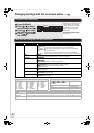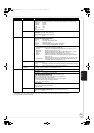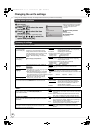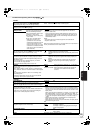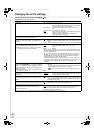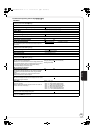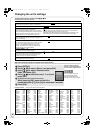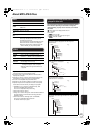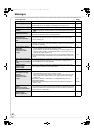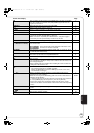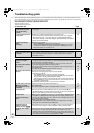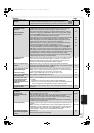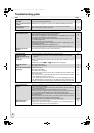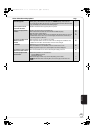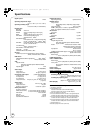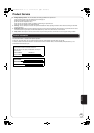RQT9412
38
Messages
The following messages or service numbers appear on the television or unit’s display when something unusual is detected during startup and use.
On the television Page
Cannot play. ≥You inserted an incompatible disc (Discs recorded in PAL video, etc.). 6, 7
Cannot display on this unit. ≥You tried to play a non-compatible image.
≥Confirm “SD” on the unit’s display is not blinking and re-insert the card.
7, 37
—
No disc is inserted. ≥The disc may be upside down. —
$ This operation is not
available.
≥Some operations are unsupported by the unit. For example;
–
[BD-V]
: During playback, reverse slow-motion or reverse frame-by-frame is not possible.
20
$ This operation is
prohibited by this disc.
≥Depending on the disc, you may not be able to perform search or skip when film
previews and warning screens are being played back.
20
Cannot connect.
Please check the
connection of the LAN
cable.
≥When a hub is used but its Link lamp does not light up, check the cable
connection, LAN terminal connection, cable itself (a cross over cable may be
used by mistake), etc.
16
IP address is not set. ≥The “IP Address” in “IP Address/DNS Settings” is “---. ---. ---. ---”. Set the “IP
Address”, “Subnet Mask”, and “Default Gateway”. (Select the automatic address
acquisition if necessary.)
17
Cannot obtain IP address
using DHCP.
Please check the
connection or router
settings.
≥If you use a hub, then check the connection between the hub and the router.
–Use the UPLINK port of the hub to connect to a router.
–Check whether or not the hub’s Link lamp lights up. If it does not light up, then
check the cable connection, LAN terminal connection, cable itself (a cross over
cable may be used by mistake), etc.
≥If the above conditions are OK, then the router may not operate in DHCP mode.
Check the router settings and operation. You may reset the router to restore it to
normal.
16
16
This IP address is already in
use.
Please check the IP address
setting.
≥This unit’s IP address is used by another device. Check the IP addresses of this
unit, personal computers, and routers, etc. If necessary, reconfigure them to
avoid IP addresses from being duplicated.
—
Unable to perform
Connection Test.
Please try again.
≥Turn the unit off. Remove the power cord and reconnect it and try again. If the
same symptom persists, then consult your dealer.
—
IP address not set correctly.
Connection Test was
unsuccessful. No reply
from host.
Please check the
connection or router
settings.
≥If you use a hub, then check the connection between the hub and the router.
–Use the UPLINK port of the hub to connect to a router.
–If the hub’s Link lamp does not light up, then check the cable connection, LAN
terminal connection, cable itself (a cross over cable may have been used by
mistake), etc.
≥Check the “IP Address”, “Subnet Mask”, and “Default Gateway” in the “IP
Address/DNS Settings”.
≥If the MAC address information is required, then press [SETUP] to display the
“Network” menu.
16
17
17, 35
Network connection
refused.
Please confirm Setup
“BD-Live Internet Access.”
≥When you set “BD-Live Internet Access” to “Allow (Limited)” and play BD-Live
contents which do not have a content owner certificate, the Internet access of the
content is not allowed. If you allow the content to connect to Internet, set “BD-Live
Internet Access” to “Allow (ALL)”.
32
Unable to check for latest
firmware version.
Please try again later.
≥The firmware download server is currently unavailable. Please try again later. —
DMP-BD70V-RQT9412_ENG.book 38 ページ 2009年2月27日 金曜日 午後7時23分