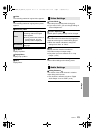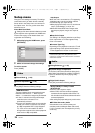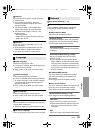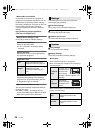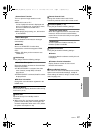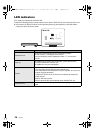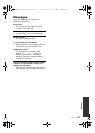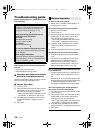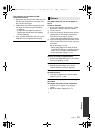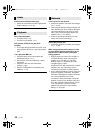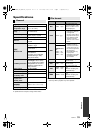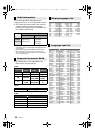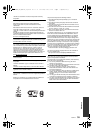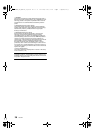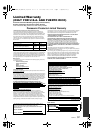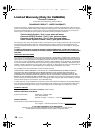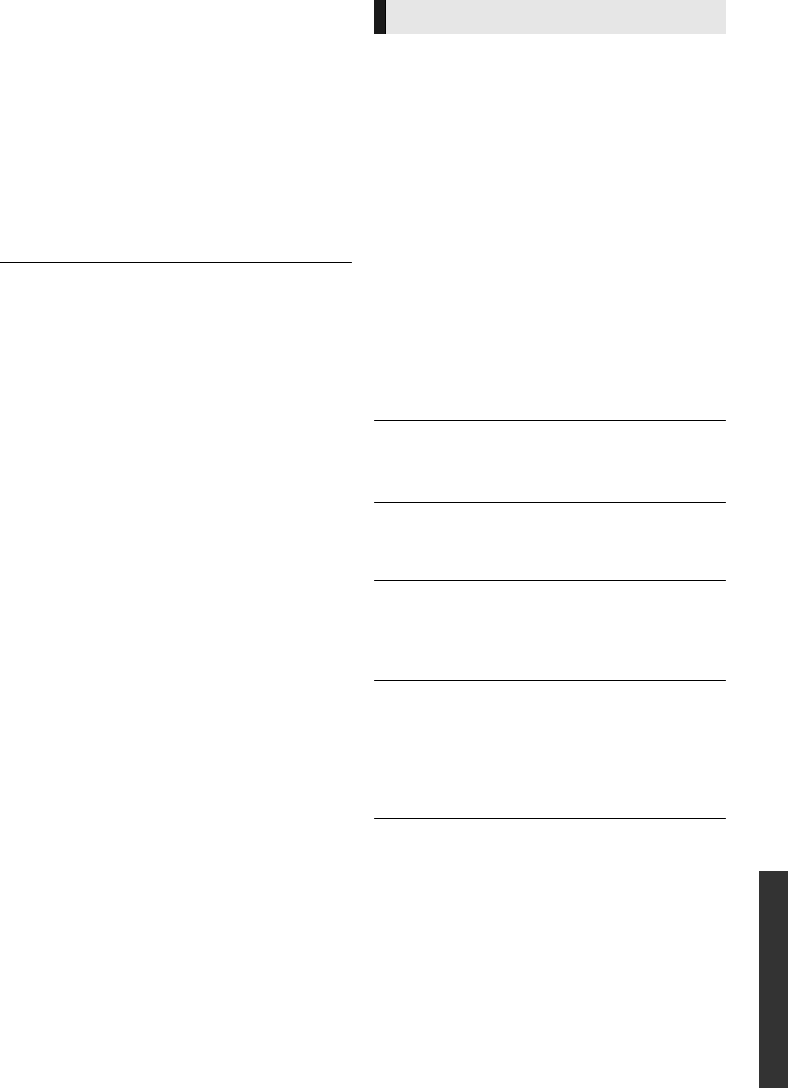
31
VQT4V11
Reference
This unit does not recognize the USB
connection correctly.
¾ Disconnect and reconnect the USB cable. If it
still does not recognize the connection, turn
this unit off and on again.
¾ USB devices may not be recognized by this
unit when connected using the following :
– a USB hub
– a USB extension cable other than the
supplied with the Wireless LAN Adaptor
DY-WL5 (optional)
¾ If you connect USB HDD to this unit, use the
USB cable that is supplied with the HDD.
The images from this unit do not appear on
the TV.
Picture is distorted.
¾ An incorrect resolution is selected in “HDMI
Resolution”. Reset the setting as follows:
1 Turn the unit on.
2 Press and hold [OK], the blue button and the
yellow button on the remote control at the
same time for more than 5 seconds.
– INFO LED and POWER LED start to flash.
3 Press and hold [8] and the blue button on the
remote control at the same time for more than
5 seconds.
Set the item again. (> 24)
– When Dolby Digital Plus, Dolby TrueHD,
and DTS-HD audio are not output properly,
select “Yes” in “Restore Default Settings”
and make proper settings. (> 27)
Video is not output in high-definition.
¾ Confirm that “HDMI Resolution” in the Setup
menu is set properly. (> 24)
No subtitles.
¾ When progressive output is on, closed
captions/subtitles cannot be displayed.
The subtitles overlap closed captions
recorded on discs.
¾ Turn off the subtitles or the closed caption
setting on the TV. (> 22)
A black band is displayed around the edge of
the screen.
The aspect ratio of the screen is abnormal.
¾ Confirm the “TV Aspect” is set properly.
(> 26)
¾ Adjust the aspect setting on the TV.
Picture
DMP-BD89_79_VQT4V11_eng.book 31 ページ 2012年12月17日 月曜日 午前9時13分