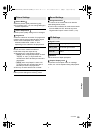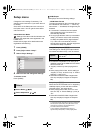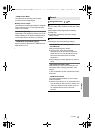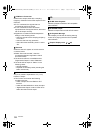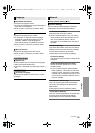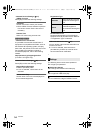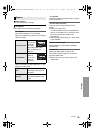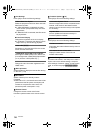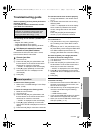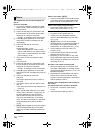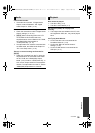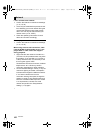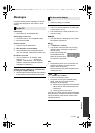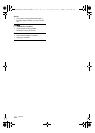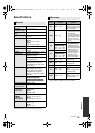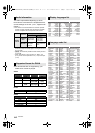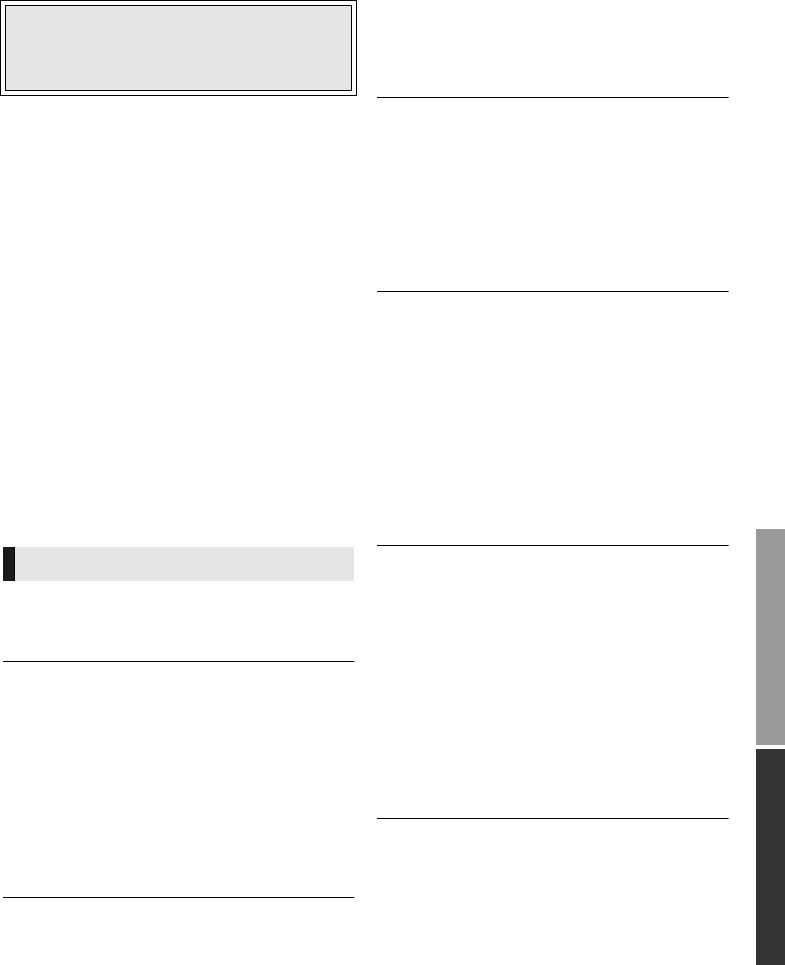
Reference
37
VQT4W95
Reference
Troubleshooting guide
Before requesting service, please perform the
following checks.
If the problem remains unresolved, consult
your dealer for instructions.
The following do not indicate a problem with
this unit:
– Regular disc rotating sounds.
– Image disturbance during search.
∫ Unit does not respond to remote
control or front panel buttons.
Disconnect the AC mains lead, wait 1 minute,
then reconnect the AC mains lead.
∫ Cannot eject disc.
1 Turn the unit on.
2 Press and hold [OK], the yellow button and
the blue button on the remote control at the
same time for more than 5 seconds.
4 Press [OK].
To return to the factory preset.
¾ Select “Yes” in “Default Settings” in the Setup
menu. (> 36)
To return all settings to the factory preset.
¾ Reset the unit as follows:
1 Turn the unit on.
2 Press and hold [OK], the yellow button and
the blue button on the remote control at the
same time for more than 5 seconds.
4 Press and hold [OK] for more than 5 seconds.
The remote control does not work properly.
¾ Change the batteries in the remote control.
(> 5)
¾ The remote control and this unit are using
different codes.
Press and hold [OK] and the displayed
number (“”) for more than 5 seconds.
The TV tuner mode is not displayed when the
TV is switched on.
¾ This phenomenon may occur, depending on
the TV setting, when “Quick Start” is set to
“On”.
¾ Depending on the TV, this phenomenon may
be prevented by reconnecting the HDMI cable
to a different HDMI input terminal or by
changing the HDMI auto connection setting.
You have forgotten your ratings password.
You want to cancel the ratings level.
¾ The ratings level returns to the factory preset.
1 Turn the unit on.
2 Press and hold [OK], the yellow button and
the blue button on the remote control at the
same time for more than 5 seconds.
4 Press [OK].
This unit does not recognize the USB
connection correctly.
¾ Disconnect and reconnect the USB cable. If it
still does not recognize the connection, turn
this unit off and on again.
¾ USB devices may not be recognized by this
unit when connected using the following :
– a USB hub
¾ If you connect USB HDD to this unit, use the
USB cable that is supplied with the HDD.
¾ When you connect a USB HDD, use the right
USB port (USB2). (> 17)
Do you have the latest firmware installed?
Panasonic is constantly improving the unit’s
firmware to ensure that our customers are
enjoying the latest technology. (> 16)
– Image disturbance when replacing 3D discs.
– “00 RET” is displayed on the unit’s display.
3 Press [1] (right) repeatedly on the remote
control until “06 FTO” is displayed on the
unit’s display.
General operation
– “00 RET” is displayed on the unit’s display.
3 Press [1] (right) repeatedly on the remote
control until “08 FIN” is displayed on the unit’s
display.
Settings
If “SET ” is displayed on the unit’s display
when a button is pressed on the remote
control, change the code on the remote
control.
– “00 RET” is displayed on the unit’s display.
3 Press [1] (right) repeatedly on the remote
control until “03 VL” is displayed on the unit’s
display.
– a USB extension cable
DMP-BDT330&230_GNGAGCGW-VQT4W95_mst.book 37 ページ 2013年2月27日 水曜日 午前11時2分