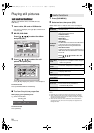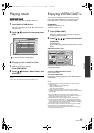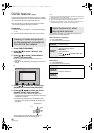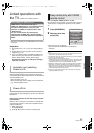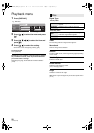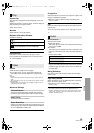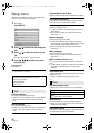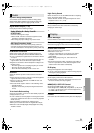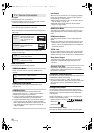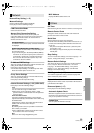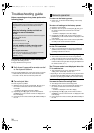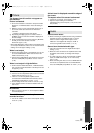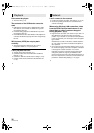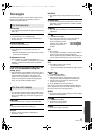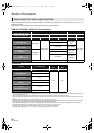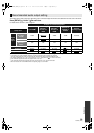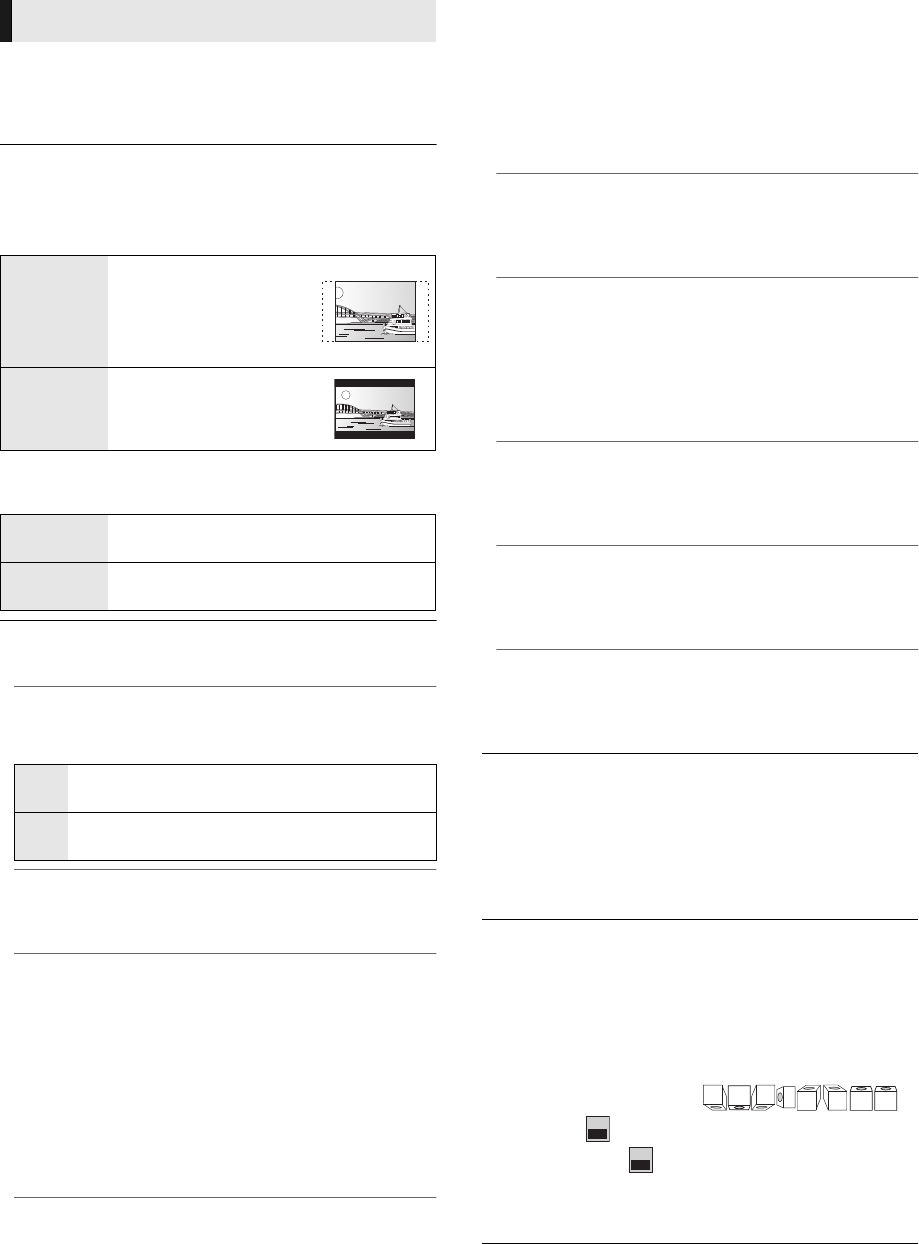
32
VQT2J87(ENG)
3D Type
Select the format of the connected TV.
≥ Change the settings for 3D on the TV also when “Checker
board” and “Side by side” are selected.
TV Aspect
Set to match the type of television connected.
HDMI Connection
Press [OK] to show the following settings:
Component Video Resolution
This sets the video output resolution when connected via the
COMPONENT VIDEO OUT terminal.
≥
E
ven if you select “720p” or “1080i”, the video output
resolution is restricted to “480p” when images of DVD-Video
discs are output from the COMPONENT VIDEO OUT
terminals.
Analog Audio Output
You can set the optimum multi-channel surround sound
for your speakers from this unit when the settings cannot be
adjusted from a connected amplifier/receiver with AUDIO
OUT terminals.
Select “2ch (Downmix) + 5.1ch” or “7.1ch” and press [OK],
and then set the following options.
– Speaker presence and size ( )
– Delay time ( )
– Channel balance ( )
To finish the speaker setting
Press [3, 4, 2, 1] to select “Complete” and press [OK].
TV / Device Connection
When connected to a 4:3 aspect television and playing 16:9
ratio image:
4:3 Pan &
Scan
The sides are cut off so
the picture fills the screen.
When playing BD-Video,
video is output as “4:3
Letterbox”.
4:3 Letterbox
Black bands appear at the
top and bottom of the
picture.
When connected to a 16:9 widescreen television and
playing 4:3 ratio image:
16:9
Video is displayed as a 4:3 ratio image in the
center of the screen.
16:9 Full
Video is displayed as a horizontally
stretched 16:9 image.
HDMI Video Mode
Select “On” when video is output from HDMI AV OUT
terminal.
On
Images are output from the HDMI terminal in the
resolution set in “HDMI Resolution”.
Off
Images are output in the resolution set in
“Component Video Resolution”.
HDMI(SUB) Output Mode
Set to output the video from the HDMI SUB AV OUT
terminal or not.
HDMI Resolution
The items supported by the connected devices are
indicated on the screen as “¢”. When any item without “¢”
is selected, the images may be distorted.
≥ If “Auto” is selected, automatically selects the output
resolution best suited to the connected television.
≥ To enjoy high-definition video up-converted to 1080p, you
need to connect the unit directly to 1080p compatible
HDTV (High Definition Television). If this unit is connected
to an HDTV through other equipment, it must also be
1080p compatible.
24p Output
When this unit is connected to a TV supporting 1080/24p
output using an HDMI cable, movies and other material
recorded at 24p are output at 24p.
≥ When playing DVD-Video, set to “On” and then also set
“24p” in “Video” (> 29) to “On”.
≥ When BD-Video images other than 24p are played,
images are output at 60p.
HDMI Color Mode
This setting is for selecting color-space conversion of the
image signal when the unit is connected using an HDMI
cable.
HDMI Audio Output
This setting selects whether or not to output audio from
HDMI.
≥ Select “Off” when the TV is connected to this unit via an
HDMI terminal, and this unit is also connected to other
devices, such as an amplifier/receiver via a COAXIAL or
an OPTICAL terminal.
VIERA Link
Set to use “HDAVI Control” function when connected with
an HDMI cable to a device that supports “HDAVI Control”.
≥ Select “Off” when you do not want to use “HDAVI Control”.
Deep Color Output
This setting is for selecting whether to use Deep Color
output when a television that supports Deep Color is
connected.
Contents Type Flag
Depending on the playback content, the TV will output
adjusting to the optimal method when a TV that supports
this function is connected.
L
LS
R
SW
RS
LB RB
C
ms
0.0
dB
0.0
DMP-BDT300_VQT2J87_eng.book 32 ページ 2010年1月26日 火曜日 午後1時52分