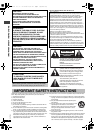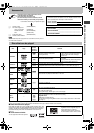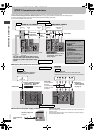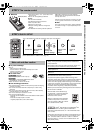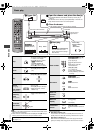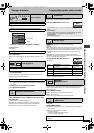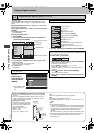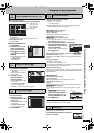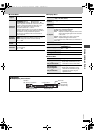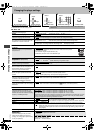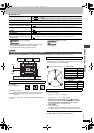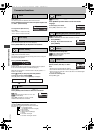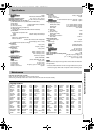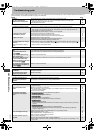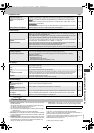RQT7292
10
Using On-Screen Menus
Items shown differ depending on the type of software.
∫ Play Menu
(Only when the elapsed play time can be displayed
[JPEG]: Works with all JPEG content.)
∫ Picture Menu
123 4
Press once.
(]DVD-F87/DVD-F86] When
pressed twice, the elapsed
play time indicator appears.
➜ page 11)
Select the menu. Make the settings. Press to exit.
DISPLAY
ENTER
Go to the next
menu
Return to the
previous menu
Register
123
456
789
0
10
ENTER
Register
Select
RETURN
Main menus
Program
Group
Title
Chapter
Track
Playlist
Content
To start from a specific item
Time
To skip incrementally or decrementally (Time Slip for
play only)
1. Press [ENTER] twice to show Time Slip indicator.
2. Press [3 4] to enter the time and press [ENTER].
≥Press and hold [3 4] to alter faster.
To start from a specific time (Time Search)
To change remaining/elapsed time display
Audio
(➜ page 14)
To display the current bitrate or sampling frequency
Still
Picture
To switch still picture
Thumbnail
To show thumbnail images
Subtitle
(➜ page 14)
Marker(VR)
To recall a marker recorded on DVD-Video recorders
Angle
(➜ page 14)
Rotate
Picture
Slideshow
To turn on/off slideshow
To change the slideshow timing (0–30 sec)
Other settings
Play Speed
[RAM] [DVD-V]
To change play speed
–from k0.6 to k1.4 (in 0.1 units)
≥After you change the speed
–Digital output switches to PCM-2ch.
–Sampling frequency of 96 kHz is converted to 48 kHz.
AV
Enhancer
(➜ page 7)
Repeat
(➜ page 9)
Except
[JPEG]
[RAM] (still
picture part)
A-B
Repeat
To repeat a specified section
Press [ENTER] at the starting and ending points. Press
[ENTER] again to cancel.
Marker
To mark up to 5 positions to play again
[ENTER] (The unit is now ready to accept markers.)
To mark a position: [ENTER] (at the desired point)
To mark another position:[21] ➜ [ENTER]
To recall a marker: [21] ➜ [ENTER]
To erase a marker: [21] ➜ [CANCEL]
≥This feature doesn’t work during program and random
play.
Picture
Mode
Normal
Cinema1:Mellows images and enhances detail in dark
scenes.
Cinema2:Sharpens images and enhances detail in dark
scenes.
Animation
Dynamic
User
(Press [ENTER] to select
“Picture Adjustment”
) (
➜
below)
Picture Adjustment
Contrast Brightness Sharpness Color
Gamma
(Adjusts the brightness of dark parts.)
Depth Enhancer
≥Reduce the rough noise in the background to give a
greater feeling of depth.
Video
Output
Mode
480I (Interlace) ,--. 480P (Progressive)
Transfer
Mode
If you have chosen
“
480P
” (
➜
above),
select the method of
conversion for progressive output to suit the type of
material.
Auto 1 (normal): For viewing film material
Auto 2: For viewing film material (the same as Auto 1,
but able to convert 30-frame-per-second
progressive video)
Video: For video material
Using On-Screen Menus
Select
7292En.fm 10 ページ 2003年12月24日 水曜日 午前9時36分