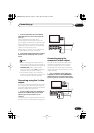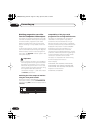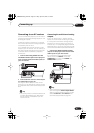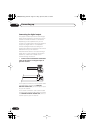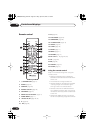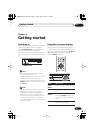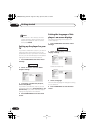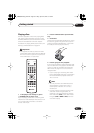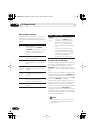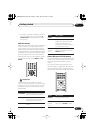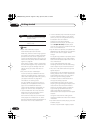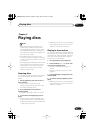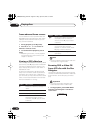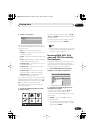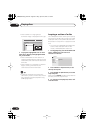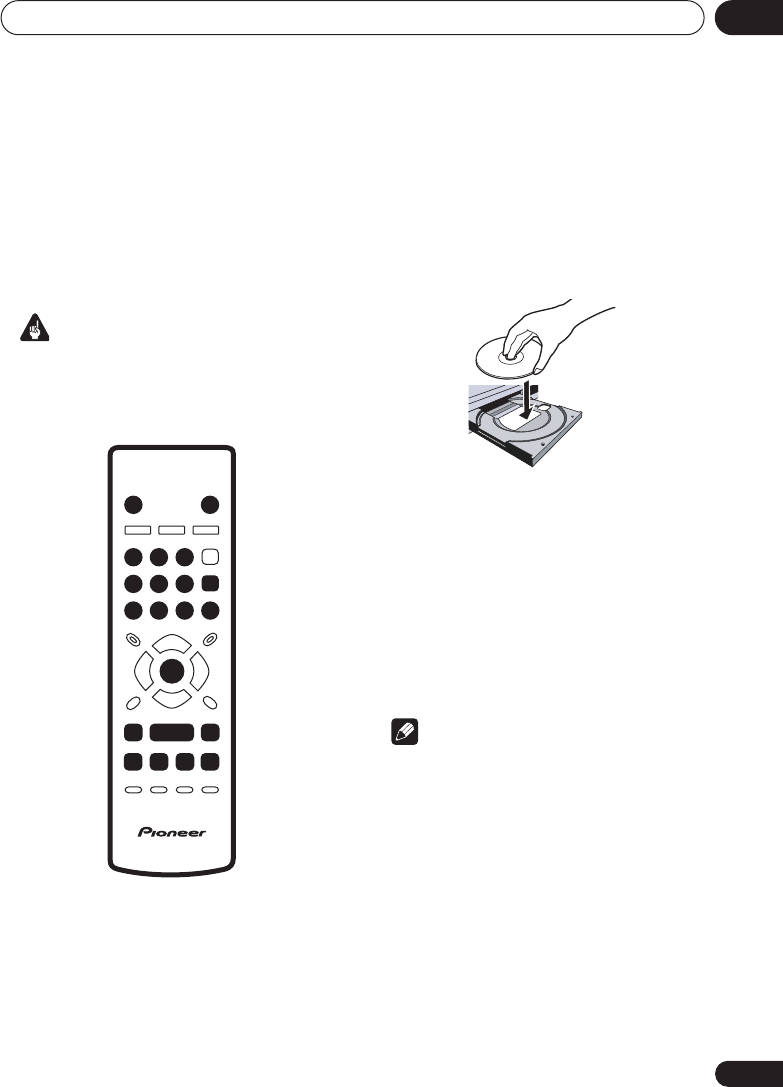
Getting started
04
19
En
Playing discs
The basic playback controls for playing DVD,
CD, SACD, Video CD/Super VCD, DivX video
and MP3/WMA discs are covered here. Further
functions are detailed in the next chapter.
For details on playing JPEG picture discs, see
Viewing a JPEG slideshow
on page 24.
Important
• Throughout this manual, the term ‘DVD’
means DVD-Video, DVD-Audio and DVD-R/
RW. If a function is specific to a particular
kind of DVD disc, it is specified.
1 If the player isn’t already on, press
STANDBY/ON to switch it on.
If you’re playing a DVD, disc containing DivX
video files or Video CD/Super VCD, also turn on
your TV and make sure that it is set to the
correct video input.
2 Press
OPEN/CLOSE to open the disc
tray.
3 Load a disc.
Load a disc with the label side facing up, using
the disc tray guide to align the disc (if you’re
loading a double-sided DVD disc, load it with
the side you want to play face down).
4 Press
(play) to start playback.
If you’re playing a DVD or Video CD/Super VCD,
an on-screen menu may appear. See
DVD disc
menus
on page 21 and
Video CD/Super VCD
PBC menus
on page 21 for more on how to
navigate these.
• If you’re playing a containing DivX video
files or MP3/WMA audio files, it may take a
few seconds before playback starts, etc.
This is normal.
Note
• You may find with some DVD discs that
some playback controls don’t work in
certain parts of the disc. This is not a
malfunction.
• If a disc contains a mixture of DivX video
and other media file types (MP3, for
example), first select whether to play the
DivX video files (
DivX
)or the other media
file types (
MP3 / WMA / JPEG
) from the
on-screen display.
0
1
23
4
56
789
STANDBY/ON
OPEN/CLOSE
ENTER
ENTER
/
/
DV686A ASIA_Mid.book Page 19 Friday, April 22, 2005 3:18 PM