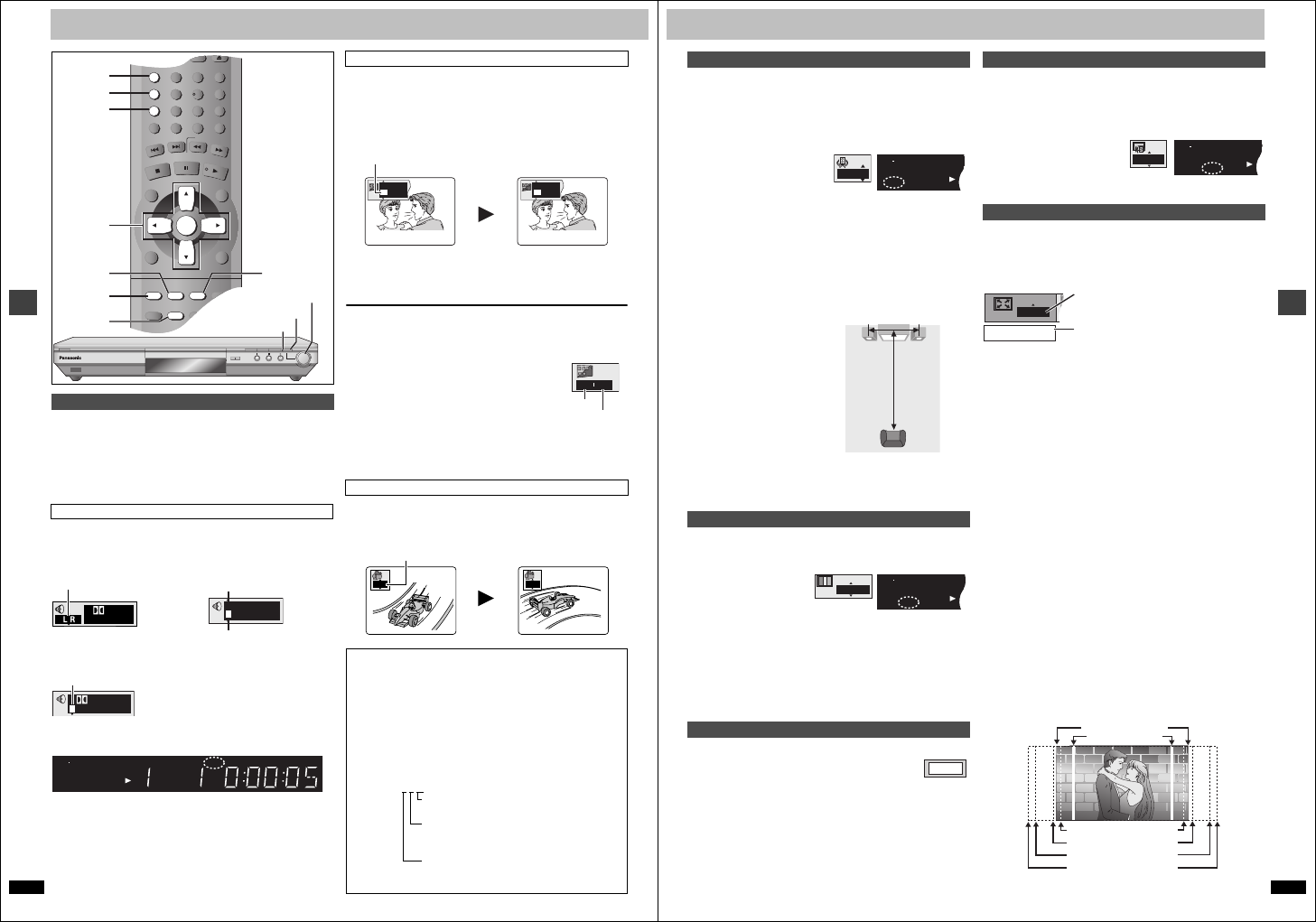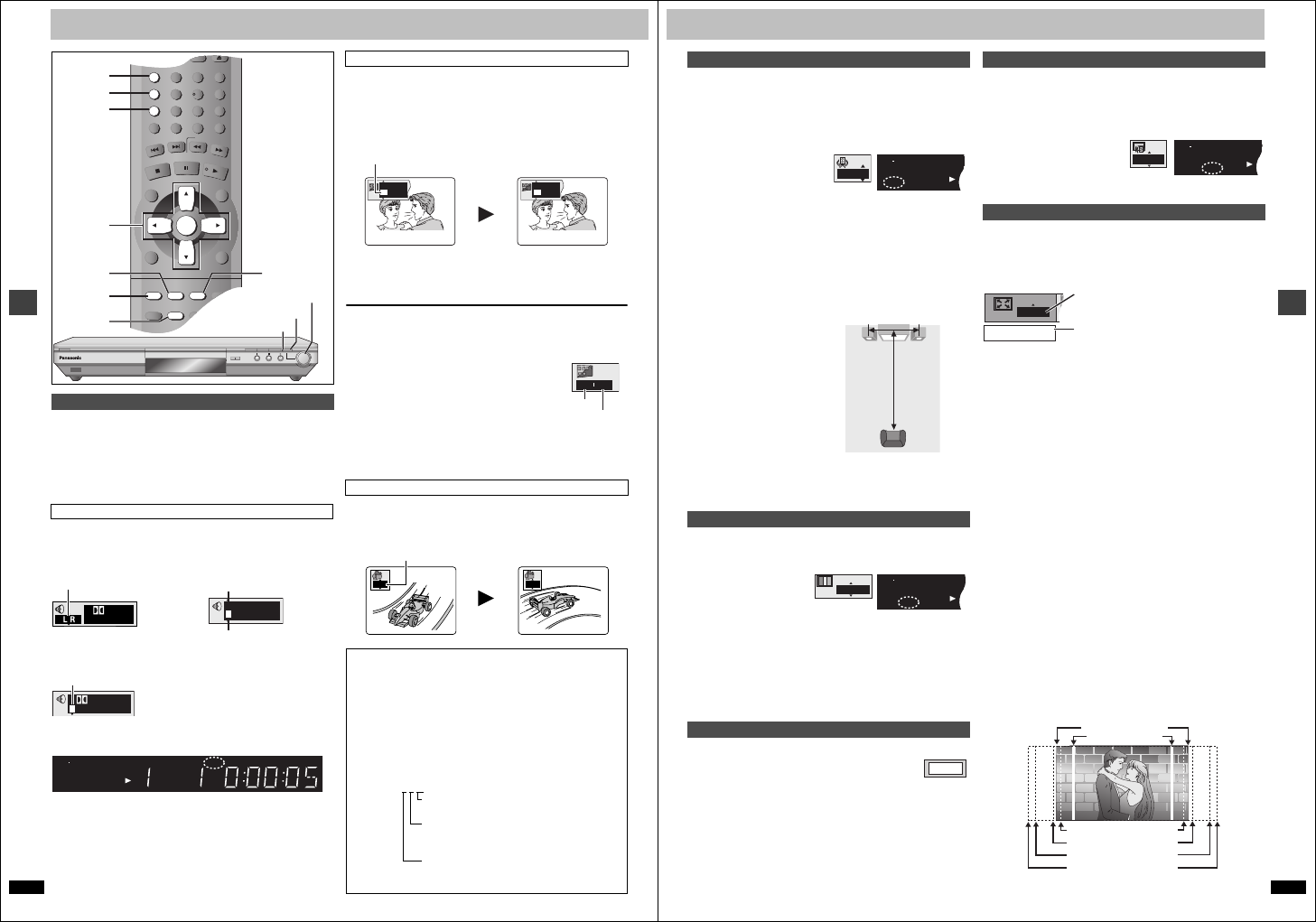
RQT6933
14
Advanced operations
Increasing your enjoyment of movies
Some discs have multiple soundtracks, subtitle languages and camera
angles, and you can change them during play.
≥“–” or “– –” is displayed instead of the language number in
circumstances such as when no language is recorded on the disc.
[VCD] (SVCD only)
Soundtrack and subtitle numbers may change even if corresponding
soundtracks are not recorded.
[RAM] [DVD-A] [DVD-V] [VCD]
During play
Press [AUDIO].
[RAM] [VCD] [DVD-A]
[DVD-V]
The number changes each time you press the button.
≥“D.MIX” indicates that a multi-channel soundtrack can be down-mixed to
two channels.
e.g. [DVD-V]
≥You can also use this button to turn the vocals on and off on karaoke
discs. Read the disc’s instructions for details.
≥Play restarts from the beginning of the soundtrack when playing DVD-
Audio and DVD-RAM soundtracks that are accompanied by still pictures.
≥Even if a second soundtrack isn’t recorded on a DVD-Audio, two
soundtrack numbers will normally be shown when you press [AUDIO].
The soundtrack currently playing is number 1.
≥Refer to [B] (➜ right) for audio signal type details.
[DVD-A] (Moving picture part) [DVD-V] [VCD] (SVCD only):
You can change the subtitle language and turn the subtitles on
and off.
[RAM] : You can turn the subtitles on and off.
During play
Press [SUBTITLE].
The number changes each time you press the button.
≥In some cases, the subtitle language is not changed to the selected one
immediately.
≥If the subtitles overlap closed captions recorded on discs, turn the
subtitles off.
To clear/display the subtitles
1. Press [SUBTITLE].
2. Press [1]. ([DVD-A] [DVD-V] [VCD])
3. Press [3, 4] to select “OFF” or “ON”.
∫ Changing the position and
brightness of the subtitles
1. While the subtitle icon is on the screen,
press [2, 1] to highlight “Subtitle
Position” or “Subtitle Brightness”.
2. Press [3, 4] to adjust.
≥Adjust position between 0 and s60 in 2 unit steps.
≥For brightness, select “Auto” so the brightness adjusts automatically
against the background, or a level between 0 and s9.
[DVD-A] [DVD-V]
During play
Press [ANGLE/PAGE].
The angle changes each time you press the button.
Changing soundtracks, subtitles and angles
Soundtracks
Each time you press the button:
LR ) L ) R
^-------------------n
Soundtrack playing
Soundtrack selected
A.SRD
CINEMA
D.ENH
GROUP
DIRECT NAVIGATOR
TOP
MENU
DISPLAY
SUBTITLE
PLAY MODE
ZOOM REPEAT
AUDIO
ANGLE/PAGEQUICK REPLAY
POSITION
MEMORY
RETURN
MENU
PLAY LIST
S
K
IP
STOP
PLAY
S
L
O
W
/S
E
A
R
C
H
CANCEL
321
98
S
10
0
7
654
PAU SE
ENTER
A.SRD
CINEMA
D.ENH
AUDIO
SUBTITLE
ZOOM
3, 4, 2, 1
ENTER
ANGLE/PAGE
DE
QUICK REPLAY
ZOOM MODE
DOWN
UP
OPEN/CLOSE
7 Í/I
Zoom indicator
ZOOM MODE
Zoom dial
1 2/0 ch
Digital
e.g. [RAM]
192k24b 2ch
LPCM
1
1
3/2.1 ch
Digital
1 English
DVD
MPEG
4
PGM
ABCD
SLEEP
RND A B
JPEG
ZOOMPG SD
AV AV MP
3
GRP
TTL
TRCK
CHAP
D.MIX
RMTR A.ONLY
P. PC M
PROG.
D.N.R.
R
CD WM
M
Subtitles
Angles
[A] Audio/Subtitle language
ENG: English SVE: Swedish CHI: Chinese
FRA: French NOR: Norwegian KOR: Korean
DEU: German DAN: Danish MAL: Malay
ITA: Italian POR: PortugueseVIE: Vietnamese
ESP: Spanish RUS: Russian THA: Thai
NLD: Dutch JPN: Japanese ¢: Others
[B] Signal type/data
LPCM/PPCM/Î Digital/DTS/MPEG: Signal type
k (kHz): Sampling frequency
b (bit): Number of bits
ch (channel): Number of channels
Example: 3
/2 .1ch
.1: Low frequency effect
(not displayed if there is no signal)
0: No surround
1: Mono surround
2: Stereo surround (left/right)
1: Center
2: Front leftiFront right
3: Front leftiFront rightiCenter
I love you
English
ON
1
Je t’aime
French
ON
2
e.g. [DVD-V]
00
Subtitle position
Subtitle brightness
1
2
RQT6933
15
Advanced operations
[RAM] [DVD-V] [VCD] (2-channel or over only)
Enjoy a surround-like effect when using 2 front speakers (SP) or
headphones (HP) (connect the unit to equipment that has a headphone
jack). The effect broadens when playing discs with surround effects and
sound seems to come from speakers either side of you.
Press [A.SRD].
Each time you press the button:
To change the mode
Press [2] and then [3, 4] to select “SP” or “HP”.
Optimum seating position
<When using the television’s
speakers>
Distance A = Television’s width
≥This does not work or has less effect with some discs.
≥Turn off if it causes distortion.
≥Do not use in combination with surround effects on other equipment.
[RAM] [DVD-A] [DVD-V] [VCD]
Change the picture quality for movie viewing.
Press [CINEMA].
Each time you press the
button:
≥Use the Picture Menu (➜ page 17) to make finer adjustments.
[DVD-A]
During play
Press [ANGLE/PAGE].
The page changes each time you press the button.
[DVD-V]
(Dolby Digital, DTS, 3-channel or over, where the dialogue is
recorded in the center channel)
This makes the dialogue in movies easier to hear.
Press [D.ENH].
Each time you press the button:
ON (—) OFF (Factory preset)
≥This does not work or has less effect with some discs.
[RAM] [DVD-A] [DVD-V] [VCD]
Change the zoom ratio so the picture expands to the optimum size to fill
the screen.
During play
Press [ZOOM] to select the preset aspect ratio.
The zoom ratio changes each time you press the
button.
The popup shows the video format suited to the
ratio.
4:3 Standard ) European Vista ) 16:9 Standard
:;
Cinemascope2
( Cinemascope1 ( American Vista
Refer to the disc’s instructions and “Screen size” below for the aspect ratio
of the picture.
∫ Making fine adjustments to the zoom ratio
While the ZOOM icon is displayed:
Press [3, 4].
The ratio changes in 0.01 units between 1.00 and 1.60 and in 0.02 units
between 1.60 and 2.00.
To restore the original ratio
Press [ZOOM] until the ratio returns to 1.00.
The ratio also returns to 1.00 when you open the disc tray or switch the
unit to standby. The ratio may return to 1.00 when a menu is displayed.
∫ On the main unit
1. Press [ZOOM MODE].
Each time you press the button:
2. Turn and hold the zoom dial.
UP (right): to zoom in
DOWN (left):to zoom out
∫ Screen size
Movies are made using a variety of screen sizes.
ADVANCED SURROUND
[#
l
l
l
{--
SP1/HP1:
v
Natural effect
SP2/HP2:
v
Emphasized effect
SP OFF/HP OFF: Cancel (Factory preset)
CINEMA
[#
l
l
l
{--
Cinema1:
v
Mellows images and enhances
detail in dark scenes
Cinema2:
v
Sharpens images and enhances
detail in dark scenes
Normal: Normal mode (Factory preset)
Selecting still pictures – Page Skip
SP 1
DVD
MPEG
MPEG
4
PGMPGM
ABB C D
SLEEPSLEEP
RNDRND A B
JPEGJPEG
ZOOMZOOMPGPG SDSD
AVAAV MPMP
3
G
R
CDCD WMWM
M
A
Speaker Speaker
3 to 4 times
distance A
Seating position
Cinema1
DVD
MPEG
MPEG
4
PGMPGM
A B CDD
SLEEPSLEEP
RNDRND A B
JPEGJPEG
ZOOMZOOMPGPG SDSD
AVAAV MPMP
3
G
R
CDCD WMWM
M
PAGE 1
DIALOGUE ENHANCER
Variable Zoom function
[#
l
l
l
{--
Manual Zoom Mode:
v
Make fine adjustments (the zoom
indicator lights)
Preset Zoom Mode:
v
Select a preset ratio to suit the
images (the zoom indicator lights)
Zoom Mode Off
ON
DVD
MPEG
MPEG
4
PGMPGM
A B CD
SLEEPSLEEP
RNDRND A B
JPEGJPEG
ZOOMZOOMPGPG SDSD
AVAAV MPMP
3
G
R
CDCD WMWM
M
Zoom - 4:3 Standard
European Vista (1.66:1)
American Vista (1.85:1)
Cinemascope 1 (2.35:1)
Cinemascope 2 (2.55:1)
16:9 Standard
4:3 Standard