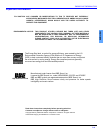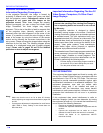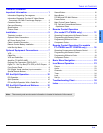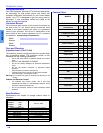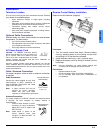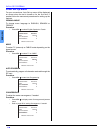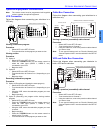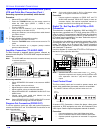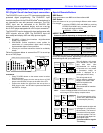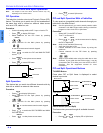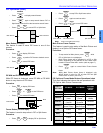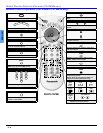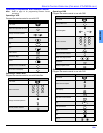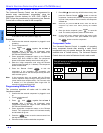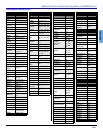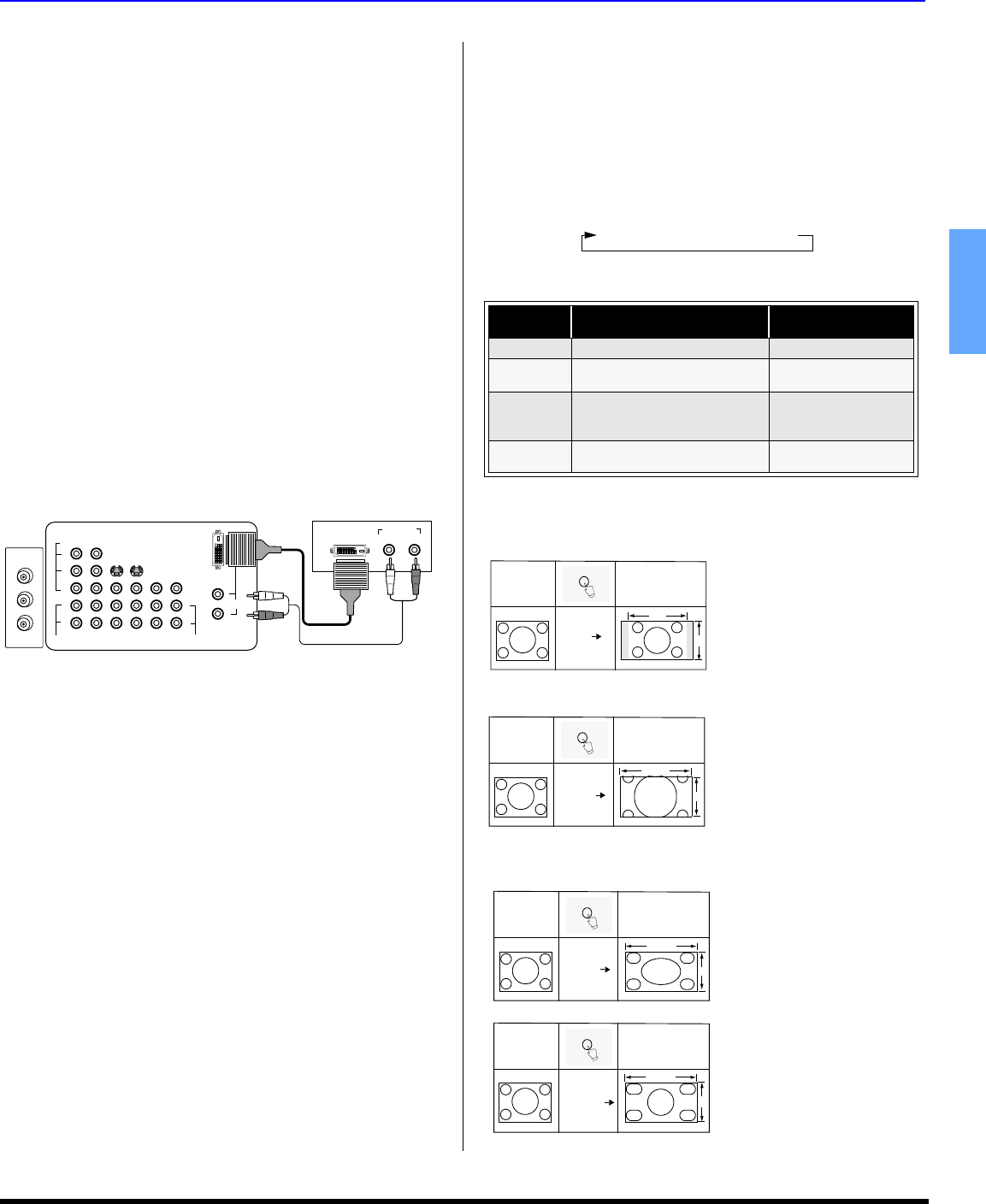
OPTIONAL EQUIPMENT CONNECTIONS
9 z
ENGLISH
Optional Equipment Connections (cont.)
DVI (Digital Visual Interface) input connection
The DVI/HDCP
1
input on your PTV can accommodate copy
protected digital programming. The DVI/HDCP input
terminal complies with the EIA-861Profiles
2
standard and is
not intended for use with personal computers. The DVI/
HDCP input can be connected to an EIA/CEA 861
compliant consumer electronic device, such as a set top
box or DVD player equipped with a DVI output connection
3
.
The DVI/HDCP input is designed for best performance with
HDTV signals, such as 1080i. The DVI/HDCP input will
also accept and display 480i and 480p picture signals.
Notes:
1. DVI/HDCP = Digital Visual Interface / High-Bandwidth
Digital Copy Protection.
2. EIA/CEA-861 Profiles compliance covers profiles for
transmission of uncompressed digital video including
high bandwidth digital content protection.
3. Consult your consumer electronics dealer for availability
details.
Follow the diagram below to connect the PTV to a set top
box or a DVD player.
Procedure
• Press TV/VIDEO button on the remote control to select
DIGITAL-IN input.
• Connect the DVI output from the set top box or a DVD
player to the DIGITAL IN input on the back of the PTV.
• Connect the Audio Out signal from the set top box or
DVD player to the L and R Audio inputs associated with
the DIGITAL IN input.
Special Remote Buttons
BBE Button
Press this button to turn BBE sound feature On or Off.
SAP Button
Press this button to let you cycle through different audio modes.
For example:
• If receiving STEREO, SAP and MONO or receiving
STEREO and MONO only, pressing SAP button,
the audio will toggle as follows:
ASPECT Button
The ASPECT button on the remote control lets you choose
one of four display modes, depending on the formats of the
received signal and your preferences.
S-VIDEO
COMPONENT
VIDEO INPUT
VIDEO
1
2
INPUT
1
INPUT
2
INPUT
3
PROG
OUT
TO AUDIO
AMP
L
R
AUDIO
VIDEO
Y
P
B
P
R
L
R
AUDIO
DIGITAL
IN
ANT 1
SPLIT OUT
ANT 2
DVI OUT
DVI OUT JACKS ON BACK OF STB OR
DVD PLAYER
AUDIO OUT
LR
TERMINALS ON BACK OF PROJECTION TELEVISION
L
R
CABLES NOT SUPPLIED
Customer Options depending on Component Input Signal
INPUT
SIGNAL
DISPLAY ON SCREEN
ASPECT BUTTON
OPTIONS
1080i 16:9 only No options
480p (16:9) Default to 16:9
4:3, Full or Zoom (see
below)
480p (4:3)
Default to FULL mode.
Note: Will stretch picture
horizontally.
4:3, Full or Zoom (see
below)
480i Default to JUST mode
4:3, Full, Just or
Zoom (see below)
STEREO SAP MONO
Input Signal
ASPECT
4
3
Image on
16:9 Screen Size
4:3
480i or 480p
This will display a 4:3 picture
at its standard 4:3 size with
gray side bars. (Not
recommended for viewing
4:3 pictures as it may create
a permanent image on
screen if displayed for a
prolonged period of time.)
480i or 480p
Input Signal
ASPECT
Image on
16:9 Screen Size
ZOOM
16
9
This will expand the 4:3
picture uniformly (width and
height) to full screen width
and then reposition the
picture vertically.
(Recommended for letterbox
pictures.)
480i or 480p
Input Signal
ASPECT
Image on
16:9 Screen Size
FULL
16
9
This will show picture at full
screen size. (Recommended
for anamorphic pictures.)
Input Signal
ASPECT
Image on
16:9 Screen Size
480i
JUST
16
9
This will stretch the right and
left edges of a 4:3 picture to
fill the screen, The center of
the screen will have aspect
correction applied. The size
of the picture will depend on
the original signal.
(Recommended for regular
TV viewing.)
Note: If menu is displayed while in Zoom mode, the aspect
will change to Full to display complete menu.