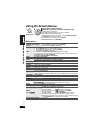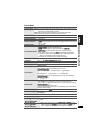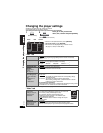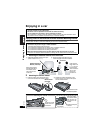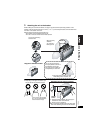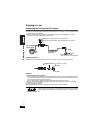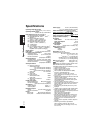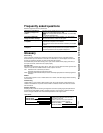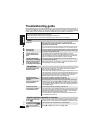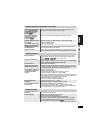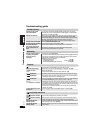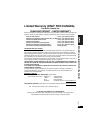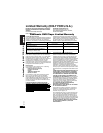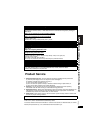37
RQT8231
37
The on-screen menu shows
“2” as a soundtrack option
when [AUDIO] is pressed,
but the audio does not
change.
[DVD-A]
p
This is normal on DVD-Audio. Even if a second soundtrack isn’t
recorded, two numbers will normally be shown.
Play restarts from the
beginning of the track
when soundtrack is
changed. [DVD-A]
p
This is normal on tracks
with still pictures
or
audio-only tracks
.
Subtitle position is wrong.
p
Adjust the position. (“Subtitle Position” in Display Menu) (27)
No subtitles.
p
Display the subtitles. (19)
The subtitles overlap closed
captions recorded on discs.
p
Clear the subtitles. (19)
In A-B repeat, point B is
automatically set.
p
If you have set only the starting point (point A), the end of an item
becomes point B when it is reached.
Play doesn’t start.
p
This unit may not play WMA and MPEG4 that contains still picture data.
p
If a disc contains CD-DA and other formats, proper playback may not be possible.
Picture distorted.
p
There may be some video distortion during search, but this is normal.
p
Picture quality may worsen or some frames may be skipped when
viewing [MPEG4] or [SD[VIDEO], but this is normal.
No picture on the LCD.
p
Check connections. (8)
p
Select a monitor mode other than “OFF” (No picture). (16, Selecting
how to show 4:3 aspect pictures on the LCD).
The LCD is dark.
p
Adjust the brightness. (16)
LCD pixels turn black or
radiate different colors.
p
The LCD is constructed with precision technology so 99.99 % of the pixels
are active, but of the remaining of 0.01 %, there are pixels that may be black
or emit light constantly. This phenomenon is not a malfunction.
Picture doesn’t appear on
the television (or the size
of the picture seems
wrong).
p
Check connections. (33)
p
Check that the television is on.
p
Check that the input mode on the television is correct.
p
Check the settings in “Video—TV Aspect”. (28)
p
Turn off the zooming feature on your television if you are using Zoom.
(27)
p
Ensure that the unit is connected directly to the television, and is not
connected through a video cassette recorder. (33)
p
Use the television to change the aspect.
p
Adjust “Just Fit Zoom” in Display Menu.(27)
Menu not displayed
correctly.
p
Restore the zoom ratio to C1.00. (27)
p
Set “Subtitle Position” in Display Menu to “0”. (27)
Auto zoom function does
not work well.
p
Turn off the zooming feature on your television
.
p
Use the other preset aspect ratios or manual adjustment.
(27)
p
Zoom function may not work well, especially in dark scenes and may
not work depending on the type of disc or card.
No sound from the unit’s
speakers.
p
The speaker is off if the LCD is closed or headphones are connected.
p
Turn up the volume. (12, 14)
Sound distorted.
p
Select “Off” in “Advanced Surround”. (18)
p
Move unit away from mobile phones.
p
Noise may occur when playing WMA or MPEG4 files.
p
The disc may have restrictions on the method of audio output. With
some multi-channel discs, audio will not be output properly. Refer to
the disc’s jacket for more information.
[DVD-A]
(Continued on the next page)
Specific operation impossible or incorrect
Picture incorrect
Sound incorrect
Troubleshooting guide