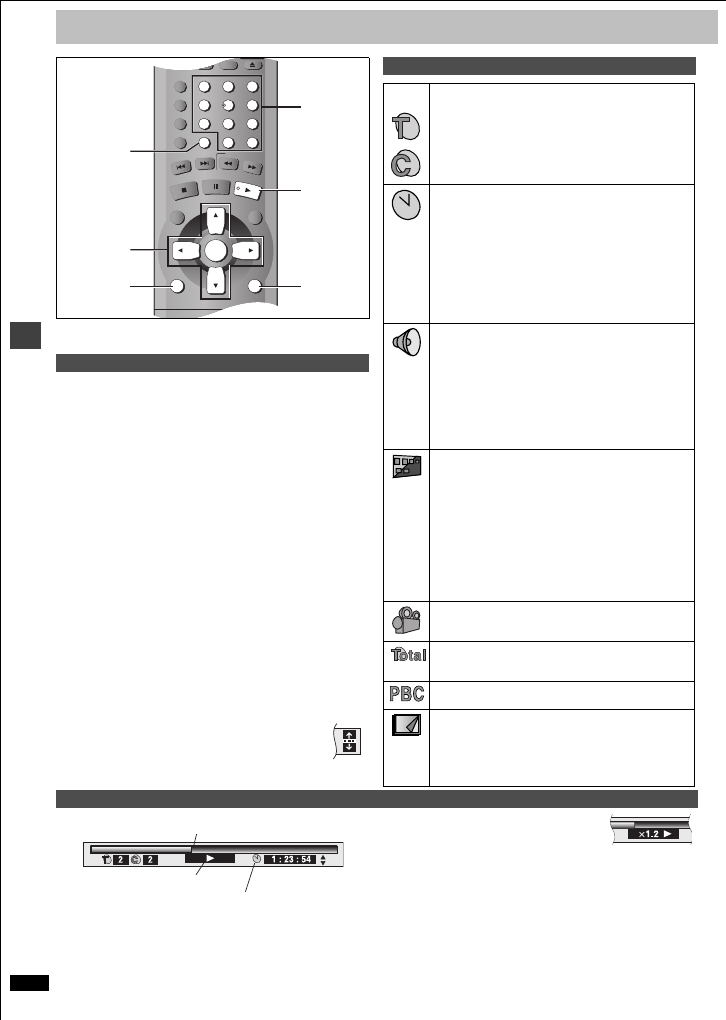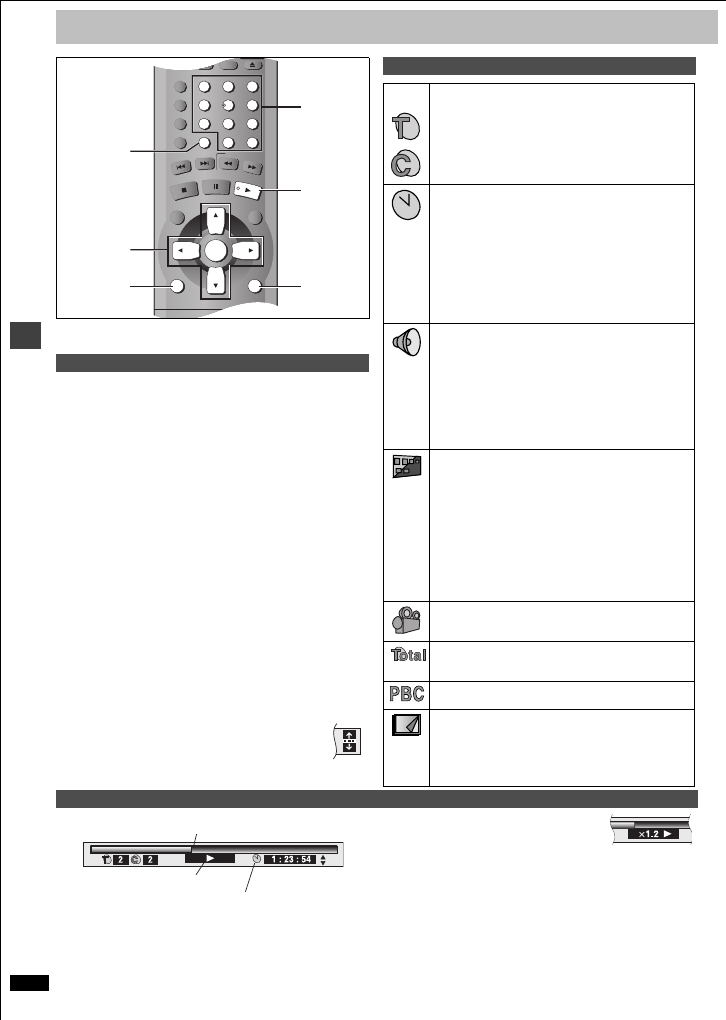
RQT6933
16
Advanced operations
Using On-Screen Menu Icons
On-Screen Menu Icons are menus that contain information about the disc
or unit and allow you to perform operations by changing this information.
1 Press [DISPLAY].
Each time you press the button:
Disc information (➜ right) )Progress indicator (➜ below)
ev
Original display(------------------- Unit information (➜ page 17)
2 [Unit\information\only]
While the leftmost icon is highlighted
Press [3, 4] to select the menu.
Each time you press the button:
Play Menu()Picture Menu()Audio Menu()Display Menu
^------------------------------------------------------------------------------------J
3 Press [2, 1] to select the item.
4 Press [3, 4] to select the setting.
≥Change items with “3” or “4” above and below with [3, 4] (press
[ENTER] if the setting doesn’t change).
≥Change numbered items with the numbered buttons and press
[ENTER].
≥Read the following explanations for other items.
≥Depending on the condition of the unit (playing, stopped, etc.) and the
type of software, there are some items that you cannot select or change.
To clear the menus
Press [RETURN] until the menus disappear.
∫ To change the position of the icons
1. Press [2, 1] to select the Bar Position icon.
2. Press [3, 4] to move the icons. (There are 5 positions.)
Indicates how far you have played through an item.
Changing the time display [RAM] [DVD-A] [DVD-V] [VCD] [CD]
Press [3, 4] to show the elapsed play time or remaining time for the
program, play list, track or title (or chapter during program and random
play).
Elapsed play time [VCD] (SVCD only) [WMA] [MP3]
For display only, cannot be changed.
Changing play speed [DVD-V] (Dolby Digital only)
You can slow down or speed up play.
Press [2] (slower) or [1] (faster).
There are five speeds:
a0.8 ,. a0.9 ,. a1.0 (normal speed) ,. a1.2 ,. a1.4
≥After you change the speed:
jOutput is in stereo,
jYou cannot use ADVANCED SURROUND,
jDigital output switches to PCM.
≥Sound is stereo as long as “a1.0” is orange.
To return to normal play
Press [1] (PLAY).
Common procedures
SLEEP
A.SRD
CINEMA
D.ENH
GROUP
DIRECT NAVIGATOR
TOP
MENU
DISPLAY
SUBTITLE AUDIO
ANGLE/PAGEQUICK REPLAY
RETURN
MENU
PLAY LIST
S
K
IP
STOP
PLAY
S
L
O
W
/S
E
A
R
C
H
CANCEL
SETUP
OPEN/CLOSE
321
98
S
10
0
7
654
PAU SE
ENTER
CANCEL
RETURN
1
DISPLAY
3, 4, 2, 1
ENTER
SLEEP
A.SRD
CINEMA
D.ENH
GROUP
DIRECT NAVIGATOR
TOP
MENU
DISPLAY
SUBTITLE AUDIO
ANGLE/PAGEQUICK REPLAY
RETURN
MENU
PLAY LIST
S
K
IP
STOP
PLAY
S
L
O
W
/S
E
A
R
C
H
CANCEL
SETUP
OPEN/CLOSE
321
98
S
10
0
7
654
PAU SE
ENTER
CANCEL
RETURN
1
DISPLAY
3, 4, 2, 1
ENTER
Numbered
buttons
Disc information
e.g.
[DVD-V]
[RAM] PG: Program number PL: Play list number
[DVD-A] G: Group number T: Track number
[DVD-V] T: Title number C: Chapter number
[VCD] [CD] T: Track number
[WMA] [MP3]
G: Group number T: Track number in group
[JPEG]
G: Group number P: Picture number in group
Time [RAM] [DVD-A] [DVD-V]
≥Press [3, 4] to show the elapsed play time or remaining
time for the program, play list, group, track or title (or
chapter during program and random play).
≥Select a position to start play by specifying a time with the
numbered buttons and press [ENTER].
Changing the time display [VCD] [CD]
Press [3, 4] to show the elapsed play time, remaining time
for the track, or remaining time for the disc.
Elapsed play time [VCD] (SVCD only) [WMA] [MP3]
For display only, cannot be changed.
Audio mode (➜ page 14, Soundtracks)
Soundtrack language
(See [A] on page 14 for language abbreviations.)
Audio signal type
(See [B] on page 14 for details.)
Karaoke vocal on/off (Karaoke DVD only) [DVD-V]
Solo: OFF or ON
Duet: OFF, V1 i V2, V1 or V2
Current bitrate [WMA] [MP3]
Current sampling frequency [WMA] [MP3]
Subtitle language
(See [A] on page 14 for language abbreviations.)
Subtitles on/off
ON()OFF
Track information on/off [WMA] [MP3] [CD] (CD text only)
ON()OFF
Picture information [JPEG]
Full: Group title, picture title, picture size, file size, date of
shooting, and camera model used
§
.
Date: Date of shooting only.
OFF: No display.
§
Actual displays depend on the camera and data.
Angle number (➜ page 14)
Track/picture number in disc [WMA] [MP3] [JPEG]
Total number of tracks/pictures on disc
[WMA] [MP3] [JPEG]
Menu play [VCD]
Indicates whether menu play (playback control) is on or off.
Still picture number [DVD-A]
Selected picture is shown during play.
Slideshow setting [JPEG]
ON()OFF
Slideshow timing [JPEG]
0 – 30 sec
Progress indicator
e.g. [DVD-V]
Current position
Condition – play, pause, or slow/search
RQT6933
17
Advanced operations
Play Menu
Audio Menu
Display Menu
Display Menu
Picture Menu
User mode:Press [1] while “U1” or “U2” is highlighted and then
press [3,4] to select “1” or “2”.
U1:User mode 1
U2:User mode 2
(Video output mode ➜above)
Unit information
A-B repeat [RAM] [DVD-A] [DVD-V] [VCD] [CD] [WMA] [MP3]
(When the elapsed play time is displayed)
Repeat a section between points A and B within an item.
[ENTER] (start point) ➜ [ENTER] (finish point)
To cancel: [ENTER]
≥Subtitles recorded around A and B may fail to appear.
≥The end of an item becomes point B when it is reached.
≥A-B repeat is canceled when you press [QUICK REPLAY].
Repeat mode (➜ page 9)
Play mode display [DVD-A] [DVD-V] [VCD] [CD] [WMA] [MP3]
---: Normal play PGM: Program play
RND: Random play ALL: All group play ([DVD-A])
Marker
[RAM] : 999 positions
[DVD-A] [DVD-V] [VCD] [CD] [WMA] [MP3] [JPEG] :5 positions
[ENTER] (The unit is now ready to accept markers.)
To mark a position: [ENTER] (at the desired point)
To mark another position:[2, 1] ➜ [ENTER]
To recall a marker: [2, 1] ➜ [ENTER]
To erase a marker: [2, 1] ➜ [CANCEL]
[RAM]
To mark the eleventh point and beyond
1. Press [2, 1] to select the marker pin icon.
2. Press [3, 4] to select “11–20”.
≥You can select the next group when the
current group is full.
3. Press [1].
≥The markers are ordered by time. This
means that the marker numbers can change when you add
and erase markers.
≥If places have been marked (e.g., with a DVD video
recorder), they are displayed.
≥You can clear existing markers, but they are restored when
you open the disc tray or switch the unit to standby.
≥This feature doesn’t work while using a play list.
[Note]
≥This feature doesn’t work during program and random play.
≥Markers you add clear when you open the disc tray or
switch the unit to standby.
ADVANCED SURROUND (➜ page 15)
DIALOGUE ENHANCER (➜ page 15)
4:3 Aspect
Select how to show images made for 4:3 aspect screens on
a 16:9 aspect television.
Normal:Laterally stretches images made for a 4:3 screen.
Auto: Expands suitable 4:3 letterbox images to fill more of
the screen. Other images appear in full in the
center of the screen.
Shrink: Images appear in the center of the screen.
Zoom: Expands all images to fill the screen.
If your television has a similar feature, use it instead for a
better effect.
Zoom (➜ page 15)
To select preset aspect ratio
Press [ENTER] and then [2, 1] to select. Press [ENTER] to
finish.
Subtitle Position/Brightness (➜ page 14)
Bitrate Display on/off [RAM] [DVD-V] [VCD]
When you select “ON”:
During play: Shows the average bitrate (approximate
values) of the video being played
While paused:Shows the data volume of the frame and type
of picture (➜ back cover, Glossary—I/P/B)
While the display is on, press [2, 1] to change the display:
e [2, 1]
u
OSD Brightness (j3 to i3)
Adjust the brightness of the on-screen displays.
Picture mode (➜ page 15, CINEMA)
N: Normal mode
C1:Mellows images and enhances detail in dark scenes
C2:Sharpens images and enhances detail in dark scenes
U1/U2:User mode (➜ below)
Video output mode
480I: Interlace video
480P: Progressive video
(¢: Progressive output not possible with PAL signals)
≥You can change the video output mode only when
“Progressive Out (Component)” in the SETUP menu is set
to “Enable” (➜ page 18).
≥When progressive output is on, closed captions will not be
displayed.
Transfer mode
Select the method of conversion for progressive output to
suit the type of material being played.
Auto 1 (normal): For viewing film material
Auto 2: For viewing film material (the same as Auto 1, but
able to convert 30-frame-per-second progressive
video)
Video: For video material
Contrast (j7 to i7)
Increases the contrast between light and dark parts of the
picture.
Brightness (0 to i15)
Brightens the picture.
Sharpness (j7 to i7)
Adjusts the sharpness of the edges of the horizontal lines.
Color (j7 to i7)
Adjust the shade of the picture’s color.
Gamma (0 to i5)
Brightness of dark parts of the picture.
9.438 Mbps
Bitrate
Cur. 7.507 Mbps
Ave. 6.730 Mbps
5.0
Mbps
A record of bitrates for a
sampling period.
Current bitrate
Average bitrate