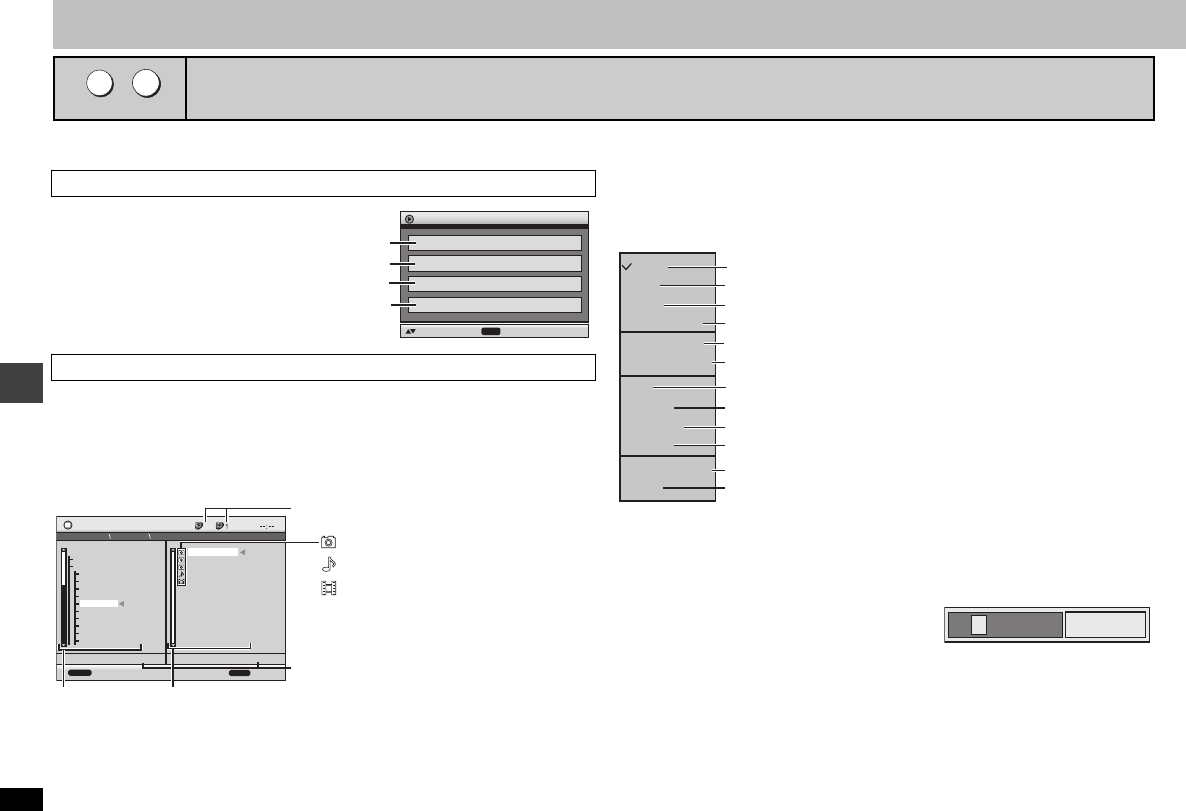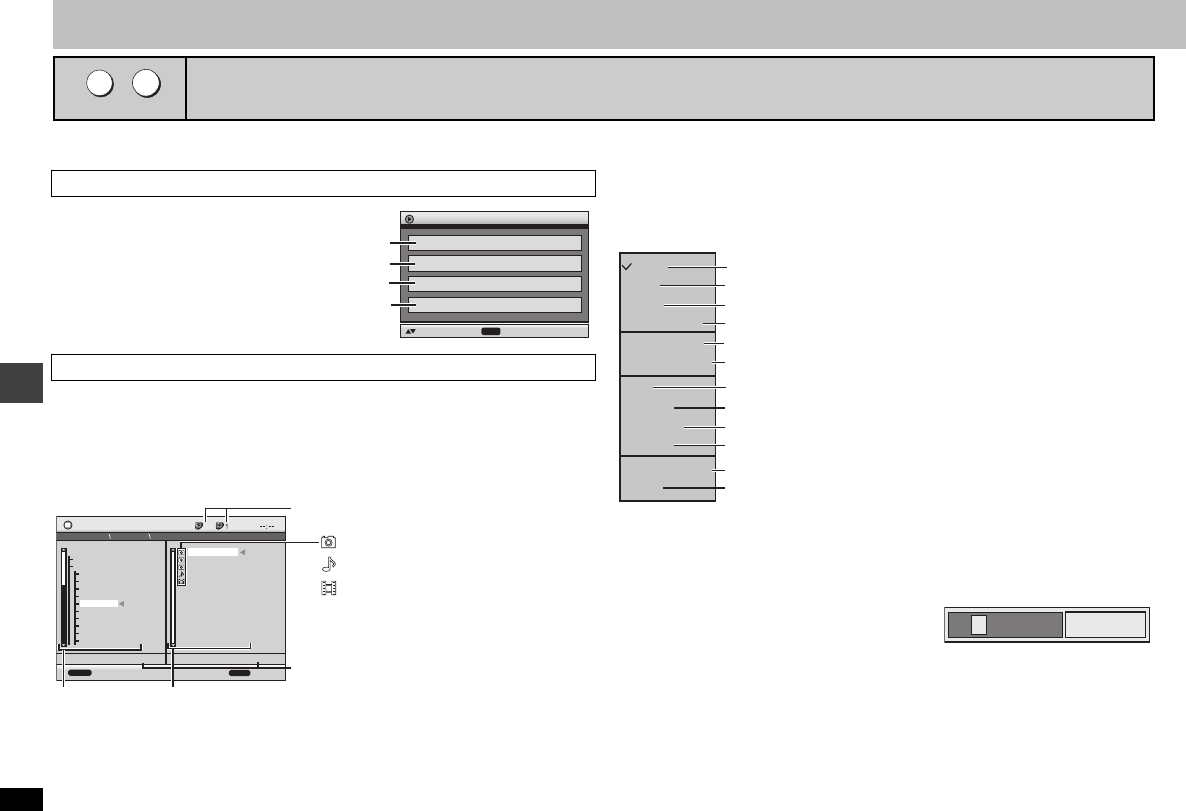
14
RQT8127
Using navigation menus
Select “Play as Data Disc” (➜ page 17, Other Menu) to play JPEG, MPEG4 or DivX video contents on DVD-RAM that contain both
[RAM]
and another format (e.g.
[JPEG]
) or to play
HighMAT discs without using the HighMAT function.
While the menu is displayed
Press [34] to select
“All”, “Audio”, “Picture”
or “Video” and press
[ENTER].
≥To display/exit the screen,
press [TOP MENU].
1 Press [MENU].
2 Press [3421] to select the group and press [ENTER].
3 ≥To play content in the group in order
Press [ENTER].
≥To start play from the selected content
Press [34] to select and press [ENTER].
≥Press [ANGLE/PAGE] to skip page by page.
≥To listen to WMA/MP3 while showing a JPEG image on the screen
Select a JPEG first, and then select WMA/MP3.
(The opposite order is not effective.)
≥To exit the screen, press [MENU].
∫ Using the submenu
1 Press [MENU].
2 Press [FUNCTIONS].
3 Press [34] to select an item and press [ENTER].
∫ Searching by a content or group title
1 Press [MENU].
≥Press [21] to highlight a group title to search a group, or a content title to search
its content.
2 Press [FUNCTIONS].
3 Press [34] to select “Find” and
press [ENTER].
4 Press [34] to select a character and
press [ENTER].
≥Repeat to enter another character.
≥Lower case is also searched.
≥Press [65] to skip between A, E, I, O and U.
≥Press [2] to erase a character.
≥Erase the asterisk (¢) to search for the titles starting with that character.
5 Press [1] to select “Find” and press [ENTER].
The search result screen appears.
6 Press [34] to select the content or group and press [ENTER].
Playing data discs
[WMA]
[MP3]
[JPEG]
[MPEG4] [DivX]
MENU
TOP MENU
Playing items in order (Playback Menu)
Playing from the selected item (Navigation Menu)
Playback Menu
ENTER
to select and press
All Total 436
Audio Total 7
Picture Total 427
Video Total 2
All contents
WMA/MP3
JPEG
MPEG4 and
DivX video
N
avigation
M
enu
FUNCTIONS
RETURN
to display the sub menu
Group 005/023
Content 0001/0005
to exit
Perfume
001 Brazilian
002 Chinese
003 Czech
004 Hungarian
005 Japanese
006 Mexican
007 Philippine
008 Swedish
009 Piano
010 Vocal
001 Lady Starfish
002 Metal Glue
003 Life on Jupiter
005 Starperson
004 Starperson
001 My favorite1
002 My favorite2
5
JPEG
002 My favorite2
005 Japanese
001 Lady Starfish
Group and content number currently playing
:WMA/MP3
:JPEG
Number currently selected
Group
Content
:MPEG4 and DivX video
Multi
List
Tree
Thumbnail
Next group
Previous group
All
Audio
Picture
Video
Help display
Find
Content only
Groups only
Thumbnail images [JPEG]
WMA/MP3, JPEG, MPEG4 and DivX video
WMA/MP3 only
JPEG only
To switch between guide messages and the elapsed play time indicator
To search by a content or group title (➜ see below)
Groups and content
To the previous group
To the next group
MPEG4 and DivX video only
A
¢
Find
Using navigation menus