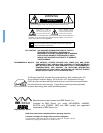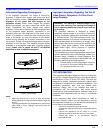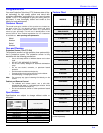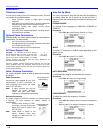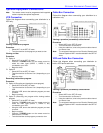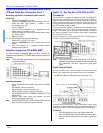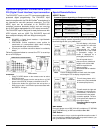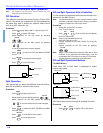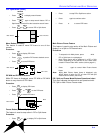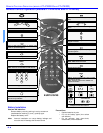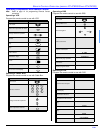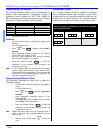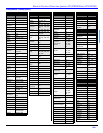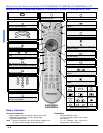OPTIONAL EQUIPMENT CONNECTIONS
7 l
Optional Equipment Connections (cont.)
DVI (Digital Visual Interface) input connection
The DVI/HDCP
1
input on your PTV can accommodate copy
protected digital programming. The DVI/HDCP input
terminal complies with the EIA-861Profiles
2
standard and is
not intended for use with personal computers. The DVI/
HDCP input can be connected to an EIA/CEA 861
compliant consumer electronic device, such as a set top
box or DVD player equipped with a DVI output connection
3
.
The DVI/HDCP input is designed for best performance with
HDTV signals, such as 1080i. The DVI/HDCP input will
also accept and display 480i and 480p picture signals.
Notes:
1. DVI/HDCP = Digital Visual Interface / High-Bandwith
Digital Copy Protection.
2. EIA/CEA-861 Profiles compliance covers profiles for
transmission of uncompressed digital video including
high bandwidth digital content protection.
3. Consult your consumer electronics dealer for availability
details.
Follow the diagram below to connect the PTV to a set top
box or a DVD player.
Procedure
• Press TV/VIDEO button on the remote control to select
DIGITAL-IN input.
• Connect the DVI output from the set top box or a DVD
player to the DIGITAL IN input on the back of the PTV.
• Connect the Audio Out signal from the set top box or
DVD player to the L and R Audio inputs associated with
the DIGITAL IN input.
Special Remote Buttons
ASPECT Button
The ASPECT button on the remote control lets you choose
one of four display modes, depending on the formats of the
received signal and your preferences..
BBE Button
Press this button to turn BBE VIVA 3D (available on PT-53TW53
and PT-56TW53 only) or BBE sound feature On or Off.
SAP Button
Press this button to let you cycle through different audio modes. If
you are receiving a stereo program and you press this button, you
can cycle between STEREO and MONO.
Customer Options depending on Component Input Signal
INPUT
SIGNAL
DISPLAY ON SCREEN
ASPECT BUTTON
OPTIONS
1080i 16:9 only No options
480p (16:9) Default to 16:9
4:3, Full or Zoom (see
below)
480p (4:3)
Default to FULL mode.
Note: Will stretch picture
horizontally..
4:3, Full or Zoom (see
below)
480i Default to JUST mode
4:3, Full, Just or
Zoom (see below)
This will display a 4:3 picture
at its standard 4:3 size with
gray side bars. (Not
recommended for viewing
4:3 pictures as it may create
a permanent image on
screen if displayed for a
prolonged period of time.)
This will expand the 4:3
picture uniformly (width and
height) to full screen width
and then reposition the
picture vertically.
(Recommended for letterbox
pictures.)
This will show picture at full
screen size. (Recommended
for anamorphic pictures.)
This will stretch the right and
left edges of a 4:3 picture to
fill the screen, The center of
the screen will have aspect
correction appliled. The size
of the picture will depend on
the original signal.
(Recommended for regular
TV viewing.)
Note: If menu is displayed while in Zoom mode, the aspect
will change to Full to display complete menu.