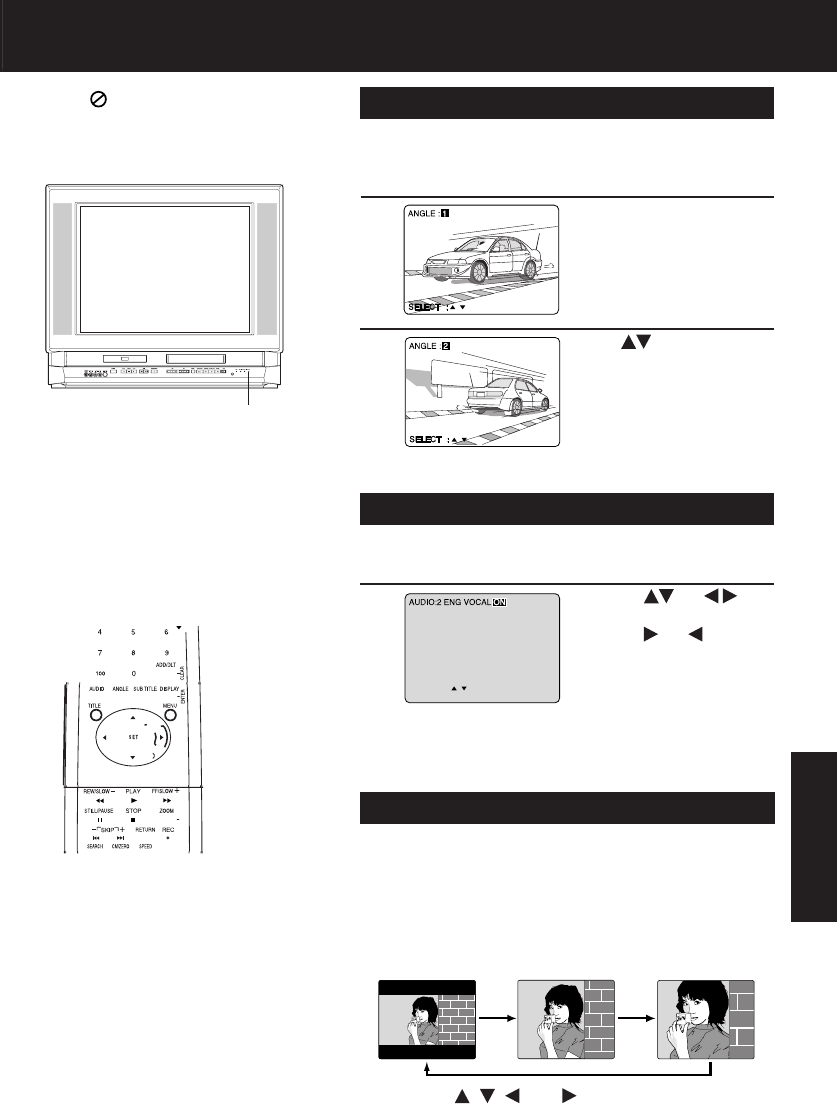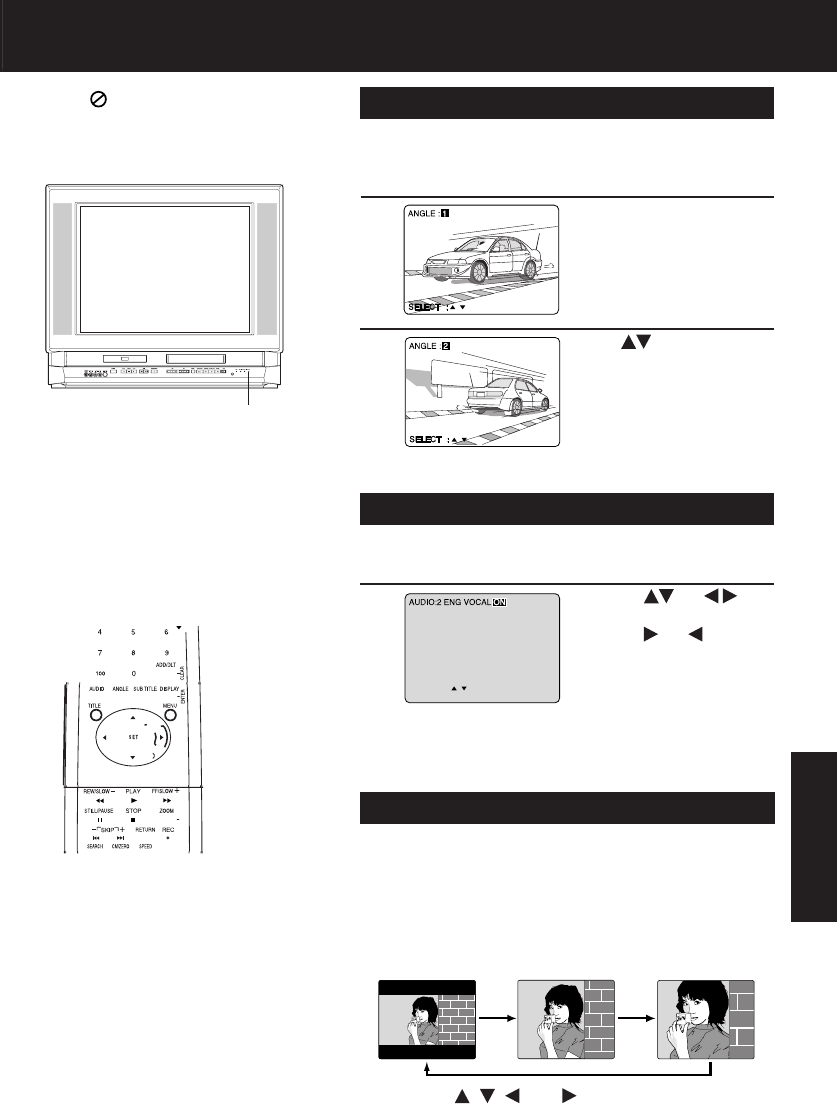
49
Advanced Operation
Press to select the
desired angle.
SELECT :
END :AUDIO
When
appears on the screen while a
button is being pressed, it means that the
corresponding operation is prohibited by
the unit or the disc.
• ANGLE Indicator lights up on the unit when
a scene recorded at different angles is
detected.
• The angle number can be set beforehand
so that the angle is switched whenever
ANGLE Indicator lights up.
a
Press AUDIO in Play mode to display the audio
screen.
Vocal selection for Karaoke discs (DVD/Video CD)
DVDs may contain scenes shot from multiple camera
angles allowing the same scene to be viewed at different
angles. You can view these angles, if available, using the
ANGLE button.
1
Press ANGLE in Play
mode to display the angle
selection on-screen.
• Display disappears after 5
seconds.
Multiple Angle Viewing (DVD only)
2
b
1) Press (or ) to
select as shown below.
2) Press
(or ) to set.
(DVD only)
Number of angle being played back.
You can enlarge specifi c portions of a picture and select the
zoom ratio using the ZOOM button on the remote during
DVD playback.
Set Zoom size.
Press ZOOM repeatedly to change display as follows.
Picture Zoom (DVD only)
• You can enlarge the center portion of the image to one of 2
magnifi cations.
• Closed captioning will not be displayed
while Picture Zoom is used. To see
subtitles, set the subtitle feature to ON (see
page 48).
• The subtitle cannot be enlarged nor can it’s
position be changed.
• The picture zoom feature does not work
with a Video CD.
• During picture zoom, “ZOOM1” or “ZOOM2”
appears on-screen for 5 second.
• Zooming, on some discs, may result in poor
picture quality, or may not operate at all.
X 1.0 (ORIGINAL)
1st press
2nd press
3rd press
X 1.5 (ZOOM 1) X 2.0 (ZOOM 2)
ZOOM 1
ZOOM 2
■ Use the , , and buttons to move the
position up, down, left and right.
*
Important:
If a remote control button does not work when pressed, press the DVD button on the
remote and try the button again.
ANGLE Indicator