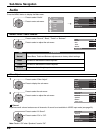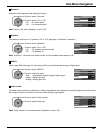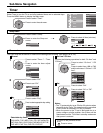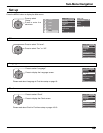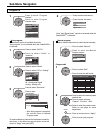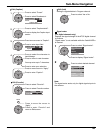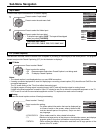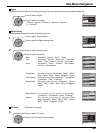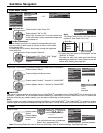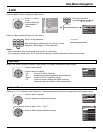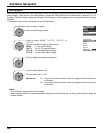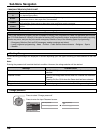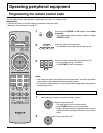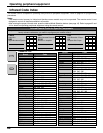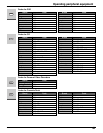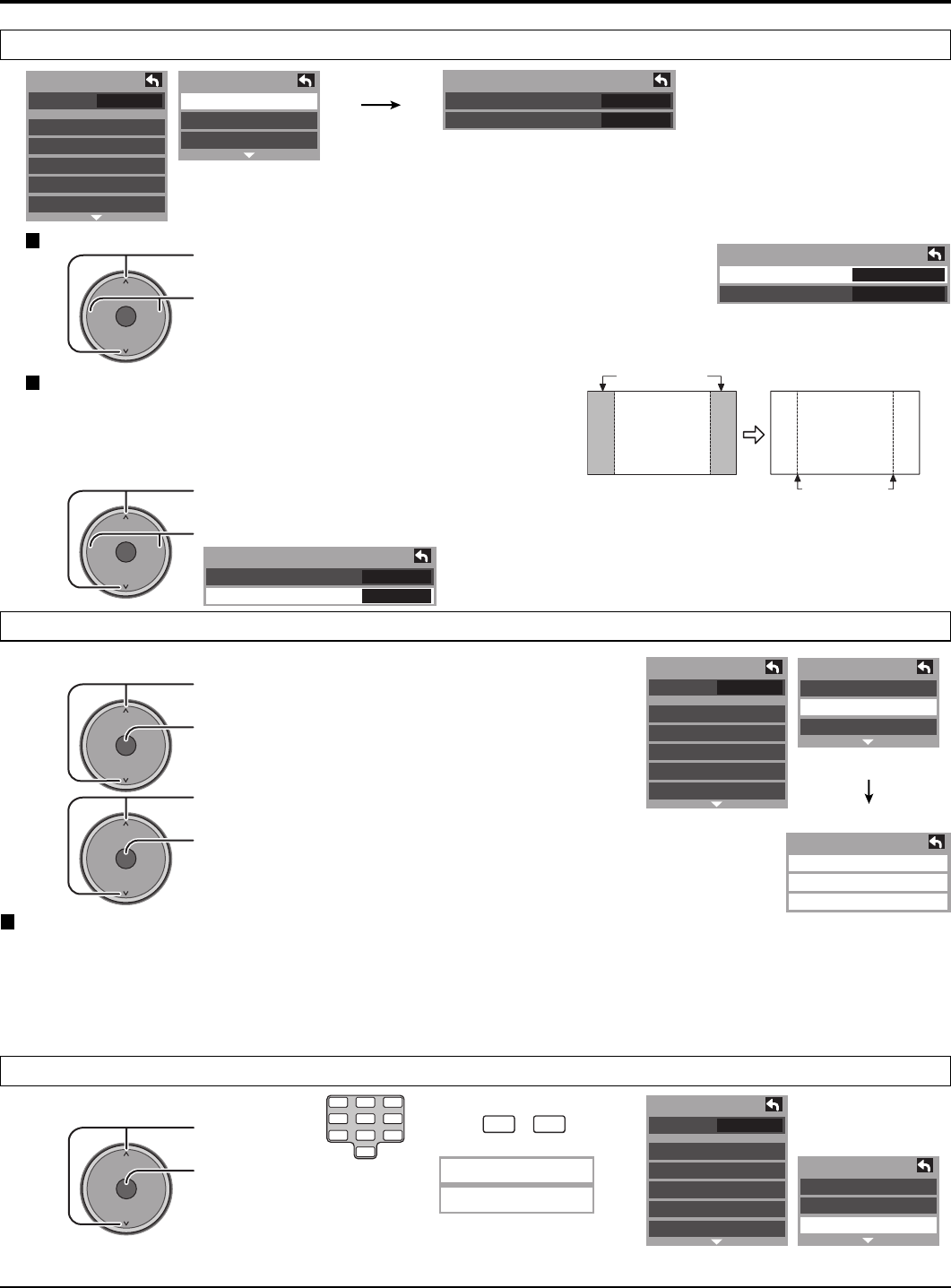
34
Sub-Menu Navigation
Auto Power On
Other adjust (Setup)
Press to select “Auto Power On”.
Press to select “Set” or “Off”.
Select “Set” to power the TV on at the same time
as the cable box or other connected components
are powered on.
OK
CH
VOL
CH
VOL
+
-
Off
Other Adjust
Auto Power On
Side Bar
Side Bar Adjustment
Do not display a picture in 4:3 mode for an extended period, as
this can cause an after-image to remain on either or both sides
of the display field.
To reduce the risk of such an after-image, change the brightness
of the side bars.
Press to select “About”.
Press to display the About screen.
Side Bar
4:3
Screen
Display
after-images
About
Display the TV set version, Software License and CableCARD
TM
information.
Press to select “Version”, “License” or “CableCARD”.
Press to display “Version”, “License” or “CableCARD”.
OK
CH
VOL
CH
VOL
+
-
Other Adjust
Auto Power On
Side Bar
Off
Off
Fav.
Setup 1/2
CH scan
Language
Clock
Program channel
Input labels
CC
Setup 2/2
Other adjust
About
Reset
Press to select “Side bar”.
Press to select “Off”, “Dark”, “Mid”, “Bright”.
OK
CH
VOL
CH
VOL
+
-
Off
Bright
Other Adjust
Auto Power On
Side Bar
Fav.
Setup 1/2
CH scan
Language
Clock
Program channel
Input labels
CC
Setup 2/2
Other adjust
About
Reset
off
About
Version
License
CableCARD
Notes:
• To reduce the occurrence of after-images, set the
“Side Bar” to “Bright”.
• The side bar may flash (alternate black/white)
depending on the picture. Using Cinema mode will
reduce such flashing (see page 24).
OK
CH
VOL
CH
VOL
+
-
Fav.
Setup 1/2
CH scan
Language
Clock
Program channel
Input labels
CC
Setup 2/2
Other adjust
About
Reset
Reset
Press to select
“Reset”.
Press to display
the password
screen.
Setup is reset.
OK
CH
VOL
CH
VOL
+
-
Note:
The Sleep Timer and On / Off timer will not
function if “Auto Power On” is set.
1 2 3
4 5 6
7 8
0
9
Enter your password by
pressing
0
~
9
keys to
reset the Setup settings.
Enter password.
----
Note: Performing Reset will clear all items set with Setup, such as channel settings. Use Reset with care.
The confirmation screen is displayed.
Select “Yes”, and press [OK].
CableCARD
This menu is used to provide information when a CableCARD
TM
is inserted into the CableCARD
TM
slot on the back of the
television. “CableCARD” is not accessible without inserting a CableCARD
TM
into the CableCARD
TM
slot. To receive the
features offered by your cable company, you may have to subscribe to those services.
Note:
Please contact your cable company regarding availability of the CableCARD
TM
. The CableCARD
TM
is needed to receive
premium digital services (where available) through the Cable input. You may also be able to order call-ahead pay per view events.