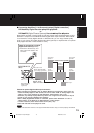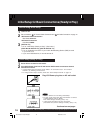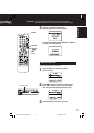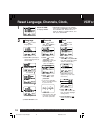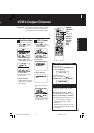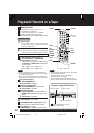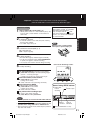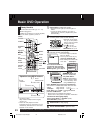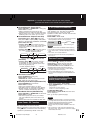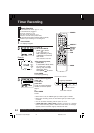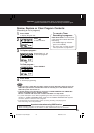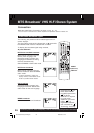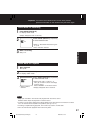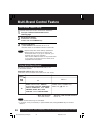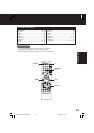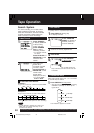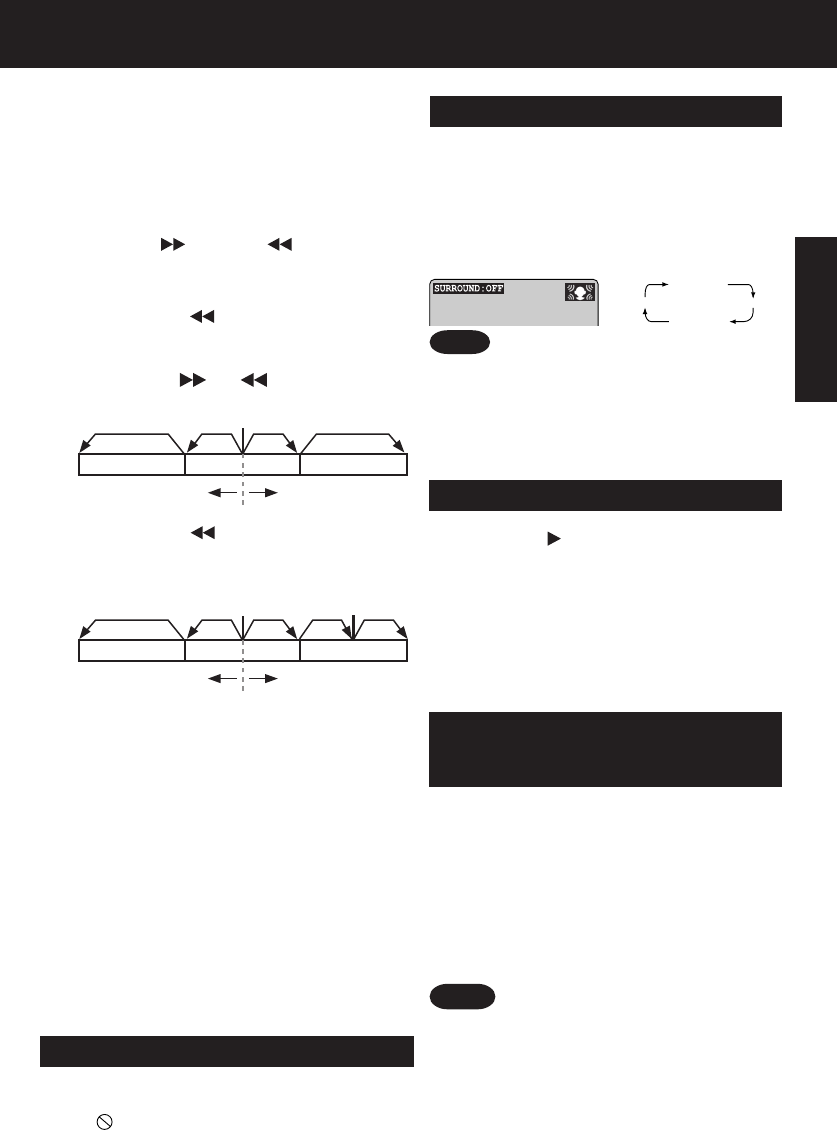
23
• Please read the disc jacket for operation information.
• If a single sided disc is placed in upside down, “THIS
TYPE OF DISC CANNOT BE PLAYED. PLEASE
INSERT A DIFFERENT DISC” is displayed.
• Remove disc and press DECK POWER off when not
in use.
• Disc continues to rotate with menu displayed even
after play is done. Press STOP to clear menu display
when finished with menu.
■ Forward/Reverse Scene Search
Press
FF/SLOW+
or
REW/SLOW-
during play.
Press
PLAY
to release.
• Starting forward/reverse search during play
started from menu on Video CDs may recall menu.
• Search speed, slow at first, increases with each
additional press of the button up to 5 levels.
■ Forward/Reverse Chapter/Track Skip
Press
SKIP+
| or
SKIP-
|
during play.
Each press skips a chapter (DVD), track (Video
CD/CD) or Program/Play List/Marker (DVD-RAM).
[DVD / Video CD / CD]
• Pressing
SKIP-
|
once midway through a
chapter/track returns to the start of that chapter/
track. Each additional press skips back one
chapter/track.
• Pressing
SKIP
| or | during play started
from menu on Video CDs may recall menu.
Notes
*Important: If a remote control button does not work when pressed,
press the DVD button on the remote and try the button again.
V.S.S. (Virtual Surround Sound)
Press
VSS
in DVD mode.
• The Surround sound effect can be changed by pressing
VSS repeatedly as shown by the figure below.
• Surround sound effect is available in DVD mode only.
• Turn off the surround effects on the other equipment.
• V.S.S. will not work, or will have less effect, with some
discs.
• Turn V.S.S. off if it causes distortion.
• Sound will only come from the two front speakers if
V.S.S. is on.
Enjoy a surround-like effect if you are using two
front speakers only. The effect is broadened
and sound seems to come from virtual
speakers on either side if the disc has surround
signals recorded on it.
Note
Power turns off after DECK has been in
Stop mode (DVD) for about 5 minutes.
Auto-Power Off Function
• When appears on the screen while a button is
being operated, it means that the corresponding
operation is prohibited by DECK or the disc.
DECK memorizes the point where STOP is
pressed (STOP is flashing on screen).
Press
PLAY
to resume play from this point.
Pressing
STOP
again or opening the tray
cancels RESUME, however, RESUME is not
canceled when power is turned off and on.
• RESUME works only with discs for which elapsed
play time is displayed during play.
• When a DVD-RAM still picture is played back, the
counter will not be displayed, however RESUME will
function.
Resume Function
■ Still Picture or Pause
Press
PAUSE/STILL
during play.
Press
PLAY
to release.
• DVD/Video CD : DECK will enter still picture mode.
• CD : DECK will enter pause mode.
■ Frame by Frame Picture (DVD/Video CD)
Press
PAUSE/STILL
in still mode.
Press
PLAY
to release.
• Each press advances picture one frame.
• Hold button down for consecutive frame advance.
• Whether pictures are advanced by “FRAME” or
“FIELD” is selected automatically. (See p. 54.)
■ Slow Motion Picture (DVD/Video CD)
Press
FF/SLOW+
or
REW/SLOW-
in still mode.
Press
PLAY
to release.
• Slow motion speed, slow at first, is increased
with each additional press of the button up to
5 levels.
• Reverse slow motion is not available for Video CDs.
[DVD-RAM]
• Pressing
SKIP-
|
once midway through a
program/play list returns to the start of that
program/play list. Each additional press skips
back one program/play list.
Reverse Skip Forward Skip
Current playback position
Chapter/Track Chapter/Track Chapter/Track
Program/Play List Program/Play List Program/Play List
Reverse Skip Forward Skip
Current playback position Marker
Basic Operation
1. Do steps 1-4 (previous page).
When menu appears, press
STOP
.
2. Press
NUMBER keys
to select desired track
(play begins).
• Check disc for track numbers.
• Press “1” to start at beginning of disc.
To Resume Menu use,
Press
STOP
and press
PLAY
, then the menu
will be displayed.
Now, go to step 4 (previous page).
Enjoy Video CDs featuring
playback control without using
menus (Video CDs only)
SURROUND OFF
SURROUND1
SURROUND3
SURROUND2
PV-D4745S P1-25 (041224).p65 2004/12/24, 13:1823