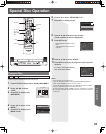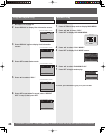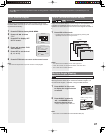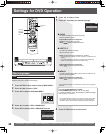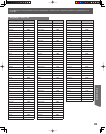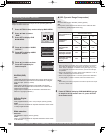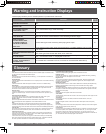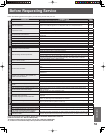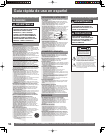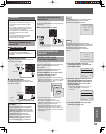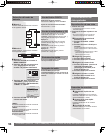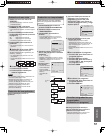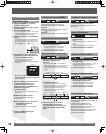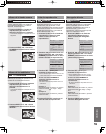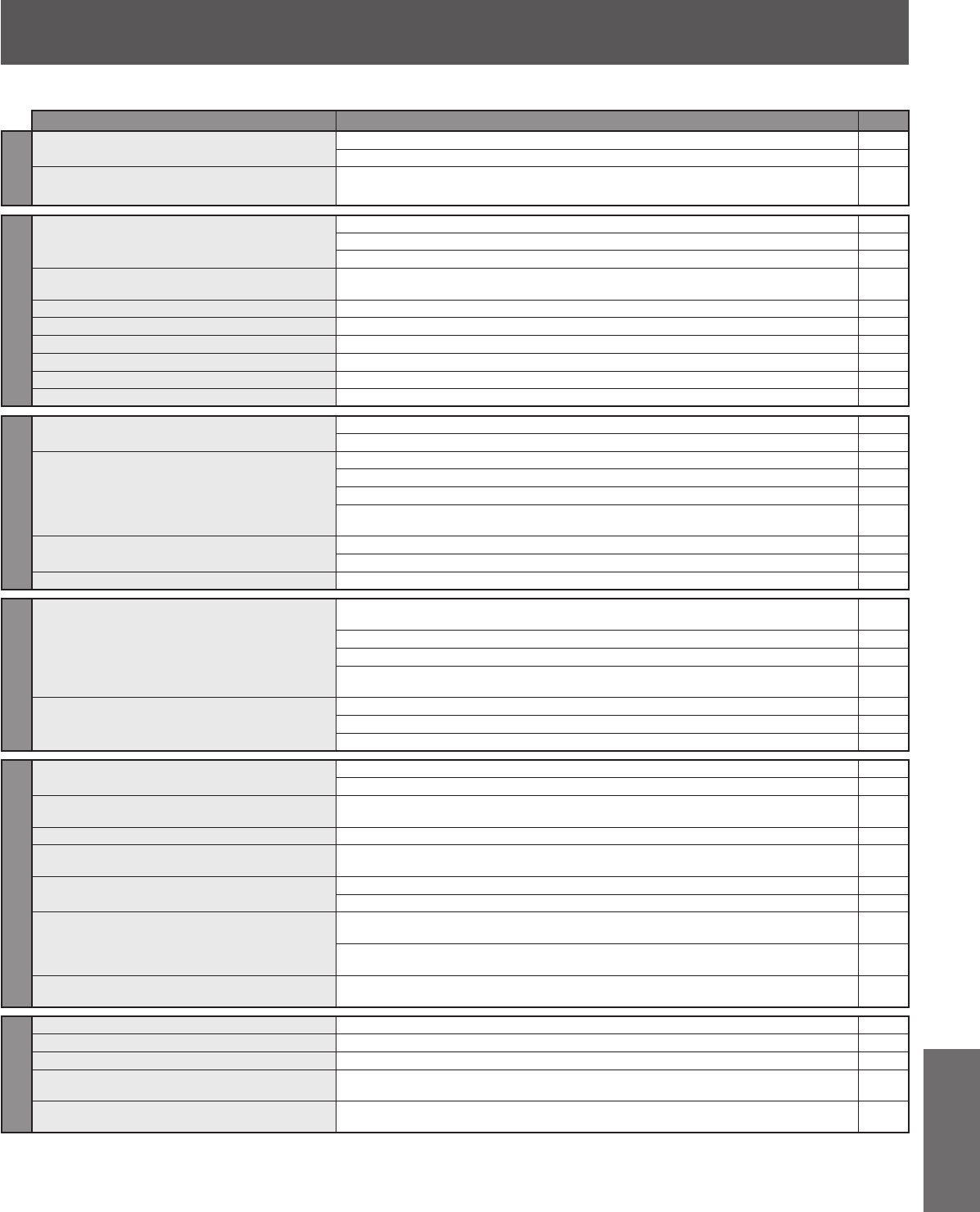
53
InformationInformation
Check the following points once again if you are having trouble with your unit.
PROBLEM CORRECTION Page
Power
No power…
Completely insert Power Plug into an AC outlet. 9
Set POWER button to ON. 8-9
Power turns itself off...
Auto power-off (shut off) occurs after about 5 min. in DVD mode with no operation, or if
there is no broadcast signal in TV or Playback mode. Turn the power back on.
35, 37
Monitor
No picture or sound...
Make sure your antenna system (TV or CABLE) is correctly set. 10
Completely insert Power Plug into an AC outlet. 9
Set POWER button to ON. 8-9
Poor picture with normal sound...
Adjust BRIGHTNESS, SHARPNESS, and PICTURE controls in the SET UP Video
Adjustment.
22-23
Poor sound with normal picture... Adjust VOLUME control. 16
Poor TV reception... Adjust SHARPNESS and PICTURE controls in the SET UP Video Adjustment. 22-23
No color or poor color... Adjust TINT and COLOR controls in the SET UP Video Adjustment. 22-23
Ghost (multiple) images... Install a directional antenna. 10
TV programs cannot be watched... Make sure the selected channel is in unit’s memory. 15
Channel cannot be selected... Only the channel being recorded can be viewed on this unit. 25
VCR
TV program cannot be recorded...
Make sure your antenna system (TV or CABLE) is correctly set. 10
Make sure cassette record tab is intact. 6
Timer recording cannot be performed…
Check that clock is set to current time and date. 35
Make sure DSS/CABLE box (if used) is left on and tuned to channel to be recorded. 10
Set recording Start/Stop times correctly. 26
Timer recording may not be performed or continued if a power interruption of more than
1 minute occurs before or during a Timer Recording, even after power is restored.
No playback picture, or the playback picture is
noisy or contains streaks...
Adjust TRACKING control in either direction. 29
Try Head Cleaning. 6
VCR cannot be controlled... Make sure VCR LOCK is set to off. 29
Remote Control
Unit cannot be controlled...
Aim Remote directly at the remote sensor on the unit. Avoid any object blocking signal
path.
9
Inspect the remote batteries. 6
Make sure VCR LOCK is set to off. 29
Exposing unit remote sensor to direct fluorescent or outdoor light may cause signal
interference.
9
ACTION, PLAY, SELECT, SET POWER, etc.
buttons cannot be selected...
Press TV/VCR for TV-VCR mode. 9
Press DVD for DVD mode. 9
Check remote batteries. 6
DVD/CD/Video CD
Play fails to start even when PLAY is pressed...
This unit cannot play discs other than DVDs, CDs and Video CDs. 6
The disc may be dirty and require cleaning. 7
Picture is distorted during rapid advance or rapid
reverse...
The picture will be somewhat distorted at times; this is normal.
No Forward/Reverse search play... Some discs may have sections which prohibit Forward/Reverse search. 37
Audio soundtrack and/or subtitle language is not
the one selected at the initial settings...
The audio soundtrack and/or subtitle language selected at DVD initial settings must
exist on the disc.
38-39
No subtitles...
Subtitles appear only when available on disc. 39
Select “ON” at the “Subtitle language” section to display subtitles. 39
Alternative audio soundtrack
(or subtitle) language cannot be selected...
Alternative language cannot be selected with discs which do not contain more than one
language.
38-39
For some discs, alternative language cannot be selected with the AUDIO or SUB TITLE
button. Try selecting it from the DVD menu if available.
38-39
Angle cannot be changed...
This function is dependent on software availability. Even if disc has multiple angles,
they may be recorded for specific scenes only.
47
Miscellaneous
Video cassette cannot be inserted... Insert the cassette window side up, record tab facing you. 6
Video cassette cannot be removed... Completely insert Power Plug into an AC outlet. 9
Eject does not function or insertion cannot be done...
Turn the POWER off and then on, and try ejecting or inserting the tape again.
Video cassette ejects when a recording is started,
or the power is turned off for timer recording...
Make sure cassette record tab is intact. 6
In Stop mode, the VCR motor (CYLINDER)
continues to rotate...
To enable Quick Play mechanism, the VCR cylinder will rotate for about 3 minutes. This
reduces response time from Stop to Play mode and from Play to Rewind Search mode.
If you cannot resolve the problem, please call the Customer Satisfaction Center for
product assistance at 1-800-211-PANA(7262).
To locate an authorized servicenter call toll free 1-800-211-PANA(7262)
or, contact us via the web at:http://www.panasonic.com/contactinfo
Before Requesting Service