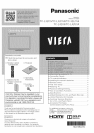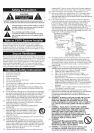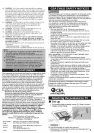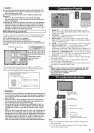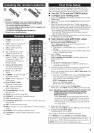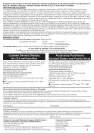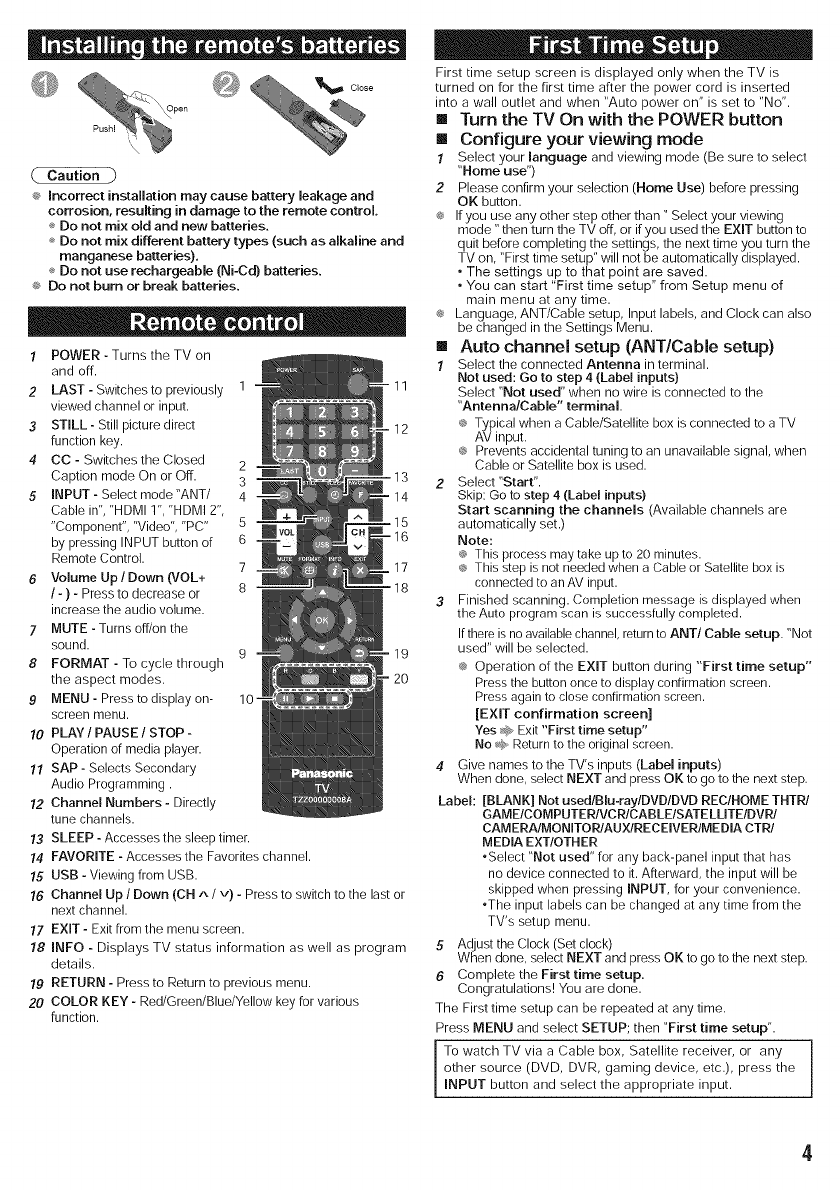
@
_:_Incorrect installation may cause battery leakage and
corrosion, resulting in damage to the remote control
Do not mix old and new batteries.
Do not mix different battery types (such as alkaline and
manganese batteries).
Do not use rechargeab[e (Ni-Cd) batteries.
_:_Do not burn or break batteries.
1 POWER- Turns the TV on
and off.
2 LAST- Switchesto previously 1 - 11
viewed channel or input.
3 STILL- Still picture direct - 12
function key.
4 CC - Switches the Closed 2
Caption mode On or Off. 3
5 INPUT - Select mode "ANT/ 4 - 14
Cable in", "HDMI 1", "HDMI 2",
"Component", "Video", "PC" 5
by pressing INPUT button of 6
Remote Control.
7 _17
6 Volume Up / Down (VOL+
/ -) - Press to decrease or 8
increase the audio volume.
7 MUTE - Turns off/on the
sound.
9 -19
8 FORMAT - To cycle through
the aspect modes. - 20
9 MENU - Press to display on- 10
screen menu.
10 PLAY / PAUSE / STOP -
Operation of media player.
11 SAP - Selects Secondary
Audio Programming.
12 Channel Numbers - Directly
tune channels.
13 SLEEP - Accesses the sleep timer.
14 FAVORITE - Accesses the Favorites channel.
15 USB -Viewing from USB.
16 Channel Up /Down (CH ^ / v). Press to switch to the last or
next channel.
17 EXIT - Exit from the menu screen.
!8 INFO - Displays TV status information as well as program
details.
19 RETURN - Press to Return to previous menu.
20 COLOR KEY - Red/Green/Blue/Yellow key for various
function.
First time setup screen is displayed only when the TV is
turned on for the first time after the power cord is inserted
into a wall outlet and when "Auto power on" is set to "No".
[] Turn the TV On with the POWER button
[] Configure your viewing mode
1 Select your language and viewing mode (Be sure to select
"Home use")
2 Please confirm your selection (Home Use) before pressing
OK button.
_* Ifyou use any other step other than" Select your viewing
mode" then turn the TV off, or ifyou used the EXIT button to
quit before completing the settings, the next time you turn the
TV on, "First time setup" will not be automatically displayed.
• The settings up to that point are saved.
• You can start "First time setup" from Setup menu of
main menu at any time.
_* Language, ANT/Cable setup, Input labels, and Clock can also
be changed in the Settings Menu.
[] Auto channel setup (ANT/Cable setup)
! Select the connected Antenna in terminal.
Not used: Go to step 4 (Label inputs)
Select "Not used" when no wire is connected to the
"Antenna/Cable" terminal.
_ Typical when a Cable/Satellite box is connected to a TV
AV input.
_* Prevents accidental tuning to an unavailable signal, when
Cable or Satellite box is used.
2 Select "Start".
Skip: Go to step 4 (Label inputs}
Start scanning the channels (Available channels are
automatically set.)
Note:
This process may take up to 20 minutes.
_, This step is not needed when a Cable or Satellite box is
connected to anAV input.
3 Finished scanning. Completion message is displayed when
the Auto program scan is successfully completed.
If thereis noavailablechannel,returnto ANT/CaMe setup. "Not
used" will be selected.
_* Operation of the EXIT button during "First time setup"
Press the button once to display confirmation screen.
Press again to close confirmation screen.
[EXIT confirmation screen]
Yes _ Exit "First time setup"
No _ Returnto the original screen.
4 Give names to the TV's inputs (Label inputs)
When done, select NEXT and press OK to go to the next step.
Label: [BLANK] Not usedlBlu-raylDVDIDVD REC/HOME THTPJ
GAMEICOMPUTERIVCRICABLEISATELUTEIDVRI
CAM ERA/MONITOPJAUX/RECEIVEPJME DIA CTPJ
MEDIA EXT/OTHER
•Select "Not used" for any back-panel input that has
no device connected to it. Afterward, the input will be
skipped when pressing INPUT, for your convenience.
•The input labels can be changed at any time from the
TV's setup menu.
5 Adjust the Clock (Set clock)
When done, select NEXT and press OK to go to the next step.
6 Complete the First time setup.
Congratulations! You are done.
The First time setup can be repeated at any time.
Press MENU and select SETUP; then "First time setup".
To watch TV via a Cable box, Satellite receiver, or any
other source (DVD, DVR, gaming device, etc.), press the
INPUT button and select the appropriate input.