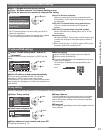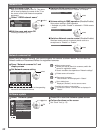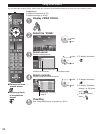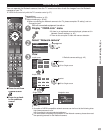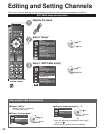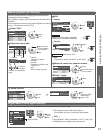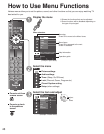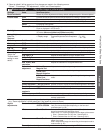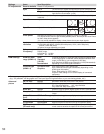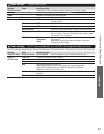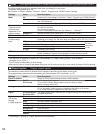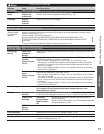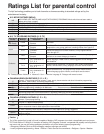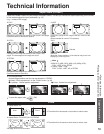49
Advanced
How to Use Menu Functions
●
“Reset to default” will be grayed out if no changes are made in the following menus:
“Picture”, “Pro settings”, “PC adjustments”, “Audio” and “Closed caption”.
Picture settings
Adjust the image or picture quality
Settings Items Item Description
Reset to defaults
Resets all picture adjustments to factory default settings except for “Advanced picture”.
Picture mode Vivid
Provides enhanced picture contrast and sharpness for viewing in a well-lit room.
Standard
Recommended for normal viewing conditions with subdued room lighting.
Cinema
For watching movies in a darkened room. It provides a soft, film-like picture.
Game
For playing video games.
Custom (Photo)
Customizes each item according to your taste.
Photo is displayed in JPEG menu.
Back light
Adjusts the luminance of the back light.
3D mode: (Minimum(0)/Medium(50)/Maximum(100))
Contrast, Brightness,
Color, Tint,
Sharpness
Adjusts the color, brightness, etc. for each picture mode to suit your taste
• Display range Contrast/Brightness/Color/Sharpness : 0 - 100
Tint : -50 - +50
Color temp.
Cool/Normal/Warm
Selects a choice of Cool (blue), Normal, or Warm (red) color.
Color mgmt. Off/On
On: Enhances green and blue color reproduction, especially outdoor scenes.
A.I. picture Off/On
Controls dark areas without affecting the black level or brightness in the overall picture.
C.A.T.S. Off/On
Automatically adjusts the screen brightness according to the ambient lighting condition.
Video NR Off/On
Reduces noise, commonly called snow. Leave it off when receiving a strong signal.
Pro settings
(Adjust the
“Picture mode”
setting in more
detail.)
Reset to defaults
Resets all Pro setting adjustments to factory default settings.
W/B high R, B
Adjusts the white balance for light red/blue areas.
W/B low R, B
Adjusts the white balance for dark red/blue areas.
Red, Green, Blue hue
Adjusts the hue of red/green/blue areas.
Red, Green, Blue
saturation
Adjusts the saturation of red/green/blue areas.
Color detail
adjustment
Yellow, Cyan,
Magenta hue
Adjusts the hue of yellow/cyan/magenta areas.
Yellow, Cyan,
Magenta saturation
Adjusts the saturation of yellow/cyan/magenta areas.
Red, Green, Blue,
Yellow, Cyan,
Magenta luminance
Adjusts the luminance of red/green/blue/yellow/cyan/magenta
areas.
Black extension
Adjusts the dark shades of the image in gradation.
Gamma adjustment
1.8/2.0/2.2/2.4/2.6
Gamma correction. Adjusts the intermediate brightness of the image.
Panel brightness High/Mid/Low
Selects the display panel brightness.
Contour
emphasis
Off/On
Adjusts the contour emphasis of the image.
AGC 0-15
Increases the brightness of dark signal automatically.
Save as default
Save all “Picture” (when “Picture mode” is “Custom”) and “Pro
settings” adjustment.
• Some menus are grayed out depending on the input signal or condition.
(e.g. “Zoom adjustments” will be grayed out if the aspect is not set to Zoom.)
Aspect
adjustments
Screen format FULL/H-FILL/
JUST/4:3/ZOOM
Changes the format (aspect ratio).
Lets you choose the aspect depending on the format of
received signal. (p. 55)
HD size Size 1/Size 2
Selects between 95 % (Size 1) or 100 % (Size 2) for the
scanning area with High-definition signal.
Select “Size 1” if noise is generated on the edges of the screen.
•
Size 1: Selected item for “HD size”. Scanning 95 %
•
Size 2: Selected item for “HD size”. Scanning 100 %
H size Size 1/Size 2
Adjusts the horizontal display range to reduce noise of both side
edges of an image.
Size 2: Adjusts the image size according to the aspect mode to
reduce noise. (p. 55)
Zoom adjustments
Adjusts vertical alignment and size when aspect setting is “ZOOM”.